Exchange administrators face many types of errors while using Exchange. For example, they fail to mount the Exchange database after a successful restore. This error disconnects Exchange and restricts users from accessing, sending or receiving emails, and the database displays an ‘Unable to mount database (hr=0x80004005, ec=-528) pop-up. In such cases, immediate mounting of the database is required. However, it is essential to recover the database to make a clean shutdown and mountable state from a dirty shutdown. Before going further, let’s keep an eye on the causes of the mounting issue.
Why does the Exchange database fail to mount?
Exchange administrators face this error due to various reasons:
- Log files are missing or inconsistent.
- Space issue in the server’s drives.
- Dirty shutdown
- Time is not matching in the directory and database.
- The database failed to mount as AD is not accessible.
- Antivirus programs
- The server is not updated with the latest updates.
Manual Solutions to fix the database not mounting issue
In this section, there are some manual methods which may help you to mount the data after a successful restore: After searching a lot, we have found that the given methods may help you mount the database after a successful restore:
Method 1: Mount the database with the Exchange Server
If the database is in healthy state and database mounting failure occurs on Exchange 2016/2013/2010, then the administrator has to fix it manually by following these steps:
- Login to Exchange Database.
- Go to Server and select the desired database.
- Click on three dots and select the Mount option.
Method 2. Run Eseutil Command in the command prompt
To fix the database mounting issues, follow the following steps in Command Prompt or Exchange Management Shell (EMS) as administrator:
- Check the status of the database:
Execute the below command and check the status of your database to determine whether it is consistent or inconsistent.
- Remove all the transaction log files except the current file if your database is in a consistent state.
- Perform soft recovery
If the database is in an inconsistent state, then you have to restore your last online backup. If your backup is not valid, then execute the below command:
- Execute Hard Recovery
If this soft recovery fails, then you have to execute hard recovery to repair it by following the command.
Eseutil/mh “drive: \program files\exchsrvr\mdbdata\priv1.edb”
Eseutil/d
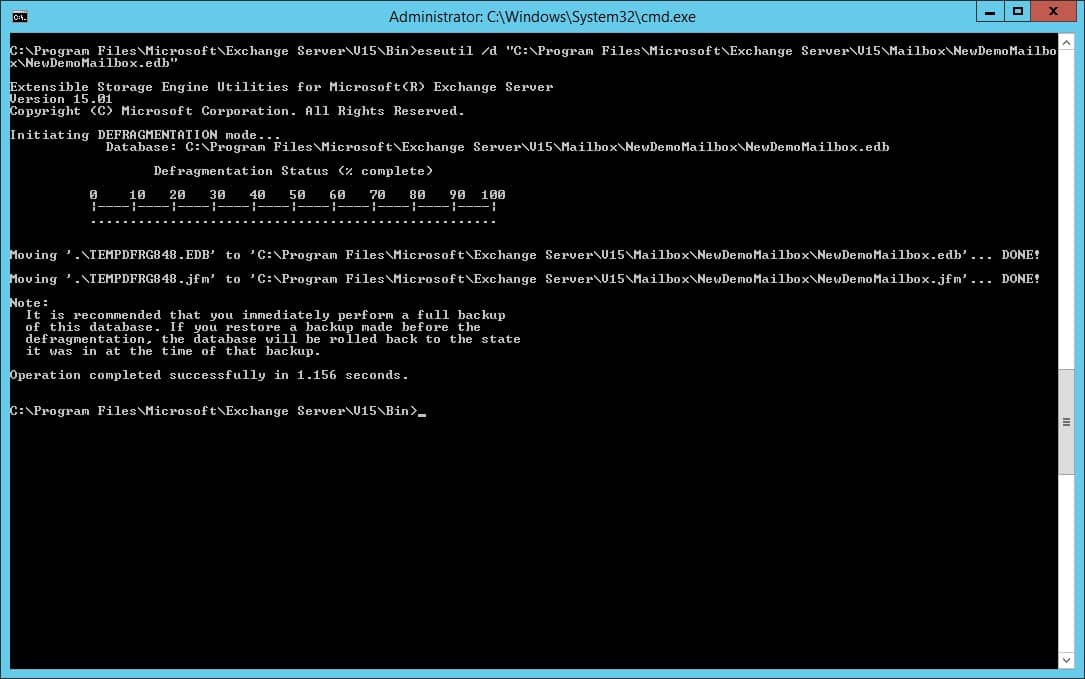
Eseutil/p
The above methods may require special functions, authorizations, lengthy and bulky processes. Moreover, it’s not confirmed that these methods work to restore the database completely. There’s always a risk of data loss and the database will not be accessible to users during the recovery process.
All these risks may lead users to consider whether to go with manual solutions or not.
Try the Automated Solution if Database is Corrupted!
Manual solutions will help you to mount the Exchange Database when it is in a healthy state. What if the database is corrupted? In that case, using automated solutions like Recoveryfix Exchange Server Recovery will be the best option. The Exchange Server Recovery software restores the entire database without any log files. It fixes all exchange-related issues, such as dirty shutdown errors. Moreover, it offers several additional features to make your Exchange Database management more convenient.

Additional features of the tool
- Migrates data from MS Outlook profiles configured with IMAP, POP3, GroupWise, or Domino account.
- Provide a smart search option to find specific email items instantly.
- Extract Exchange EDB, STM or log files from backup files.
- Fix all corruption related to EDB.
- Recover deleted items & attachments.
- Support all versions of Microsoft Exchange.
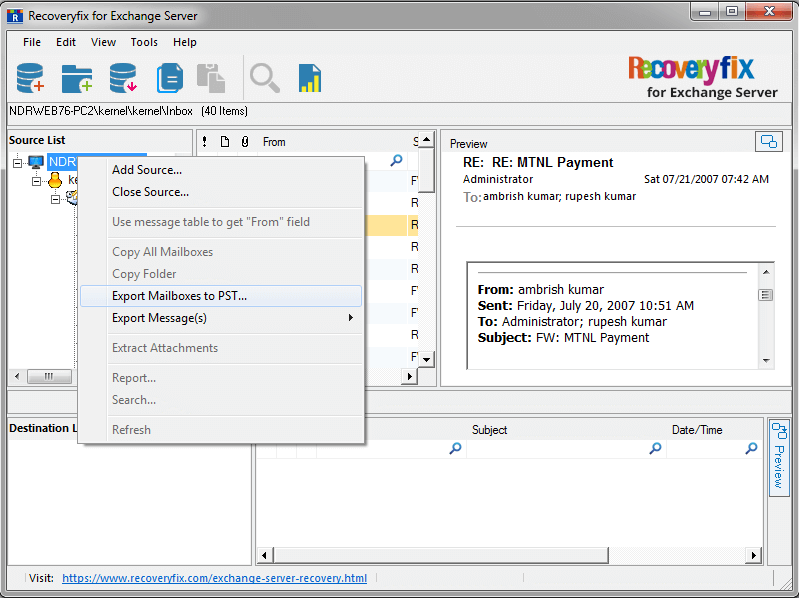
Conclusion
Here, we have explored different methods to fix the “Exchange database fails to mount” error. Still, if you are unable to fix it with manual solutions, then it is recommended to go with the suggested method.
Exchange Database corruption may be the main reason behind this, which the software solves easily. It also provides different saving options, including PST format, Live Exchange, or Office 365 after the database restoration.


