This exception occurs when there is a temporary failure to establish or maintain a connection between the client application and the Exchange server.
Due to this error, regular business operations can be disrupted. It doesn’t allow users to send, receive, access emails or use other exchange server resources. This disruption may lead to productivity loss, communication delay, or data loss.
If you are trying to open Exchange Admin Center (EAC) to manage your Exchange server, you may encounter a failed connection error.
The picture below shows how the connection failed error looks like:
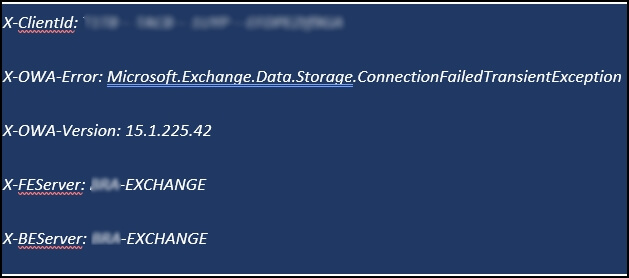
CAUSES:
- Network instability: Unstable network connectivity or delay issues can cause trouble in communication between the client and exchange server.
- Server overload: During peak hours or maintenance activities, there are high server loads, which reduces the server’s capacity to handle incoming requests, leading to connection failures.
- Configuration errors: Misconfigurations in the client application or Exchange server settings, for example-invalid credentials, invalid server address, etc., can cause connection failures.
Strategies to reduce data loss from this error
- Network optimization: Ensure a stable and high-speed network connection by addressing network infrastructure issues, optimizing routing configurations, and prioritizing exchange server traffic.
- Server monitoring: Install and activate monitoring solutions to track server performance and allocate resource strategies to reduce overload.
- Configuration validation: Reviewing regularly and validating client applications and exchange server configuration for ensuring capability and accuracy.
Steps to deal with error: Microsoft.Exchange. Data.Storage.ConnectionFailedTransientException
Follow the steps below to fix connection failed error:
Step 1: For smooth business operations, ensure all emails are functioning properly and that users can send and receive emails using their locally installed Outlook. If users are unable to send or receive emails, it’s crucial to fix the issue immediately.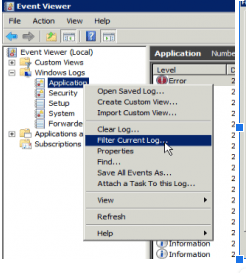
It’s good to keep a log of what was changed so that when an issue occurs, you can identify the changes, configurations, or installation of third-party applications that would have caused the issue. You can take reference from the snapshot listed below:
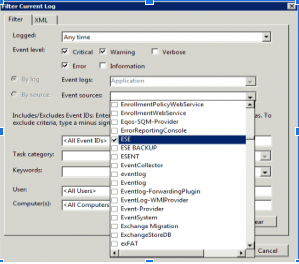
Step 2: To troubleshoot an Exchange Server issue, first check the Windows Logs and related errors in the Exchange section under Microsoft. In the Applications and Services section, you will find Exchange Server-specific event messages that can help with the investigation.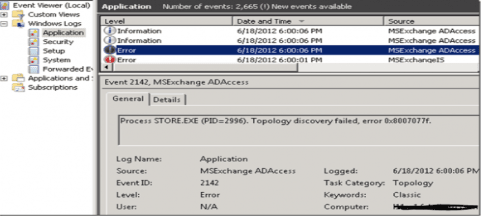
If the Exchange Server is running without problems, look for related error messages or information in the Event Viewer to find the cause of the issue or direct indication of the problem.
Step 3: Try to understand if this error is specific to a particular mailbox, all mailboxes, or to the Exchange Admin Center (EAC).
Getting a sample of users and log in to their Outlook Web Access (OWA). If more than one Exchange Admin user exists, try logging into the Exchange Admin Center (EAC) to check that the problem is global or with a specific user.
Command:- Get-MailboxDatabaseCopyStatus
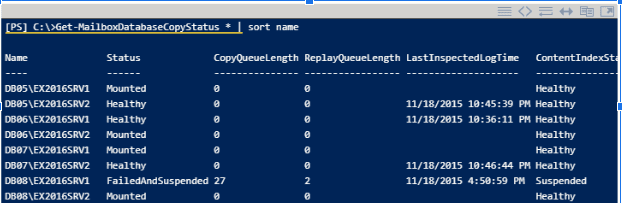
Step 4: To resolve an issue with affected mailboxes, first check the mailbox database’s copy status. If there are issues, indicate the problem and check if the database is mounted.
If not mounted, try mounting it via the Exchange Management Shell (EMS) or Exchange Admin Center (EAC) if another user is working.
command to do it via PowerShell:-
[ Mount-Database MyDatabase ]
Note: it would be ideal if all steps go well, the database mounts, then the users can connect with the specific database. But in case the database fails to mount, there could be the possibility of a corrupt database, logs or PST files.
Limitations of Manual Method
- The manual process is highly technical and demands technical knowledge.
- It is a time-consuming process if a person is a beginner and unknown to the functioning of the application and processing the manual process will become problematic because it will take time only to understand the basic requirement/process.
- Data can be lost in one single mistake which causes a huge blunder that might result in the corruption/deletion of the Exchange database.
- Because of all these aspects, the technical process is hazardous and uncertain.
Conclusion
Using Recoveryfix for Exchange Server helps to avoid all these bad outcomes. It will provide straightforward results in a user -friendly, simplest manner. Only in a few clicks, your Exchange database will be saved to your device, and you can make as many copies as you want to increase the availability of the Exchange account database. It totally removes the errors in the database or PST files and restores data efficiently.


