Microsoft Outlook is a personal information manager provided by Microsoft that stores emails, tasks, contacts, calendars, etc. It uses .pst as the default file format to store user’s mailbox data such as emails, attachments, contacts, tasks, notes, calendar events, etc. Email header corruption in Outlook typically refers to the header corruption of a PST file.
Generally, corruption arises in the NDB layer, which is the lower layer of the PST file that contains Header, file allocation information, blocks, B-tree structure, etc. You can’t access your essential data as long as your PST file is experiencing header corruption issues. If you try to open a PST file with corrupted or damaged header, you are most likely to face the following error messages:
- Outlook .pst could not be accessed/Access Denied
- Outlook .pst is not a personal folder file.
Reason of email header corruption in PST file
Let us have a look at the reasons why Outlook data files get corrupt.
- Sharing PST files over a standard Network: Sharing a PST on a standard network enables simultaneous access to the file, which eventually makes the file.
- Malware attack: PST files often contain sensitive information of users and sharing them over a common network makes them susceptible to virus/malware attacks. This makes the data file inaccessible and may lead to data loss.
- Sudden shutdown of the Outlook program: A sudden closure of the Outlook application during an ongoing process often results in corruption/damage to the header components of the PST file.
- Faulty Add-ins: Faulty add-ins give rise to a lot of problems in Outlook like Outlook freezing, delay in search, send/receive error, etc.
- Oversized PST files: Oversized PST files are one of the most common root causes of Outlook’s errors. It can cause Outlook to freeze or crash, hardware failures, data file corruption etc.
Methods to resolve email header corruption in PST file
We can repair email header corruption in PST files using the manual methods explained below. Users can fix email header corruption in Outlook PST by trying these methods.
Method 1: Fix header corruption with an in-built tool
Inbox Repair tool, also known as ScanPST.exe, is a built-in software provided by Microsoft that can help diagnose and fix minor corruption issues in PST files. This advanced tool allows users to easily repair their damaged PST files and recover deleted and lost data files. Follow the simple steps to fix header corruption using the Inbox Repair tool.
- Locate the Inbox Repair tool or ScanPST.exe in your system. Generally, the setup for the tool can be found at the following locations in your system.
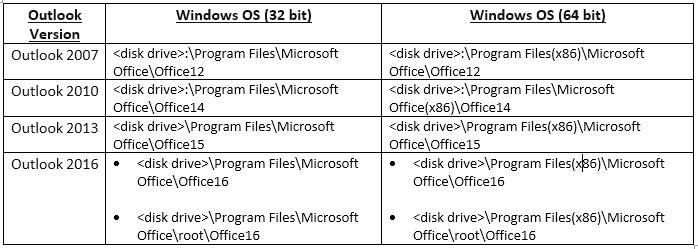
- Double-click on the SCANPST.EXE file to launch the Inbox Repair tool.
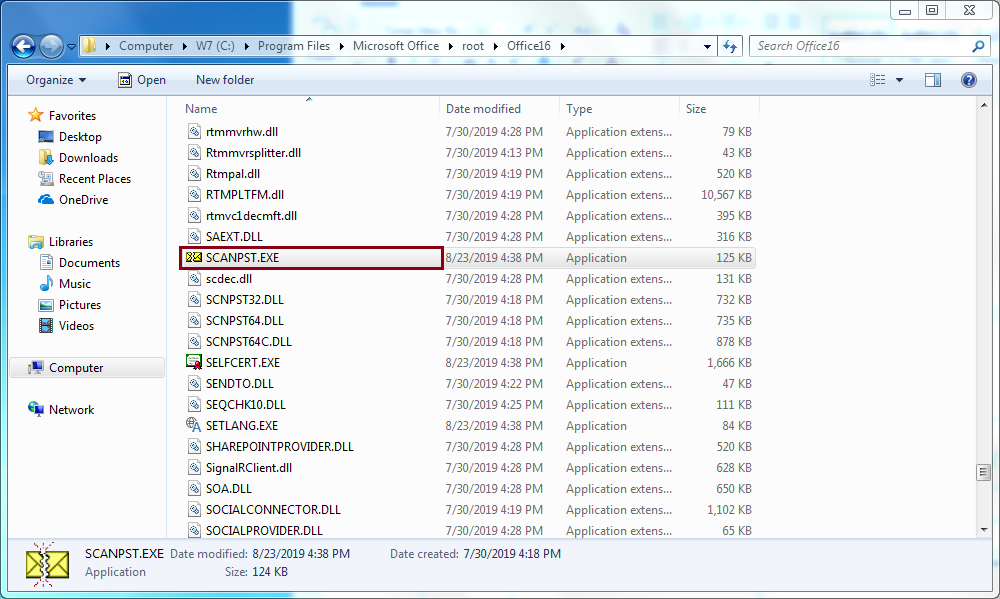
- Click Browse and select the corrupt PST file.
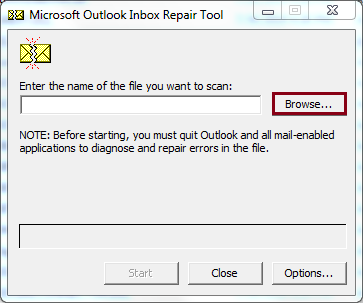
- Click on Start to initiate the scan process.
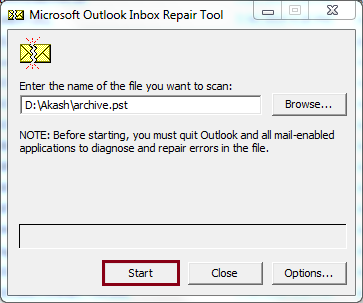
- The tool will scan the corrupt PST file for possible errors and corruption issues.
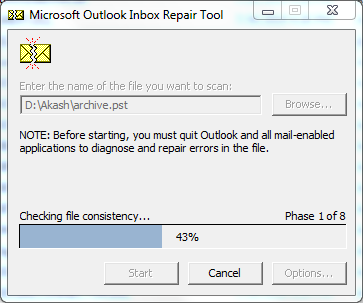
- After successful completion of the scan process, the tool will tell you whether your PST file has errors or not. If there are no errors in your data file click OK to exit the tool. In case errors are found, click Repair to start the repair process.
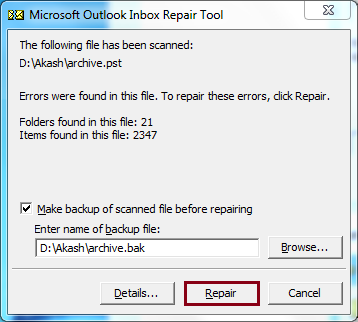
- Within no time, the tool executes the repair process. Click OK to exit the Inbox Repair tool.

In our case, we have located the tool at C:\Program Files\Microsoft Office\root\Office16
If after running the PST Inbox Repair, the email header corrupts in Outlook PST issue remains unsolved, it means that your PST file is badly corrupt or damaged. You will either need to create a new PST file or a PST repair tool to rectify the possible errors.
Method 2: Create a new Outlook PST file
In some situations, users will have to create a new PST file in Microsoft Outlook. It is not a complicated task. To create a PST file in Outlook, follow the step-by-step process:
- Launch Microsoft Outlook.
- Click on New Email, select More Items from the dropdown, and then click Outlook Data Files.
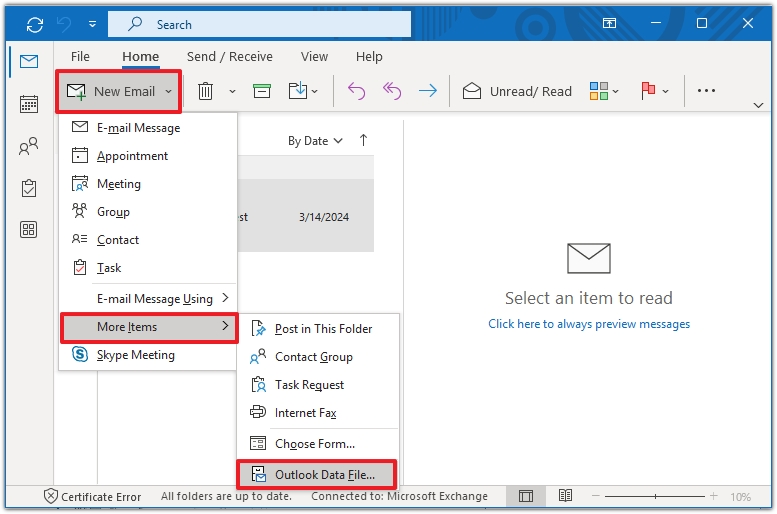
- Give a name for the new PST file, select save as type as Outlook data file and then click OK.
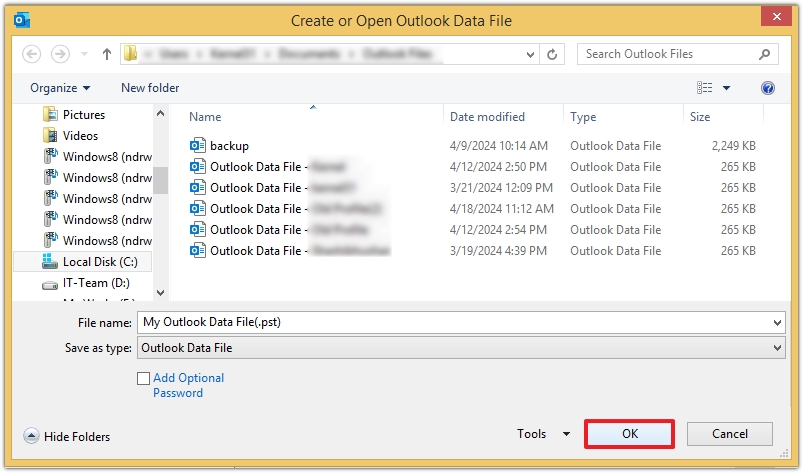
Note: Click Add Optional Password if you want to create a password-protected PST file.
Method 3: Repair a corrupt PST file using a professional software
If after running the Inbox Repair tool, the email header corruption issue remains unsolved, it means that your PST file is badly corrupt or damaged. Manual methods like repairing PST files with the help of Inbox Repair Tool are helpful for minor corruption, but ScanPST.exe fails to repair severely corrupted data files. Therefore, you can use third-party tool to fix the header corruption of a PST file. Recoveryfix for Outlook PST Repair is a standard solution for all your corruption issues regarding PST files. The PST repair tool can easily restore deleted or lost PST files and save them in your chosen location. With the help of its robust algorithm and beginner friendly interface, users can recover their data files in no time.
Conclusion
Generally, email header of a PST file gets corrupted because the PST is damaged or corrupted. Corrupt PST files give rise to several issues like Outlook crash or freeze, data files becoming inaccessible or data loss. This blog discusses a few methods to resolve corruption issues in email header of the PST files. However, if your PST files are severely corrupted, use the recommended Outlook PST Repair tool.


