MS Outlook is one of the popular and familiar email clients among Windows and Mac users for handling emails. It’s easy to operate and comes with all the essential features required for users. Everyone uses Outlook to communicate in the corporate industry because of its robust features and user-friendly interface, making it a reliable email service provider among businesses and professionals.
But, as we know, every platform has its pros and cons. Similarly, Outlook users often go through various issues, and the most common one is ‘Cannot open your default email folders.’ Don’t worry, here in this blog, we will elaborate on the causes and discuss the simple solutions to resolve this error.
Why does the error ‘Cannot open your default email folders’ occur?
Once the ‘Cannot open your default email folders’ error occurs, a user cannot proceed with their work and is also barred from accessing the mailbox. That’s why it is important to understand what’s causing the problem to resolve this technical error quickly. Here are some major causes for this error:
- The OST file may be corrupted, and it needs to be repaired.
- MS Outlook running in compatibility mode.
- Files or folders deleted from the Exchange folder.
- A severe virus or malware attack.
- Due to an abnormal shutdown leads to a failure in the synchronization.
- Outlook crashed due to internal discrepancies.
- Bad sectors error occurs in the hard drive storing the OST file.
- Add-ins cause damage to the OST file.
- Installed plugins are affecting Outlook’s performance.
As we understand about the causes behind the error, let’s discuss various methods to resolve it.
- Turn off compatibility mode.
- Run Outlook in Safe Mode.
- Disable Add-ins in Outlook.
- Fix OST file corruption.
Follow the simple steps of the solutions to fix the error.
One of the prevalent reasons for the error is Outlook running in compatibility mode. Ensure that it is disabled, and the procedure to do so is as follows:
- Find the Outlook.exe file on your computer.
-
Note:
-
For Outlook 2013, find your file in C:\Program Files\Microsoft Office\Office 15\ or C:\Program Files (x86)\Microsoft Office\Office 15\
-
For Outlook 2010, find your file in C:\Program Files\Microsoft Office\Office 14\ or C:\Program Files (x86)\Microsoft Office\Office 14\
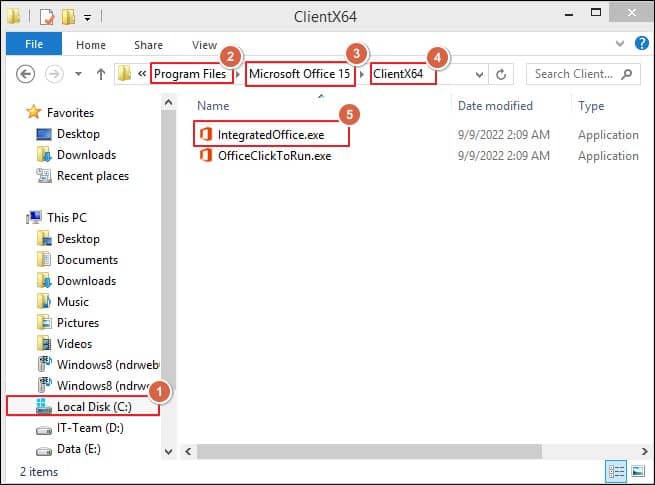
-
- Right-click on the file, select Properties, and go to Compatibility mode.
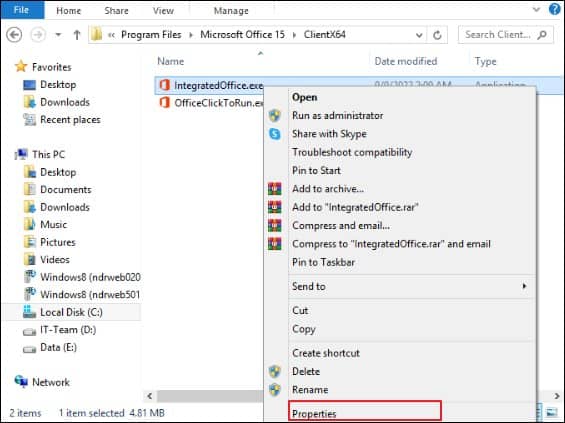
- Uncheck the option ‘Run this program in compatibility mode for:’.
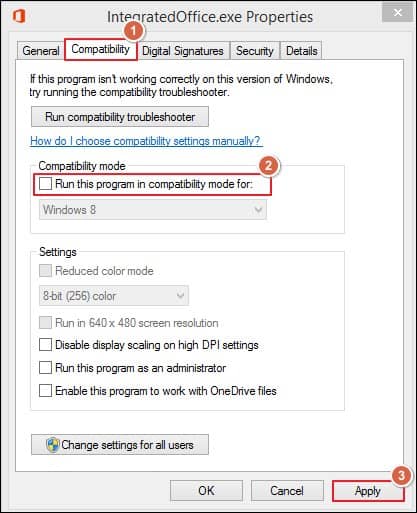
- click on Apply followed with OK.
Now Outlook will start working appropriately, with no more ‘Cannot open your default email folders’ error message. Now, you will see your emails in Inbox and continue to access them.
When you run Outlook in safe mode, it turns off all add-ins and allows you to see your default Outlook email folder. It is a perfect way to access your default email folder in Outlook.
Follow the below steps to enable Safe Mode:
- Press the Windows + R key to open the Run platform.
- Type “outlook.exe/safe” and click on OK.
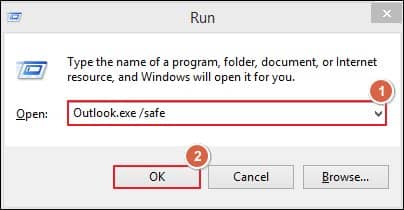
- In the Choose Profile dialog box, select the default setting of Outlook and click on the OK option.
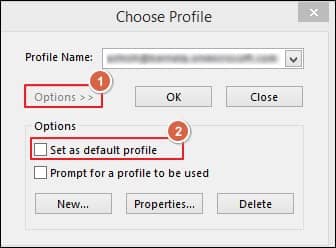
- Finally, your Outlook will start in a safe mode.
Occasionally, you are facing ‘Cannot open your default email folder’ error because of the installed add-ins. We will recommend you to disable add-ins to overcome the error. To do so, follow the below steps:
- Open Outlook. Go to File > Options.
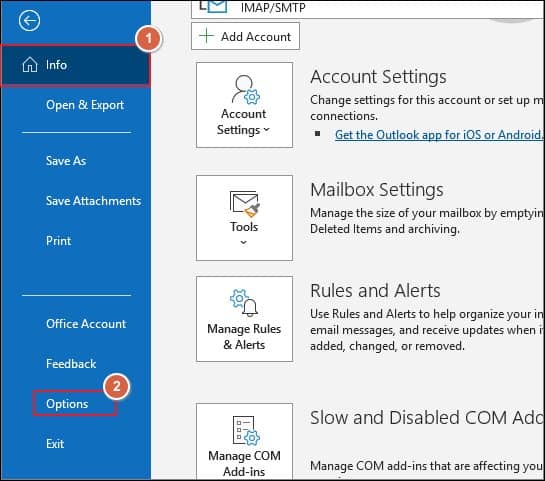
- Tap on Add-ins, select COM Add-ins and click Go.
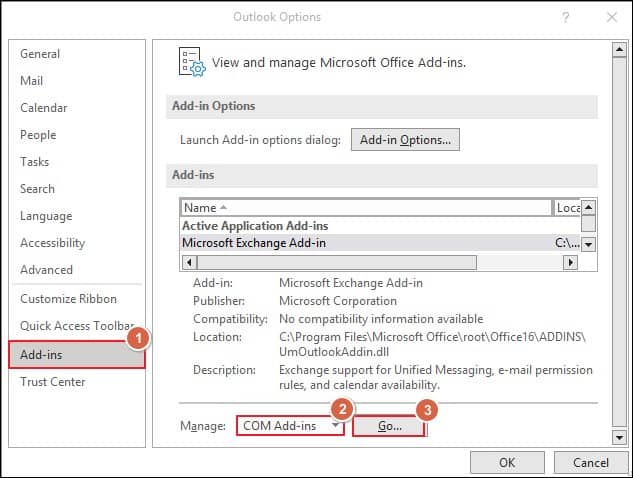
- Uncheck all Add-ins and select the Add-ins at a time.
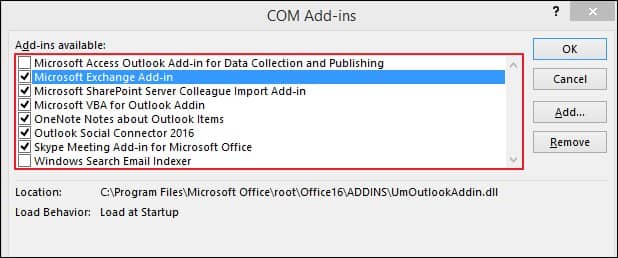
- Restart Outlook each time you choose any Add-ins. It can help you remove the one causing trouble.
If the error arises due to corrupt or damaged OST file, then you should replace or repair it. Therefore, you should follow the simple steps to perform this task.
- Open the Control Panel and select the Mail option.
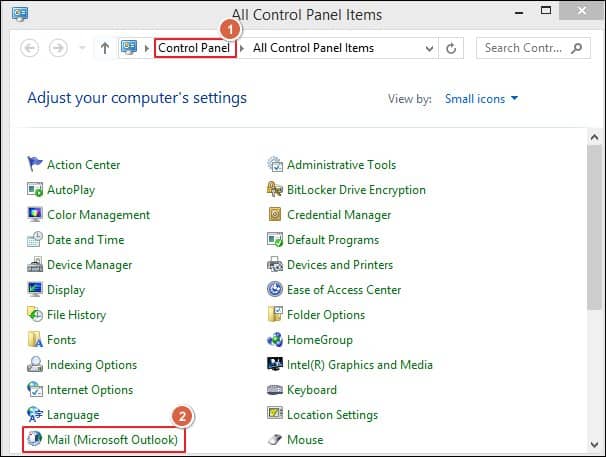
- Click on Show Profiles.
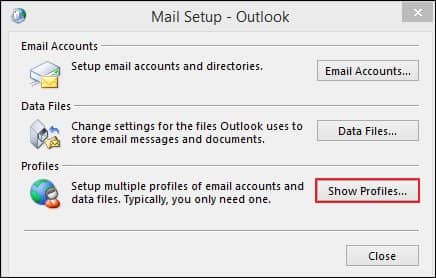
- Choose the redundant profile and remove it. Then, click OK.
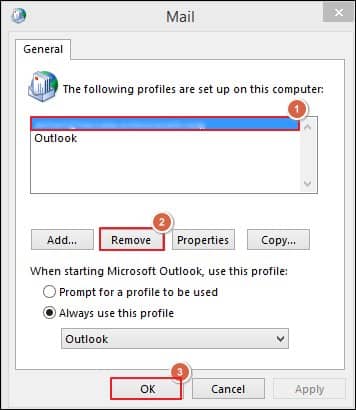
- Now, you can create a new profile, which will create a new OST file, resolving all the issues associated with the old OST file.
Final note
You can try fixing the ‘Cannot open your default email folders’ in Outlook by following the troubleshooting methods mentioned above. However, considering the technical expertise required to perform the manual methods, they can be complex and time-consuming with a high possibility of data loss. To avoid these limitations, we recommend using a professional Recoveryfix for OST to PST Converter tool as it is the best option to handle all the OST-related issues. It will provide you the facility to access all the mailboxes and their folders of corrupted OST files. The software is also compatible with all Windows versions and doesn’t require any technical knowledge to use the tool. It is even best for converting OST files to PST format when OST files become inaccessible.


