Imagine you spend hours recording a special event like a wedding shoot, a company seminar, or a once-in-a-lifetime trip. After reaching home, when you try to play the video, it won’t work. Sounds familiar?
One of the common issues that occurs with DAT file extension videos. It generally occurs due to improper transfer, file corruption, incompatible software, or camera malfunction.
But don’t worry. The blog guides you with practical methods to repair and restore video files.
What is DAT File Extension? – Know Important Details!
A .DAT file is a universal data file that many software applications use to store information. In the case of video files, it appears when:
- Altered or removed file extensions for specific reasons.
- A video file becomes corrupted due to a sudden camera shutoff.
- Media players fail to render proprietary formats or video codecs.
These files may contain audio, video, or binary data. Therefore, you need to identify before opening or repairing the DAT extension files.
Manual Solutions to Open, Edit & Repair Videos with DAT Extension!
Go through the following sections to learn the best manual approaches to open, edit, and repair DAT files.
Open DAT File: How?
To open a DAT file, you must have prior knowledge of its stored content. You have to use different applications based on its stored data. Here, we have mentioned different applications for opening DAT files.
Method 1. Use Notepad to Open Text-based Files
You can use text editor applications to open DAT files containing plain text data. Here’s how:
- Navigate to the folder where the DAT file is stored.
- Right-click on the file and choose the Open with option.

- Select the Notepad option to access the file.
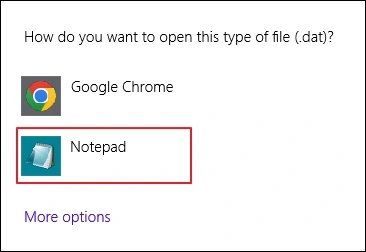
- It will open the file content in Notepad.
Method 2. Use VLC Media Player to Open Videos
VLC Media Player is known for supporting a wide range of formats, including unrecognized extensions. Follow the given steps to open DAT files using VLC.
- Download and install the VLC Media Player.
- Launch VLC and go to Media > Open File.

- Browse to select your .DAT file. Then, click Open.
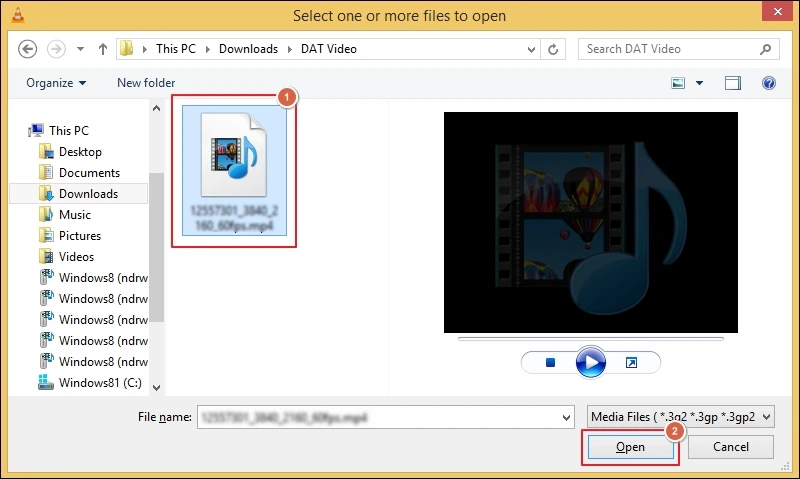
- Like this, you can access your DAT video files in VLC.
Open Email Attachments with Winmaildat Opener
For files that contain rich text formatting, embedded objects, and other email attachments, you have to use the Winmaildat opener tool. Here are the detailed steps to open these files.
- Visit Winmaildat.com and click on Browse files or drag files here (DAT).
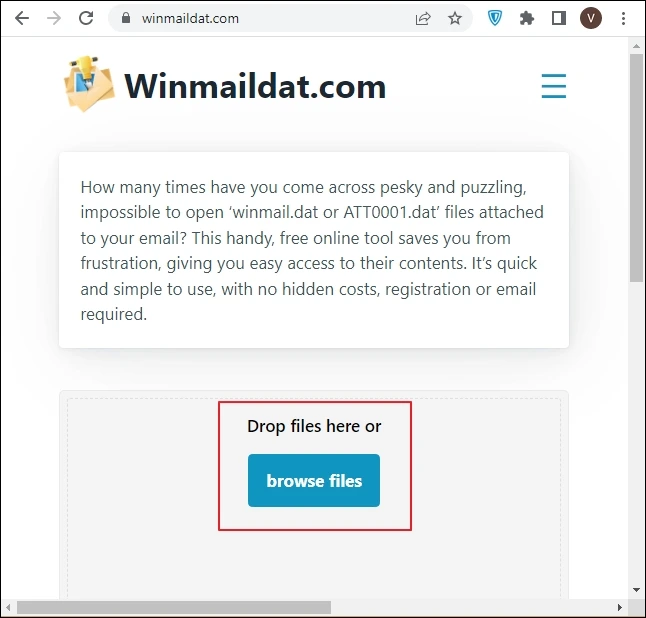
- Select the stored DAT file and Open it.
- Wait for some time to load all the contents.
Edit DAT File: Get Complete Steps!
Below, we have provided the most suitable solutions and their step-by-step guides for editing DAT files.
Method 1. Edit DAT Extension File with Text Editor Apps
You can edit DAT file text through editor applications like Notepad & Notepad ++ if it contains simple text. Follow the given steps:
- Locate the DAT file and choose the Open with option.
- Select the installed text editor (like Notepad) to proceed.
- It will open the file in your chosen text editor.
- Review and edit the file as per your requirements.
Note: It may corrupt the file if you are using Notepad or TextEdit to modify a DAT file with unreadable characters.
Method 2. Use the NBTExplorer Tool to Edit DAT File
NBTExplorer is the one of the top tools to edit DAT files. Here’s how to use:
Note: Make sure to create a copy of your DAT file before using the method.
- Download NBTExplorer-2.8.0.msi for Windows or Mac devices.
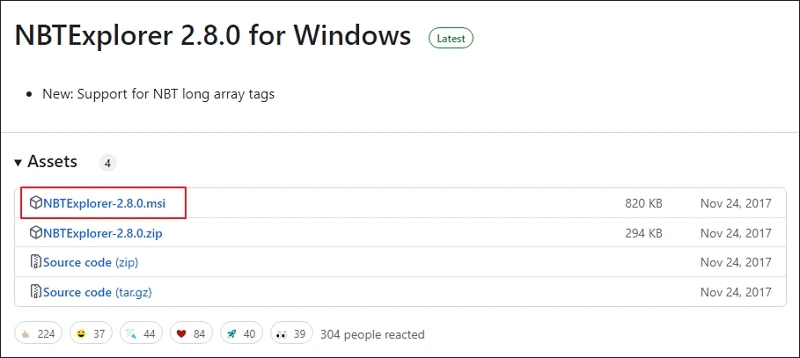
- Close all the apps associated with the DAT file and Open NBTExplorer.
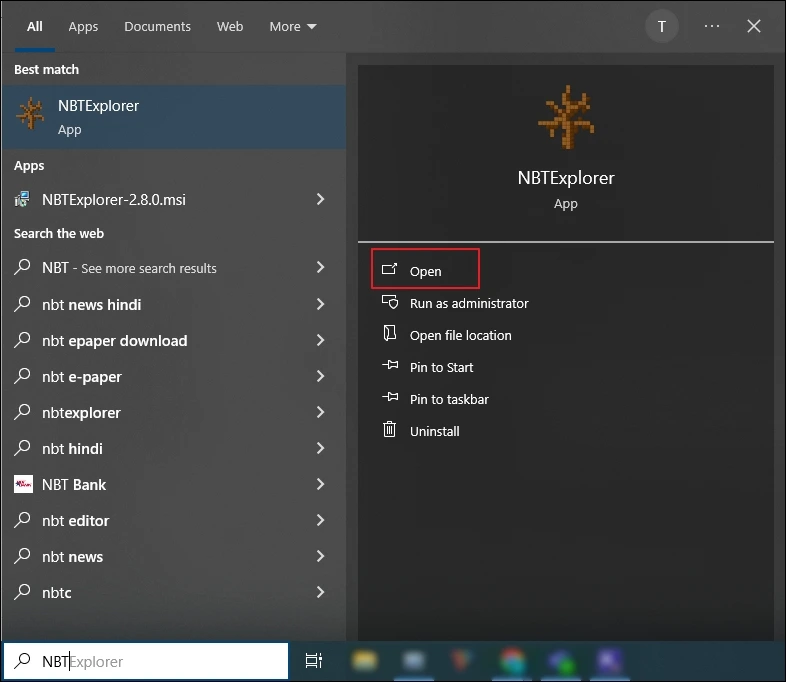
- Go to the File menu to Open DAT file in NBTExplorer.
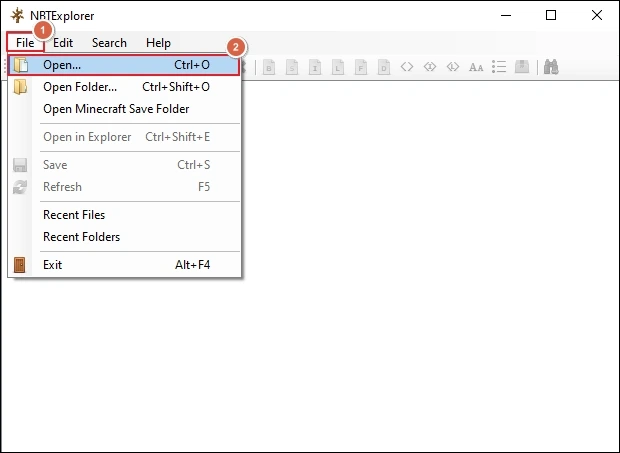
- Choose the DAT file from the local drive and Open it.
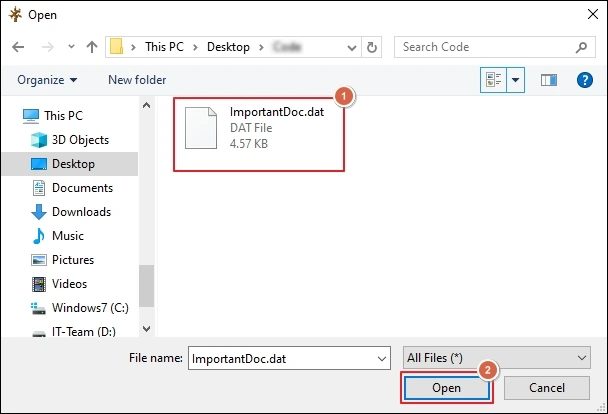
- Select and Edit Value by right-clicking on them and tap OK.
- Navigate to the File menu and Save the recent changes made by you.
Method 3. Utilize the webNBT to Edit DAT Files Online
Use the webNBT tool to edit the DAT file if you don’t want to download the app. Go through the mentioned steps to do the same.
- Open the web browser and visit the webNBT website.
- Close the DAT-associated application if opened.
- Drop or Choose File to the webNBT and proceed.
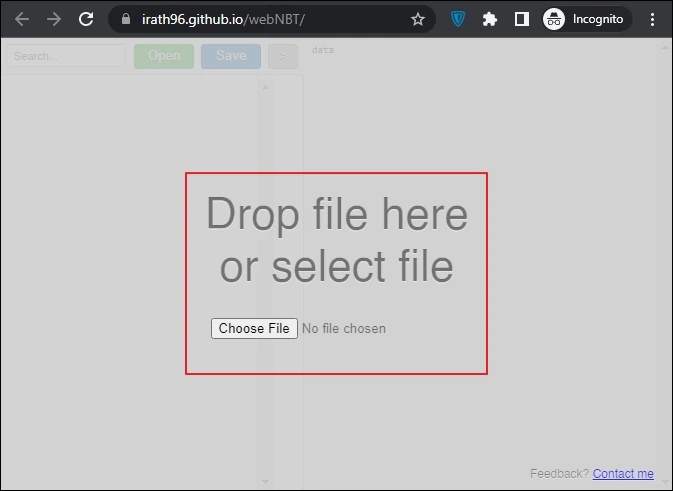
- Double-click on the value to Rename it. Then, enter the New value and click OK.
- Save the modified file once all the changes are made.
Repair DAT Video Files: Step-by-Step Guide!
We have tried several methods to fix video files with DAT extension and only these solutions work. So, try them one by one to find the most suitable one for yourself.
Method 1. Insert the SD Card into Camera Again
Reinsert your memory card into the camera again might fix the issue. Follow the given steps to recover Canon DAT file:
- Pull out your SD card from camera.
- Turn off camera and reinsert SD card again.
- Drop or Choose File to the webNBT and proceed.
- Verify that SD card is properly inserted and restart your camera.
- Check whether the issue is resolved or not.
Note: You can improve the chances of repairing corrupt DAT files by doing these things:
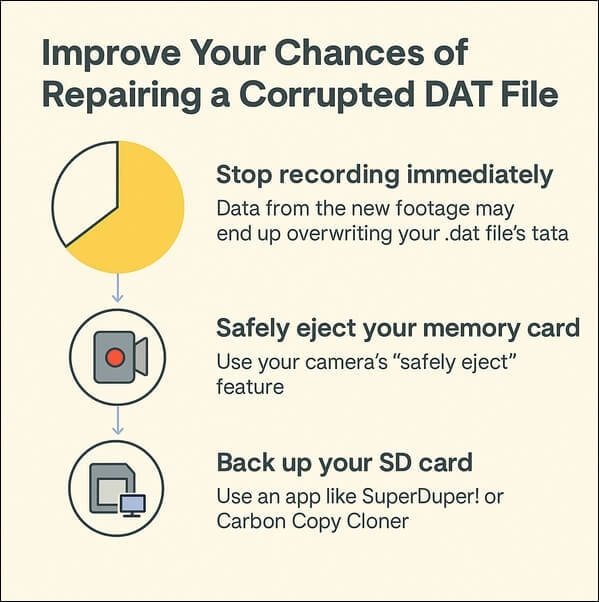
Method 2. Re-Download Your DAT File Extension
Video files get corrupted due to incomplete transfer or download procedures. Getting the file from its origin source again might help to resolve the issue. So, make sure that the file transfer or downloading process is not interrupted at this time. Once done, check whether you can access your video files or not.
Method 3. Repair DAT File using VLC Media Player
Follow the given steps to remove corruption from your DAT files using the VLC media player:
Important to Know:
- Save another copy of your DAT file to a safe location.
- Change the DAT file extension .dat to .avi.
- Launch VLC media player on your system.
- Navigate to the Tools section and tap on Preferences.
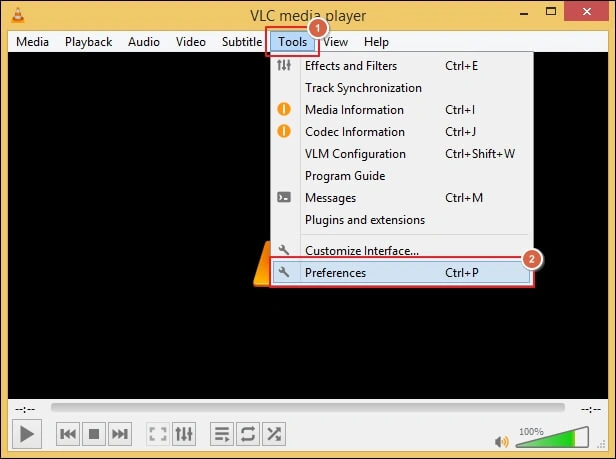
- Go to the Input/Codec tab and Browse to select AVI files. Then, choose the Always fix option from the drop-down menu and click Save.
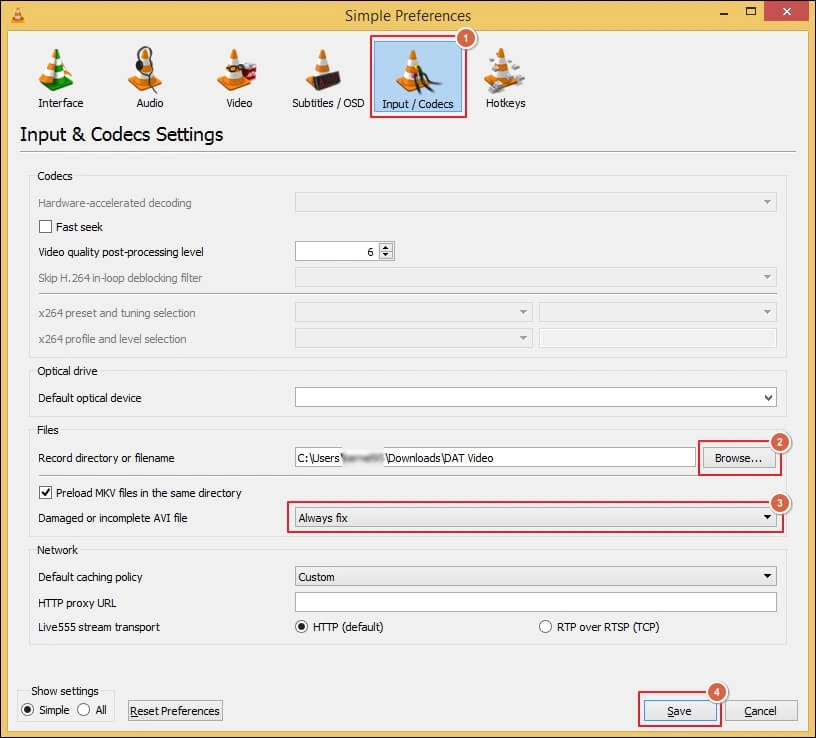
- Open the video file again in VLC and wait to see if the video plays or not.
Method 4. Copy DAT File Video Streams to New Format (with FFmpeg)
FFmpeg is an open-source tool which allows you to convert DAT file to MP4. To do so, use the given instructions carefully.
Points to Remember:
- Install the FFmpeg tool on your Windows or Mac PC.
- You have to install Terminal apps like Homebrew on Mac or Linux to execute this method.
- The DAT file should be a valid video file (e.g., from VCDs or camera dumps, not plain data).
- Verify whether the file is a video or not using the command: ffmpeg-I input.dat
- Download and Install FFmpeg
- Visit the official FFmpeg website to download the software.
- Click on Windows and choose a build (e.g., Gyan.dev or BtbN).
- Download the ZIP file and extract it to a folder like C:\ffmpeg.
- Add C:\ffmpeg\bin to your System Environment Variables > Path.
- This will allow you to use FFmpeg from any directory in Command Prompt.
- Navigate DAT File with Command Prompt
- Press Windows + R, type cmd, and hit Enter.
- Navigate to the folder containing your .dat file using the cd command:
cd C:\path\to\your\dat\file
- Run FFmpeg to Convert DAT Extension Files
ffmpeg -i input.dat -c:v libx264 -preset fast -crf 23 -c:a aac -b:a 192k output.mp4
Explanation of the command:
- -i input.dat: Specifies the input file.
- -c:v libx264: Encodes the video using H.264 codec (good compatibility).
- -preset fast: Speed/quality trade-off (ultrafast, fast, medium, slow).
- -crf 23: Constant Rate Factor – lower means better quality (range 18–28).
- -c:a aac: Converts audio to AAC format.
- -b:a 192k: Sets audio bitrate to 192 kbps.
- output.mp4: The name of your converted file.
- Advanced Settings (based on FFmpeg docs)
Use the following command for higher quality:
ffmpeg -i input.dat -c:v libx264 -preset slow -crf 20 -c:a aac -b:a 256k output.mp4
Run the given command to preserve the exact format of the file without compression:
ffmpeg -i input.dat -c copy output.mp4
Note: This works only if the .dat file already contains H.264 video and AAC audio.
- Check the Final Output
Locate the folder where output.mp4 is stored and play to check the video file.
Method 5. Change Video CD DAT File to MPEG
If the original source of the DAT file is from a Video CD (DVD) or Super Video CD (SVCD), use the following method to fix it.
- Download VCDGear from the official website.
- Extract and run the VCDGear executable in your system.
- Select the dat -> mpeg under Extraction/Conversion.
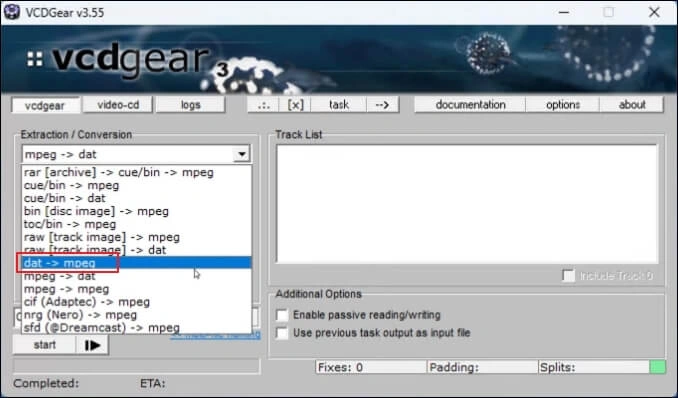
- Check the Fix MPEG Errors and Load your DAT file.
Note: DAT files might appear as single large 600MB file.
- Start the conversion process.
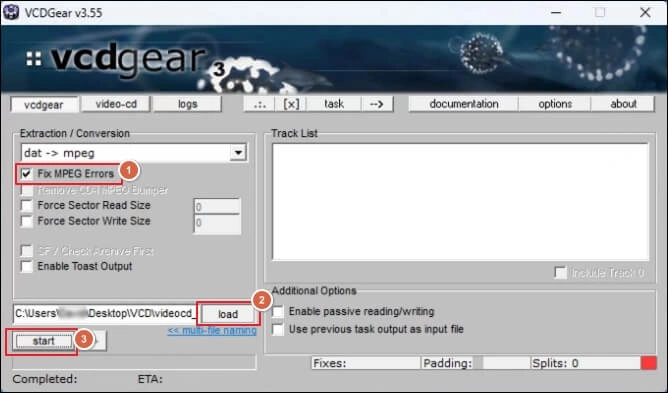
- You now have a standard MPEG file that can be played on most media players and editors.
Method 6. Upload DAT Video File to YouTube & Download
I searched on Reddit and found a strange solution that worked for one user. You can also try this method to repair your DAT file.
Here are the complete steps to upload and download the DAT file from YouTube.
- Log in to your YouTube account.
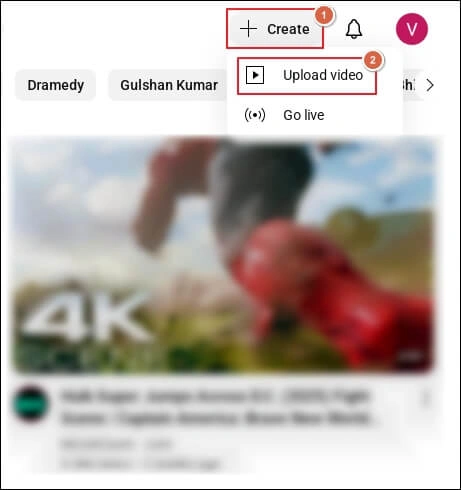
- Tap on + Create to Upload video file.
- Choose Private or Unlisted if you don’t want to share it publicly. Then, click Save.
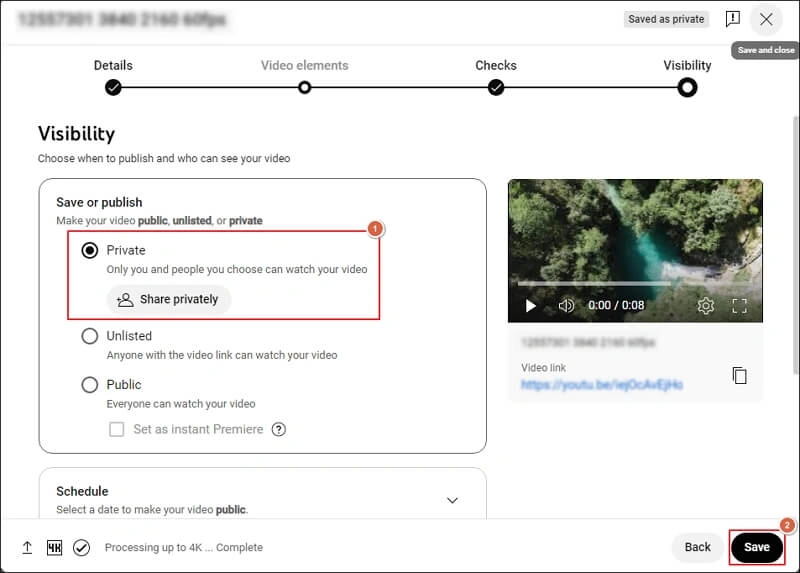
- It will start uploading your file to YouTube.
- Download the video file and see if it works or not.
Try Professional Solution: When All Fails!
Now, you are fully aware of the different methods to open, view and repair DAT files manually. You will be able to access the content of your DAT file with these solutions. But if the file is severely corrupted then these workarounds may fail.
So, using advanced tools like Recoveryfix Video Repair tool will be the best option. This Video Repair tool helps you fix damaged or inaccessible files within a few clicks. It also provides multiple output formats such as MP4, 3GP, MOV, AVI, FLV, M4V, WEBM, etc.
Final Thoughts
We hope that you will be able to fix your videos with the DAT file extension. Here, we have covered different solutions, from renaming the file to repairing the video, which provides complete assistance in recovering your content.
Whether you prefer manual or automated solutions, the choice depends on you. But if you ask us, we will go with the recommended solution to repair severely corrupted or damaged files. It even repairs corrupt MP4, MOV, AVI and many more video files easily. Take the free trial now.
FAQs: Your Top Queries Solved Instantly!
Q- What is the best way to open a DAT file?
A- A DAT file viewer is the best way to open and inspect its contents. You can use Winmail.dat viewer to open text-rich files easily.
Q- Can I play the DAT audio file on regular media players?
A- No, you have to first convert the audio file into a compatible format like MP3 or other formats to play its content.
Q- Is it possible to repair a corrupted DAT file online?
A- Yes, you can repair DAT file online using dedicated tools that scan and fix damaged file structures. But they come with file size limitations, which you need to check first.
Q- How to recover DAT files after accidental deletion or corruption?
A- You can use reliable data recovery software that supports DAT extension files. Recovery is only possible when you haven’t changed anything from the file.


