White spaces refer to the unused storage that is created by the deletion of old records in the Exchange database. When the user deletes the information from mailboxes, it doesn’t create free space for new data. Consider if the user removes 10 GB of data from the 50 GB Exchange database. However, after deleting the data, the user notices that the size remains the same as before.
However, the Exchange database still has 10 GB of data to store new data. Generally, ‘The Available new mailbox size’ is known as white space. This white space is not visible to the user but can be fixed manually by removing the free space to be reused to store the new data. Now, we’ll know the steps to detect the white space.
How to detect white space in the Exchange database?
It is necessary to detect and remove the white space regularly to enhance the performance of the server. PowerShell commands provide three ways to inspect the white space of Exchange Server. Run the following commands:
- Use this command to check the white space in a mailbox database:
- Use this command to check the white space in multiple mailboxes on a single server:
- Use this command to check the white space in all mailboxes on all servers:
Get-MailboxDatabase
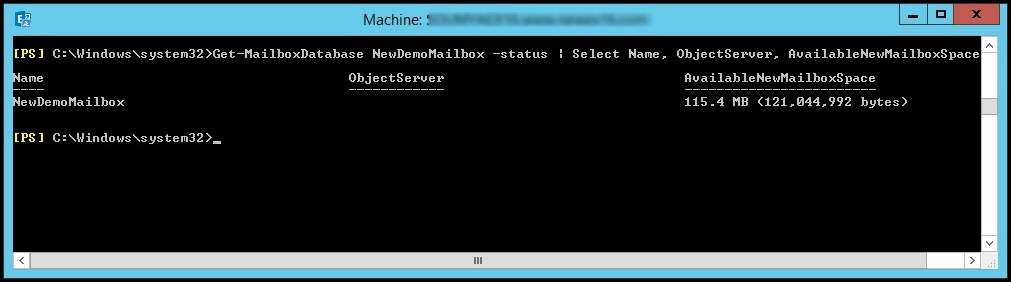
Get-MailboxDatabase -Status -Server
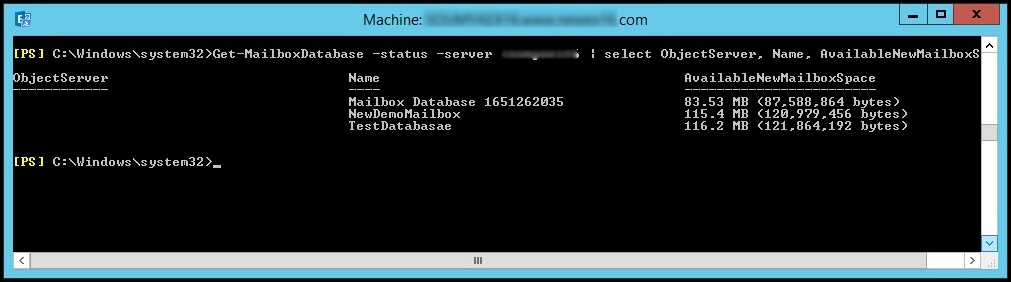
Get-MailboxDatabase -Status | Select-Object Server, Name, AvailableNewMailboxSpace
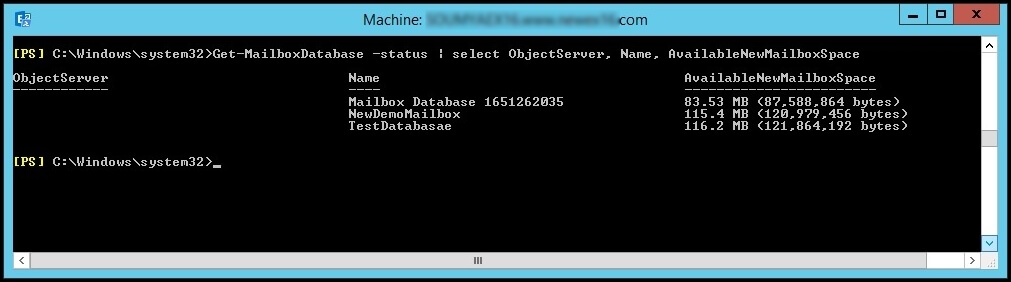
Defragmentation is the only method to remove the white spaces from the database manually. This process can be performed online mode and offline mode, both of which are explained below in detail:
Dismounting the Exchange database involves the process of offline defragmentation. This process helps to reduce the size of the database by replacing the older pages with new pages or deleting them altogether. While performing Eseutil utility, ensure the availability of a large amount of free space for the prevention of data loss and corruption.
These are the steps of defragmentation of the Exchange database efficiently:
- Ensure the amount of white space is available in the Exchange database by following the below command in Exchange Management Shell.
Get-MailboxDatabase < Database name > -Status | Format-List Name, DatabaseSize, AvailableNewMailboxSpace
- Run this command to dismount your Exchange database after checking the space in the database
Dismount-Database < database name >
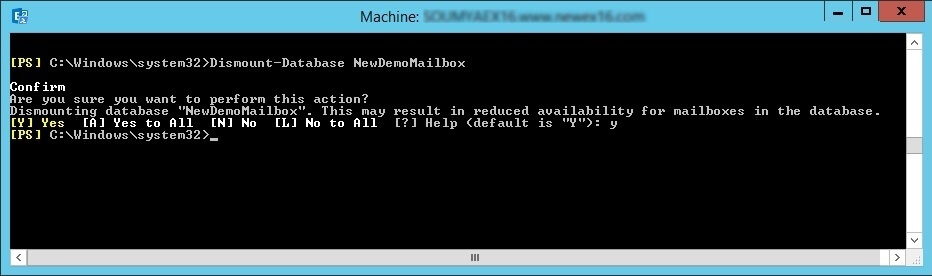
- To defragment the database, follow this command:
Eseutil /d < database_name >
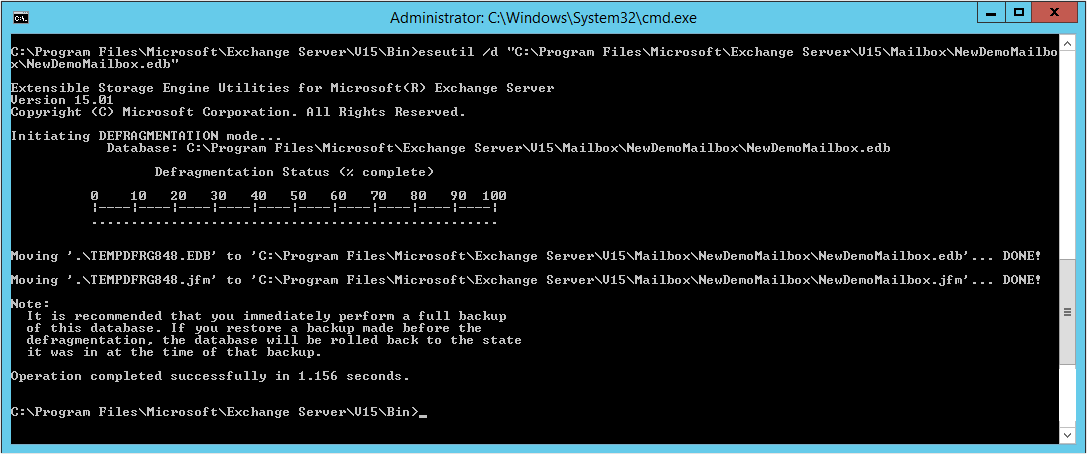
- Now, run this command to mount the defragmented dismounted database
Mount-Database < database name >
- Finally, check the availability of white space in your database after defragmentation.
Get-MailboxDatabase < Database name > -Status | Format-List Name, DatabaseSize, AvailableNewMailboxSpace
The online defragmentation process is performed every night automatically on the Exchange server. It doesn’t reduce the database size but removes the deleted mailboxes and expired messages and maintains the optimal performance of the database.
It is well known that unused whitespace can cause storage, backup and performance issues on the Exchange database and may corrupt and crash the database. Fragmentation consumes more time, restricts access during the process and makes the complicated.
There is a risk of data loss and database corruption in the defragmentation process. To overcome these risks, try advanced and automatic Recoveryfix for Exchange Server Recovery software that handles the difficulties of recovering data and makes the process easier. This tool is also an effective method to resolve exchange-related issues like mounting exchange server error, dirty shutdown, recovering mailboxes, migrating to other platforms, etc.
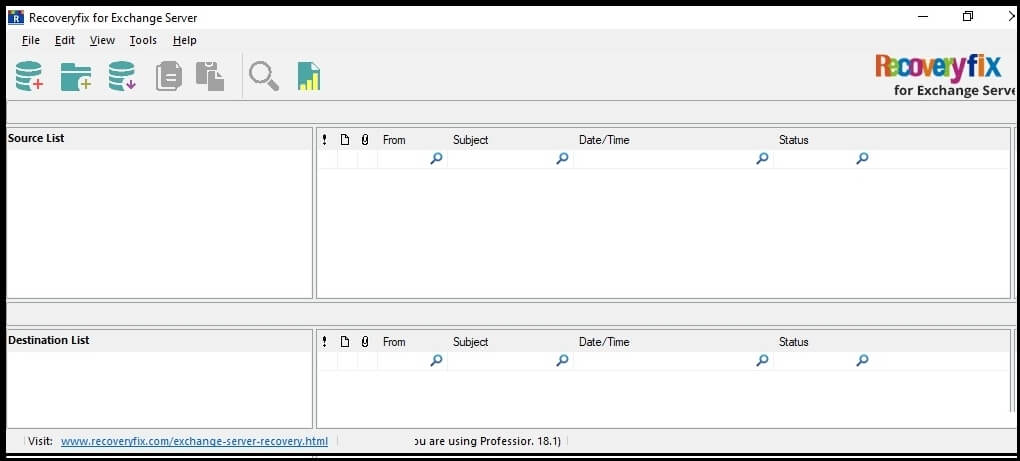
Conclusion
In the above sections, we have seen the different methods to remove white spaces in the Exchange database. If you’re still facing the issue, then there is corruption in EDB file. For fast, secure and easy recovery of your Exchange database, use automated Recoveryfix for Exchange Server Recovery tool, which scans and recovers mailboxes with all the data from offline and dismounted files affected by white space issues and saves them to your preferred destination with the integrity of data.


