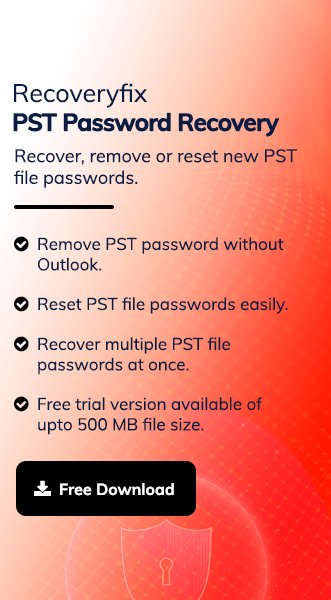Whatever the case, applying a password is a vital part of security. Considering this, Outlook also allows users to apply passwords to PST files to secure their critical data. It restricts unauthorised access & assures digital security.
Since Outlook is known for its feature-rich services, users use multiple PST files for their work. It can sometimes create inconsistencies with the PST passwords. So, we are here to remove those inconsistencies. Be it changing or removing passwords.
Remove Know PST passwords [Top Way]!
If you have your old PST file passwords, you can either remove or change the PST passwords by using the Outlook’ features. Follow the provided steps carefully to execute the process successfully:
Step 1. Open the Outlook application & go to the File Tab.
Step 2. Search for the Account Settings> Account Settings options.

Step 3. Go to the Data Files option, choose the needed PST file & click on the Settings option.
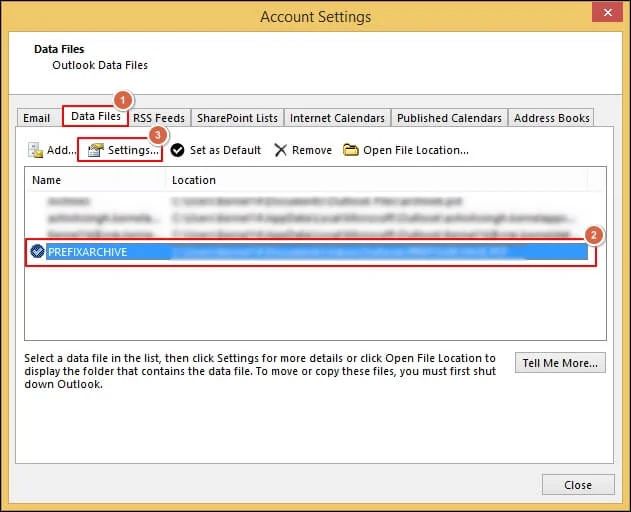
Step 4. Tap on the Change password option & follow the steps as per your needs.
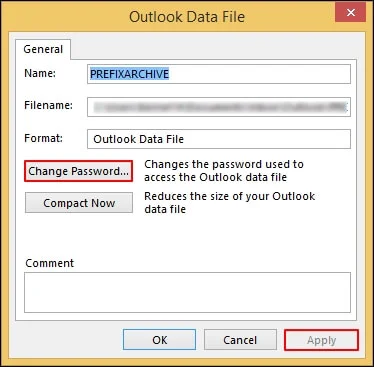
- If you want to change the old PST password to the new one, fill in the given details, such as old and new passwords, and verify passwords. Click OK.
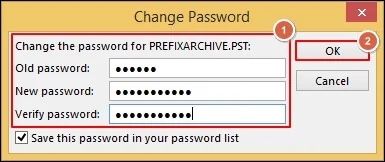
- If you don’t want any PST passwords, leave the new & verify passwords section after providing the old one. Click OK.
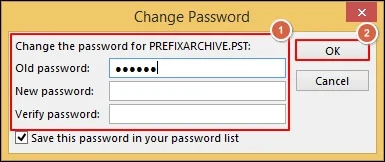
Step 5. Tap on the Apply option to complete the process.
Forgotten PST passwords- How do I remove them?
Once you miss the PST passwords, there is no manual way to remove them. You need to use the advanced PST password remover solution to remove them. Recoveryfix PST password recovery stands out among other options in this category due to its high-end features & services. It allows you to remove PST file passwords of any size & number in a single click without disturbing the data integrity.
3- Simple steps to remove the PST file passwords with the PST Password recovery tool.
Step 1. Download the software & complete the installation process in system.
Step 2. Add the desired PST files & click on the Remove option.
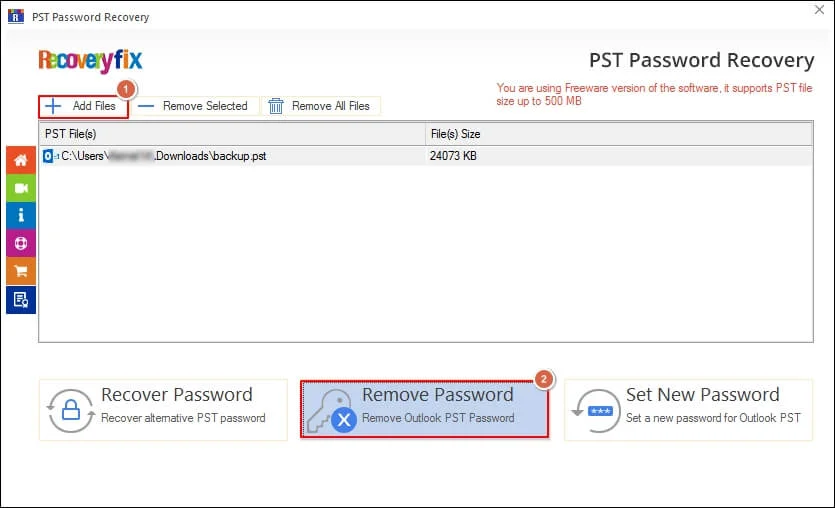
Step 3. Access the PST files without a password & save the report in CSV format.

An alternate approach to access the PST file data [No password needed]!
This method works best when you can’t remember the old PST password, but Outlook still prompts it. As a result, you will get the PST files and all the data without a password. But the desired PST should be associated with the same Outlook profile that you are using it.
Step 1. Access the Outlook application & use the PST file whose password you want to remove.
Step 2. Go to the File> Open & Export> Import/Export options.
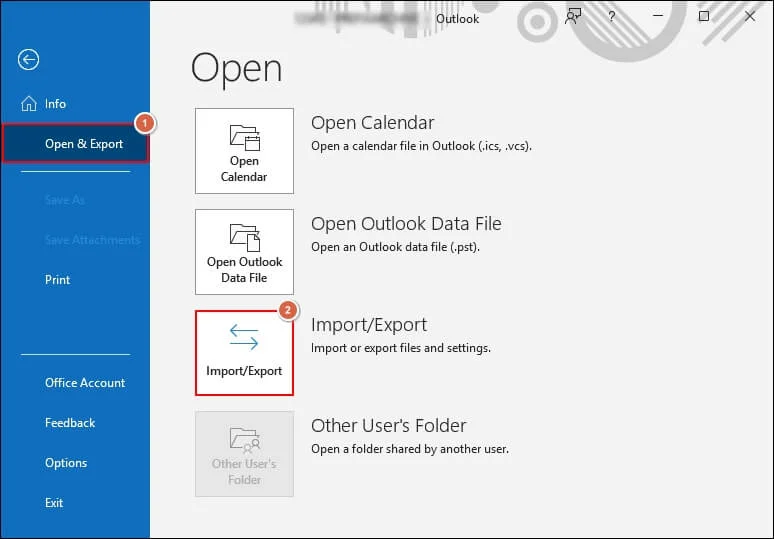
Step 3. Click on Export to a file & tap on Next.

Step 4. Choose the Outlook Data File (.pst) & click Next.
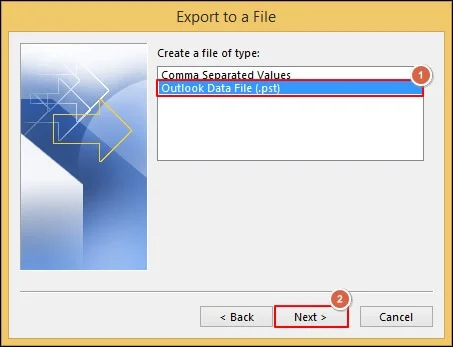
Step 5. Select the desired folders & hit the Next option.
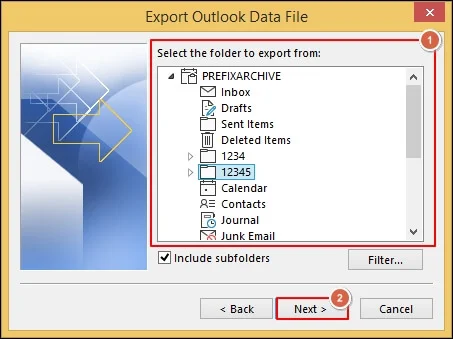
Step 6. Browse the saving location with suitable options & tap on Finish.
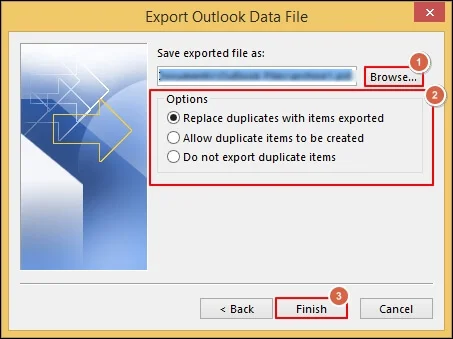
Step 7. Leave the blank when Outlook prompts the apply password section.
Step 8. This way, when you transfer this PST file to another system, users can use its data without passwords.
- Back it up first: Copy the original PST to a safe place.
- Work offline: Disable syncing during the process to avoid conflicts.
- Be patient: Large PSTs (5GB, 20GB+) might take time to export or remove passwords.
- Confirm everything: Open the new PST to check all emails, folders, & attachments transferred successfully.
Conclusion!
Remove or change the PST passwords using the provided methods. We have covered both scenarios in which you know or forget the old passwords. We have also provided an alternative approach to accessing the PST data without passwords.
But, if you want to save time or maintain data integrity, going with the recommended advanced is preferable over others. You can take hands-on experience with its free trial version.
FAQs: Frequently Asked Questions!
Q- Is removing a PST password safe?
A- Yes. Your emails and data stay intact as earlier, only the password protection is disabled.
Q- Can removing the password affect attachments or settings?
A- No. All emails, folders, attachments, and settings are preserved as original.
Q- Why does Outlook still ask for the old password after removal?
A- Cached data may retain the old PST password prompt. So, try to restart the Outlook application to fix this glitch.
Q- Is it safe to reset PST passwords instead of removing them?
A- It depends on the user’s purpose. If a password-protected file is needed, reset it. Otherwise, remove it.
Q- The password was lost entirely. Can I still remove it?
A- Yes. Use the manual methods if password known otherwise go for the advanced PDF remover solution.
Q- I remember the password. How do I remove it?
A- Use Outlook’s Change Password features, where you have to enter the old passwords & then leave the other blank.
Q- Will my PST file stop syncing with Exchange or IMAP after removing the password?
A- Only password protection is gone. There is no impact on sync behaviour with the Exchange Server.