You hit the Send button and instantly realize that your email had the wrong attachment, a typing mistake, or even worse, went to the wrong person. Mistakes like these can lead to costly errors while working with clients or sending internal updates.
But wait, if you’re using Outlook, then there might be a chance to fix it. Outlook has a powerful but often overlooked feature: the ability to recall or even replace a sent email.
So, the blog will guide you through a step-by-step guide on how to recall an email in Outlook, what works, what doesn’t, and tips to avoid future email disasters.
“Recall an Email in Outlook” means pulling a sent message back from the inbox of a recipient before they open it. You can also replace it with a corrected version. This feature is only available under specific conditions and works best within organizations using Microsoft Exchange.
The two main options you get with the Recall feature are:
- Delete unread copies of the message.
- Delete unread copies and replace with a new message.
Before You Recall a Message in Outlook: Check These Boxes First!
Here are the key conditions that you must fulfil before starting the recall option:
- You and the recipient must be using Outlook on the same Microsoft Exchange or Microsoft 365 account.
- The email must be in the recipient’s Inbox and unread.
- The recipient must not have set up rules or filters that move the email to another folder.
- The email must be sent using the desktop version of Outlook.
- Recall does not work in the web app or mobile version.
- Recipients need to enable the “Automatically process meeting requests and responses to meeting requests and polls” settings.
How to Recall Email in Microsoft Outlook Using Manual Methods?
Go through the following solutions to find the most applicable one to recall sent emails:
Method 1. Unsend an Email in Outlook Classic Version
Here are the detailed steps to recall the mail in the classic version of Outlook:
- Open the Sent items folder and double-click the message you want to recall.
- Click on the File tab in the message window to proceed.
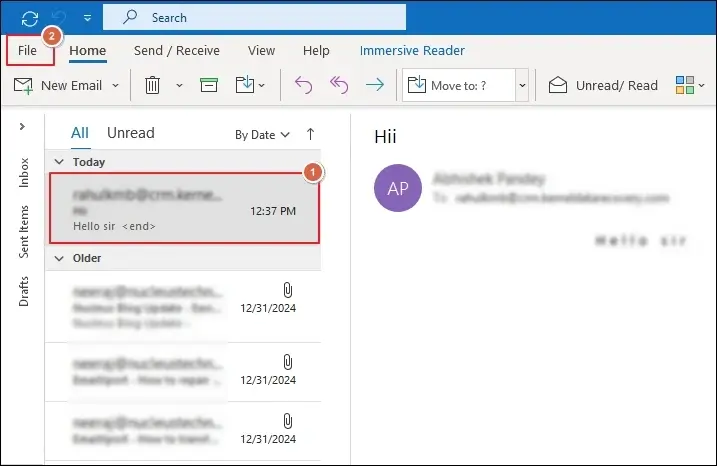
- Tap on the Message Resend and Recall option and select Recall This Message.
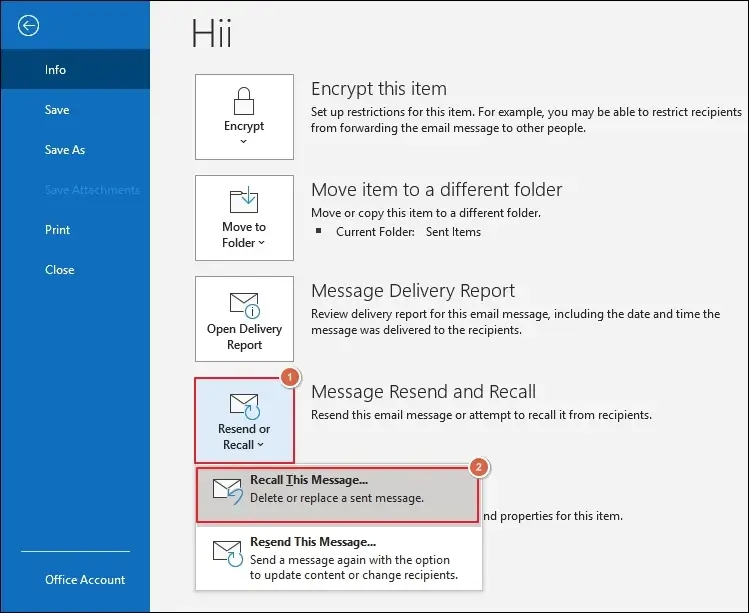
- A dialog box will appear with two different options:
- Delete unread copies of this message
- Delete unread copies and replace with a new message
- Select the option that suits your case and click OK.
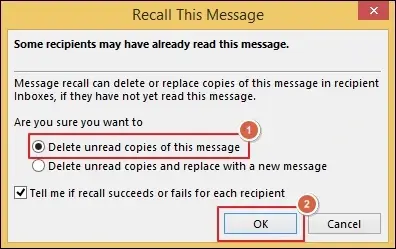
Note: If you choose to replace, Outlook will reopen the email for editing.
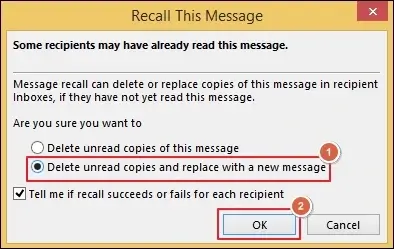
Method 2. Call Back Email in New Outlook Interface
Here’s how to recall the mail in the new Outlook application:
- Go to the Sent messages folder and click on the three-dot menu in the toolbar.
- Select Recall Message and proceed to OK.
OR
- Open Sent messages folder and right-click on the email.
- Navigate to Advanced actions and select Recall message.
- Click OK in the confirmation message.
Method 3. Withdraw an Email in Outlook Web or Mobile App
Unfortunately, email recall is not supported in Outlook Web or mobile apps. However, you can take advantage of another feature called Undo Send. Here’s how to use it:
- Open Outlook web and go to Settings.
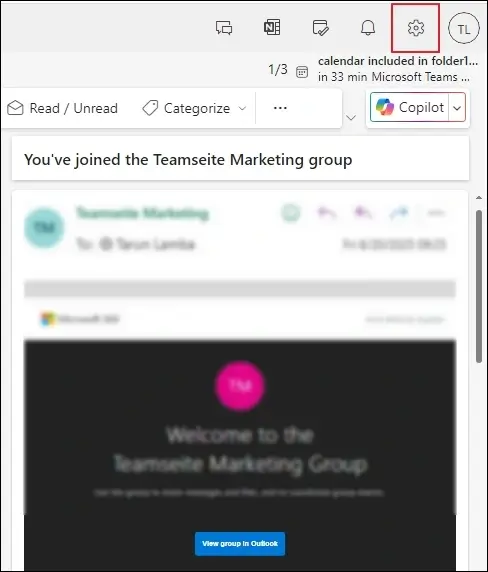
- Navigate to the Mail tab and tap on Compose and reply.
- Scroll down to the Undo Send section and set the delay time to 10 seconds.
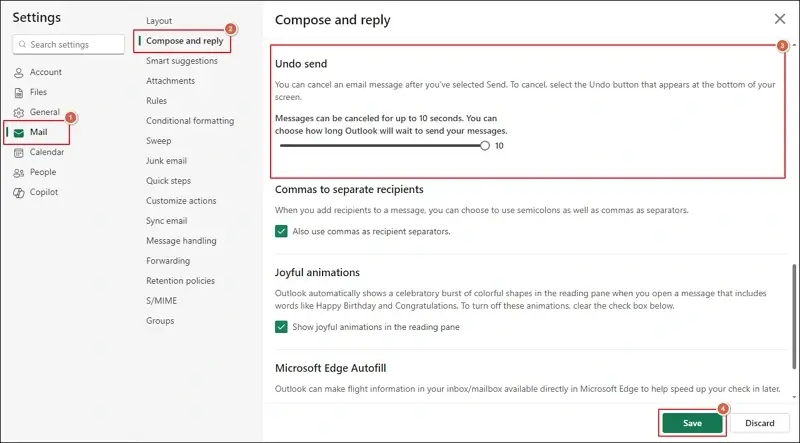
- A quick option to undo email will appear for a few seconds after you send emails.
Email Recall in Outlook Failed? – Here’s Your Next Move!
Recall sent email fails if the recipient reads your message before it is processed. In this case, perform the following things:
- Apologize and explain the error to the recipients.
- Send a follow-up email with the correct information.
Smarter Email Habits: Avoids Regrets with These Pro Tips!
Use the following smart tips to stop email Outlook blunders and common mistakes:
- Use email templates and checklists for regular communication.
- Always double-check recipients and attachments before sending emails.
- Enable the Delay Delivery feature to hold emails for a few more minutes.
- Install third-party Outlook add-ins for better control over sent messages.
Final Thoughts
The blog has covered a detailed guide on how to recall email in Microsoft Outlook. You can take the step-by-step illustrations to recall your sent emails.
However, if the recall fails and you accidentally deleted emails, then try using advanced tools like Recoveryfix OST to PST Converter to recover deleted or lost emails.
The OST to PST converter software allows you to save the file into multiple formats like PST, MSG, EML, PDF and many more.
FAQs
Q1- Can I recall an email sent to Gmail or Yahoo?
Ans- No, the recall feature only works within Microsoft Exchange or Microsoft 365 environments.
Q2- Will the recipient know I tried to recall an email?
Ans- Yes, they may receive a notification stating that you attempted to recall the message.
Q3- Is there a time limit for recalling an email?
Ans- There is no fixed time limit, but it only works if the recipient has not read the email yet.
Q4- What does it mean if the recall fails?
Ans- It usually means the email was already read or moved from the Inbox by a rule or filter.
Q5- Is it possible to recall an email in Outlook Web?
Ans- No, recall only works in the desktop application of Outlook.
Q6- How to recall a message in Outlook if it has already been read?
Ans- Unfortunately, the recall feature won’t work if the recipients have already opened the email. The best solution in this case is to send a follow-up email with a correction.
Q7- What are the limitations of the Microsoft recall email feature?
Ans- Here are the limitations of the recall feature:
- The recipient has not opened the email.
- Outlook is used in cached or online mode (not in mobile or web app).
- The email message should be present in the inbox folder of the recipient.
- You and the recipient use Microsoft Exchange within the same organization.
Q8- Can I cancel Outlook email after hitting send?
Ans- Yes, you can cancel the sent emails in Outlook using the recall feature. But make sure all the conditions are met to avail this feature. It allows you to cancel or replace the message with a new one.


