Microsoft Outlook provides one of the best email communication facilities, but its OST (Offline Storage Table) files can be a bit of a puzzle. These files store your email data locally, allowing you to work offline, but they’re not easily shareable or accessible outside Outlook.
On the other side, PDFs are a universal format that’s perfect for archiving, sharing, and printing. These benefits over OST files compel users for OST to PDF conversion.
This guide will show you how to convert OST to PDF file format, making your data more versatile and user-friendly.
OST to PDF conversion: Why is it needed?
With the help of OST to PDF conversion, users can get several benefits. Let’s understand them in detail:
- PDFs are stable and maintain formatting, making them perfect for long-term storage.
- Share emails with colleagues or clients who don’t use Outlook.
- PDFs support emails, and attachments print exactly as intended.
- Add password protection to safeguard sensitive data.
- Open PDFs on any device with a PDF reader; no Outlook required.
Top 2 methods to convert OST to PDF manually!
The manual conversion of OST (Offline Storage Table) files to PDF format can be a multi-step process with some limitations, primarily the inability to directly include attachments. Here, we have listed a few:
Method 1: Using Microsoft Outlook’s Print to PDF Feature
It can be considered as the basic method of converting OST to PDF. In this, users only convert individual email to PDF. Follow the steps below to understand its functionality:
Step 1. Access the Outlook application that is associated with the OST file you want to convert.
Step 2. Search for the folder containing the email you want to save as a PDF and double-click to open it.
Step 3. Click on the File tab in the top-left corner.
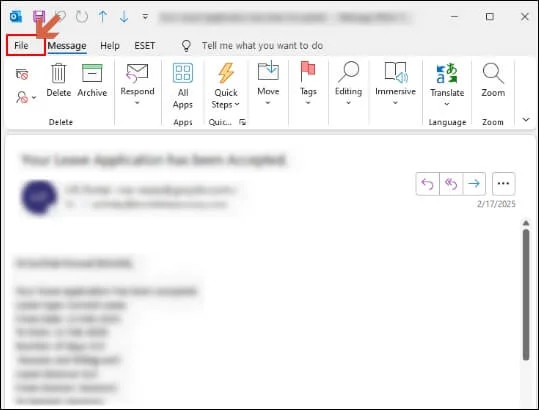
Step 4. Tap on the Print option in the next window. In the Printer dropdown menu, choose Microsoft Print to PDF. Once you are satisfied with the settings, click on the Print option.
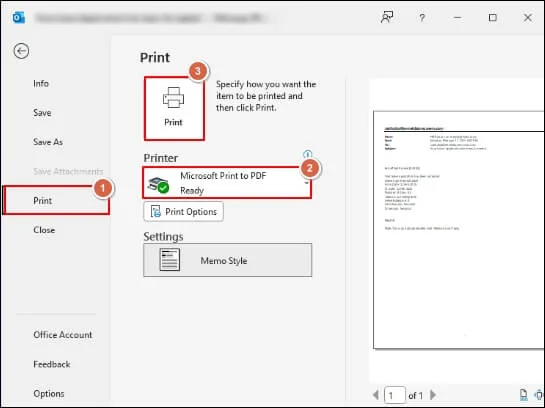
Step 5. A “Save As” dialog box will appear. Choose the location where you want to save the PDF file, enter a filename, and click Save.
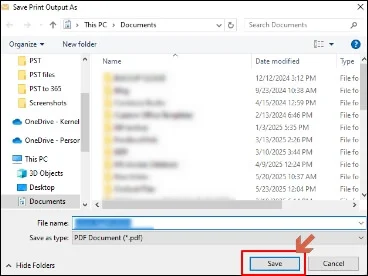
Important to know: Additionally, you can right-click on the individual email, select the Quick Print option to save the Outlook email in the PDF format.
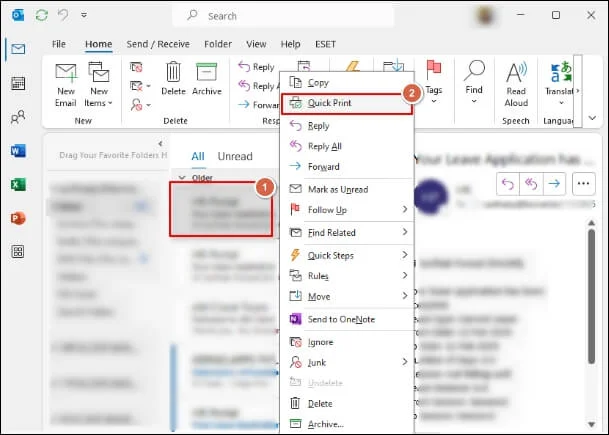
Note: This method is inefficient for converting multiple emails.
Method 2: Save as TXT format and Convert to PDF using Microsoft Word
This method allows you to convert the email body to PDF irrespective of email number, but handling attachments separately remains challenging. Explore the steps to know more.
Step 1. Launch the Outlook application connected to the OST file.
Step 2. Search for the desired email(s) you want to convert. You can select multiple emails. Then, tap on File.
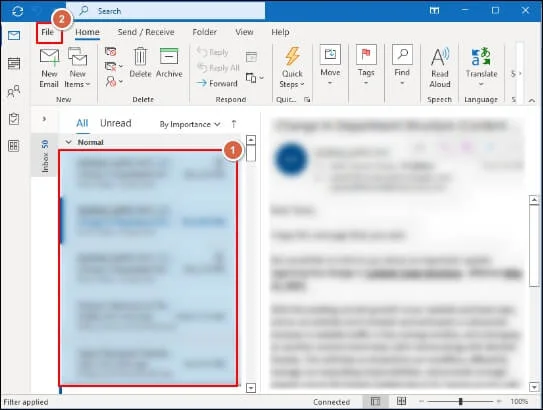
Step 3. Click on the Save As option in the next window.
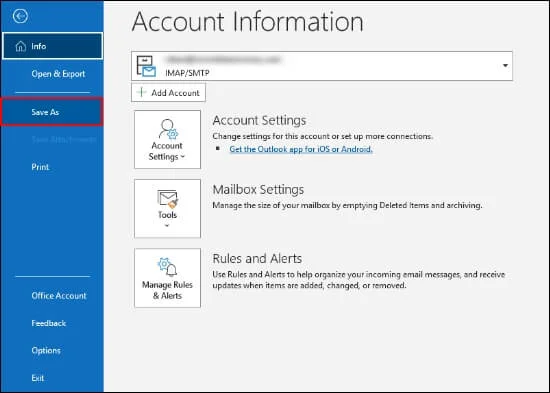
Step 4. Choose a location to save the file(s). In the “Save as type” dropdown menu, select TXT format. Click Save.
Step 5. Go to the location where you saved the TXT file(s). Right-click on the TXT file and select Open with>Microsoft Word.

Note: In Microsoft Word, you can make minor adjustments to the formatting if needed.
Step 6. Once opened in the Microsoft Word. Click on File>Save As.
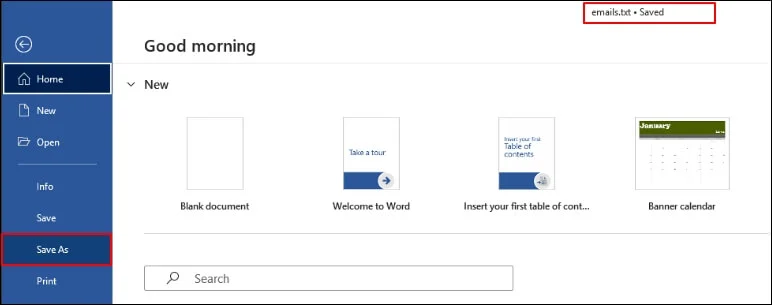
Step 7. Browse a location to save the PDF. In the “Save as type” dropdown menu, select PDF (*.pdf). Hit Save.
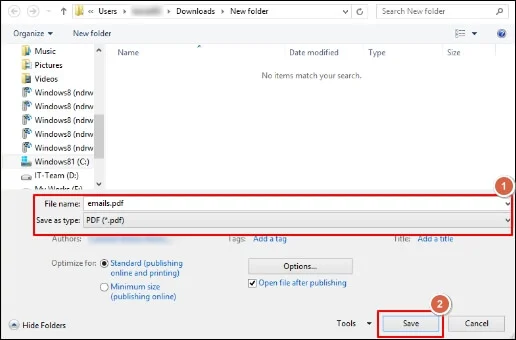
- Enterprise & Performance editions support weekly export features.
- You can execute the same method by saving the email in HTML format.
What are the restraints users can face with these manual methods?
Certain restraints can hinder the user’s smooth experience. Let’s learn about them one by one:
- Attachments are not automatically included in the PDF. You would need to save them separately.
- The formatting of the email might not be perfectly preserved when converted to TXT format and then to Word/PDF.
- You need access to the Outlook profile associated with the OST file.
- Going through different steps in the manual method might create data loss situations.
Try an Advanced Solution: Convert OST to PDF as Needed!
OST file dependency with a specific Exchange profile, lack of supporting attachments & bulk conversion can create a bitter experience for users in the OST to PDF conversion process. That’s why professionals recommend advanced OST to PDF converter to avoid these scenarios & get instant or precise results.
Recoveryfix OST to PST converter is the best tool in this category. With this OST to PST converter utility, users can convert OST to PDF files of any number & size. It even preserves the data integrity & restores the accidentally deleted OST file emails. Moreover, it helps users to repair a corrupt OST file regardless of corruption level. As a result, you can resume the email communication process as earlier.
Closing Remarks!
With Outlook’s print functionality or by saving as HTML or TXT and then using Word, converting emails from an OST file to PDF is possible. However, due to hidden limitations regarding attachments and bulk conversion, they are not recommended for crucial data or on a large scale.
In that scenario, choosing the recommended automated OST to PST conversion can become the right approach to deal with all OST-related issues.


