While opening or performing any operations, such as drafting mail, checking inbox, or other tasks, a window will pop up on the screen asking for a password even though you’ve already logged in. This consequent interruption becomes irritating for the user since it hampers the work progress.
It clearly indicates that there’s an issue with Outlook’s password, which could be due to reasons like an unstable internet connection, incorrect credentials, and so on. Hence, the blog will provide different solutions to fix this issue and re-establish their workflow like before.
Why is Outlook constantly asking for password?
There can be various reasons why Outlook keeps asking for passwords while working on it. We’ve listed some of the most compelling reasons below:
- Remember, my credential feature is disabled in the Outlook application.
- The saved password is different from the account’s current password.
- Logon network security is set to Anonymous Authentication.
- Installed antivirus software is interrupting Outlook functionality.
- An unstable internet connection leads to a delay in synchronization, causing the error.
Now that you know the reasons why Outlook asks to enter password again and again, let us move ahead to learn how to resolve them.
How to fix Outlook keeps asking for password manually?
Before attempting any of these methods, ensure that you’ve a stable internet connection and that your Outlook is updated to the latest version available. If it still doesn’t fix the ‘Outlook always asking for password issue’ then try attempting the methods listed below.
Solution 1. Uncheck the login credentials password prompt
Outlook constantly asking for password when User Identification settings are enabled. Disable these settings by following the steps below:
- Open the Outlook application and click on File tab.
- Click on Account Settings>Account Settings from the list.
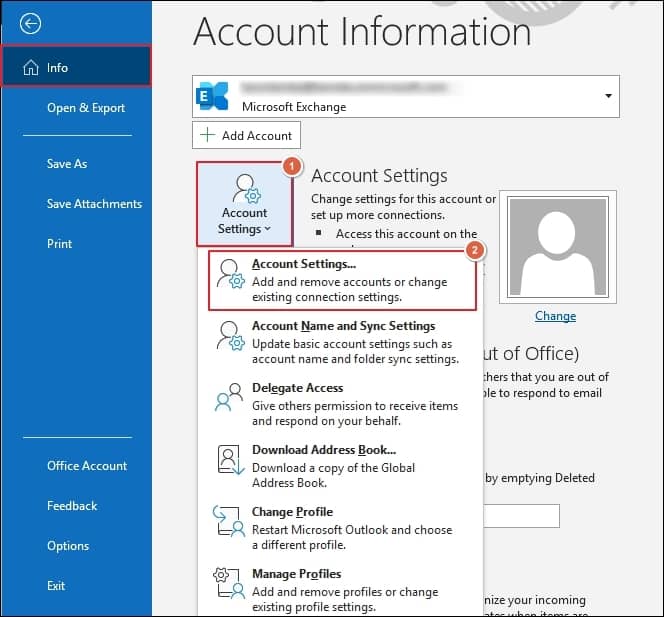
- Choose the account configured with the Exchange Server and click on Change.
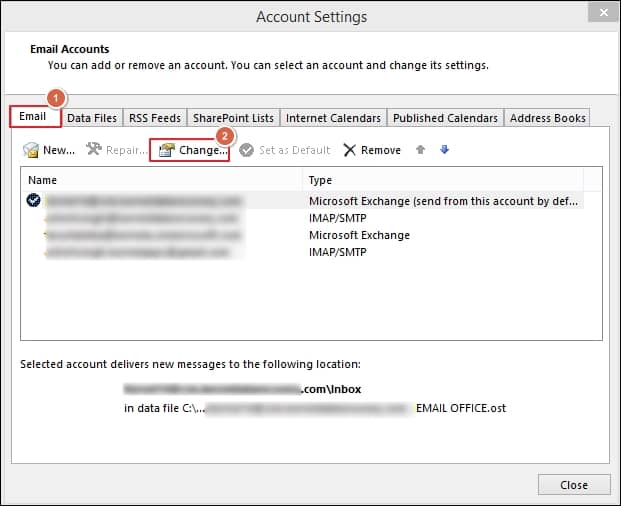
- In the newly opened window, click on More Settings.
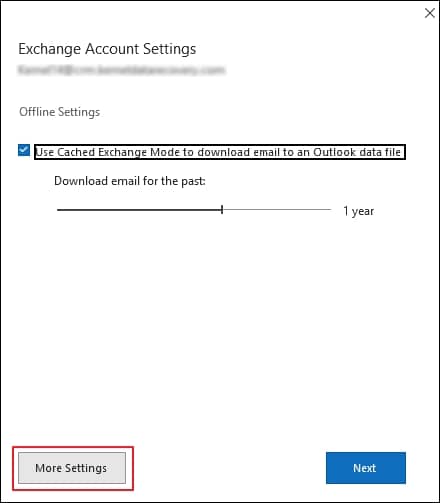
- Go to Security tab, then uncheck the Always prompt for logon credentials under User Identification. Then, click OK to proceed.

Solution 2. Delete the existing credentials from Credentials Manager
Deleting existing passwords from Windows Credential Manager may help in resolving the Outlook’s password issue. Follow the steps to remove your cached passwords:
- Access Control Panel and click on Credential Manager.
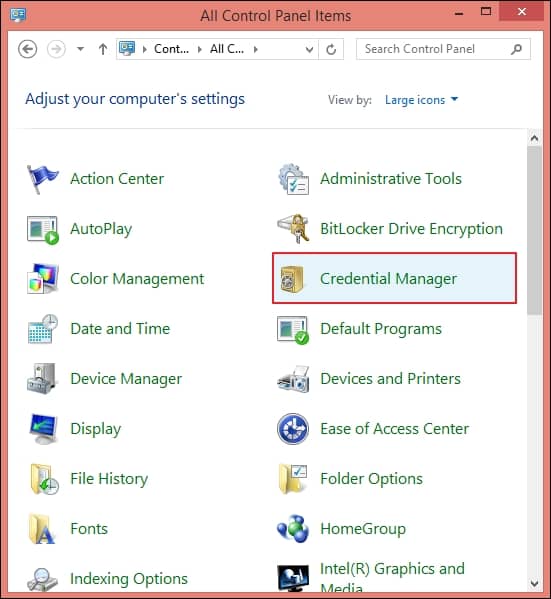
- Under Windows Credentials, find the credentials having Outlook in their name and expand them.
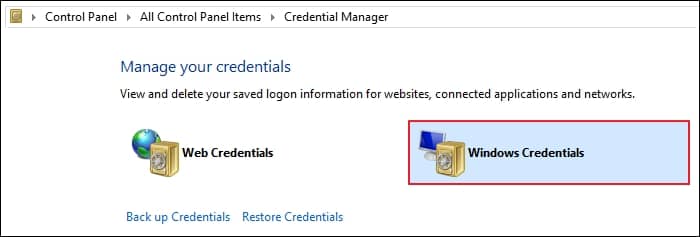
- Click on Remove option, then tap on Yes to confirm the action.
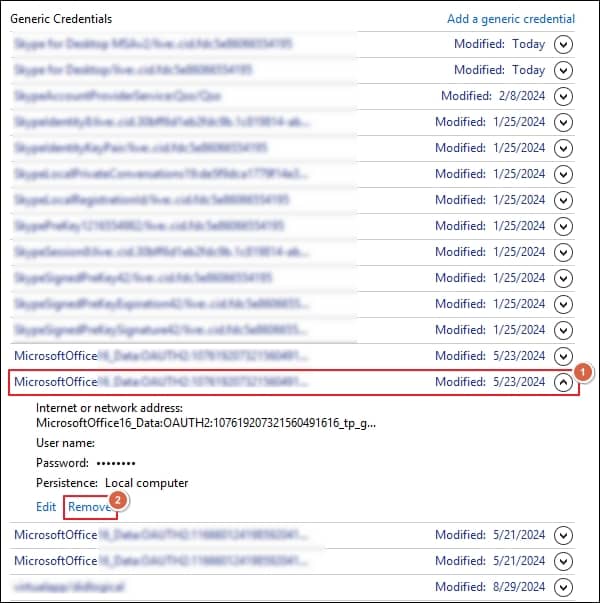
Solution 3. Enable the ‘Remember password’ option
Users are advised to make sure that the Remember Password checkbox is always ticked. Once enabled, Outlook won’t prompt for password again and again. Enable this option by following the steps below:
- Open Outlook application and click on File.
- Click on Account Setting and choose Manage Profiles from the drop-down list.
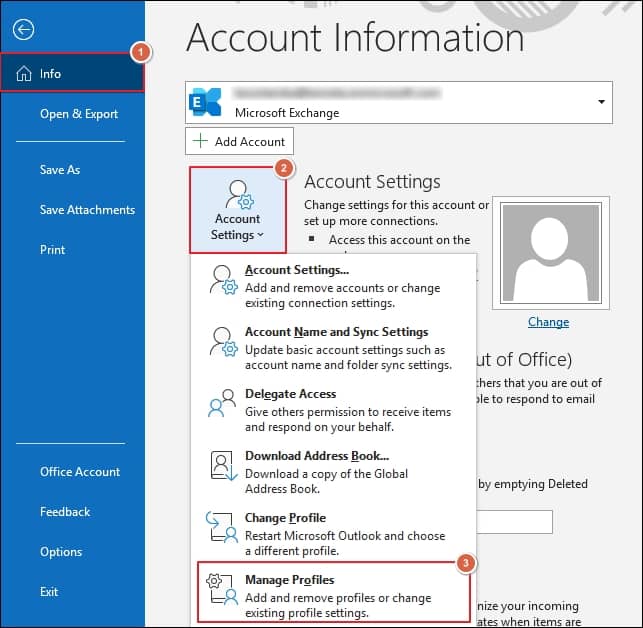
- Click on Email Accounts in the Mail Setup window.
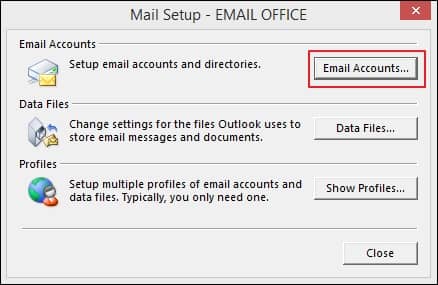
- Select the email account and click on Change.
- In Change Account window, tick the Remember password.
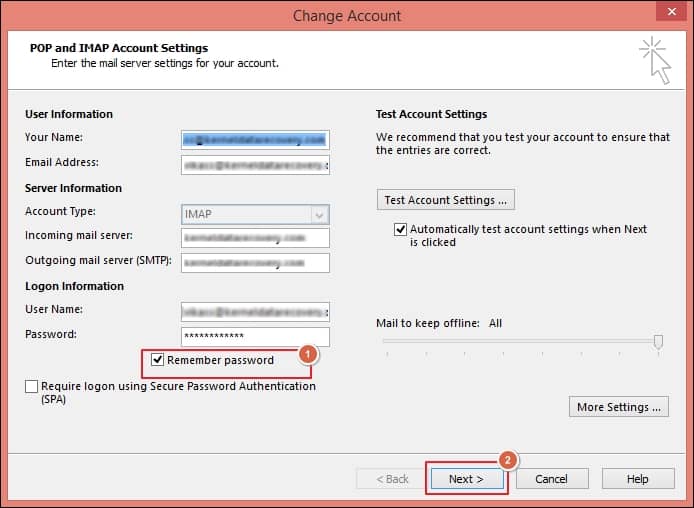
- Click Next and hit the Finish button.
Solution 4. Disable conflicting antivirus
Antivirus software is essential for devices to protect them from threats and cyberattacks. Sometimes antivirus software can show conflicts with Outlook’s functionality which can give rise to several errors in Outlook. Try disabling the antivirus in your system to see if the error is resolved or not.
Follow the steps below to disable your system’s antivirus:
- Launch Control Panel and choose Windows Defender from the list of icons.

- In the Windows Defender window, go to the Settings tab.
- In the tab, Uncheck the Turn on real-time protection checkbox and click on Save changes.
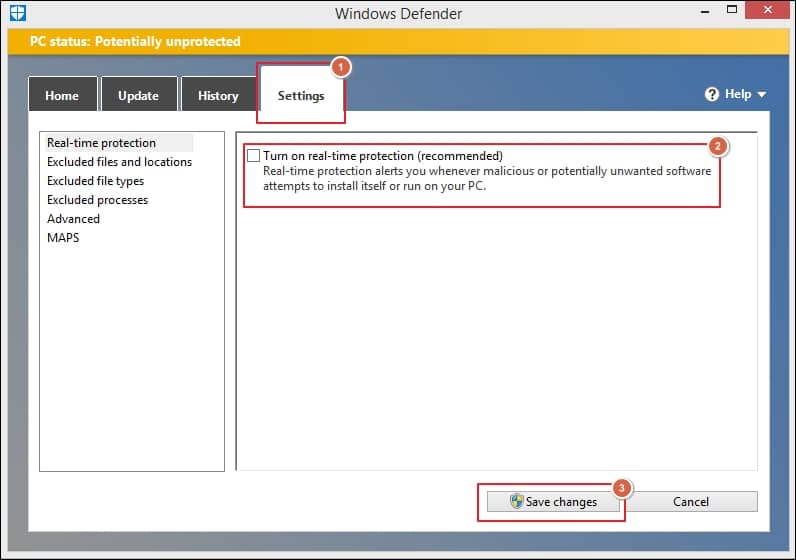
Solution 5. Microsoft Support and Recovery Assistant (SaRA)
Microsoft Support and Recovery Assistant (SaRA) is a free tool that can assist in resolving problems connected with Outlook on Windows, including connection, password authentication, and start-up issues. It can quickly detect and fix issues with Microsoft Office, Microsoft 365, and Microsoft Teams. It also troubleshoots and resolves the root cause of the problem.
To use SaRA, download and install the program. After successful installation, locate and select Outlook from the main screen, and follow the prompt for my password. SaRA will check the application by testing it to identify the root cause of the issue and provide solutions based on the test results. Download SaRa directly to know more about it.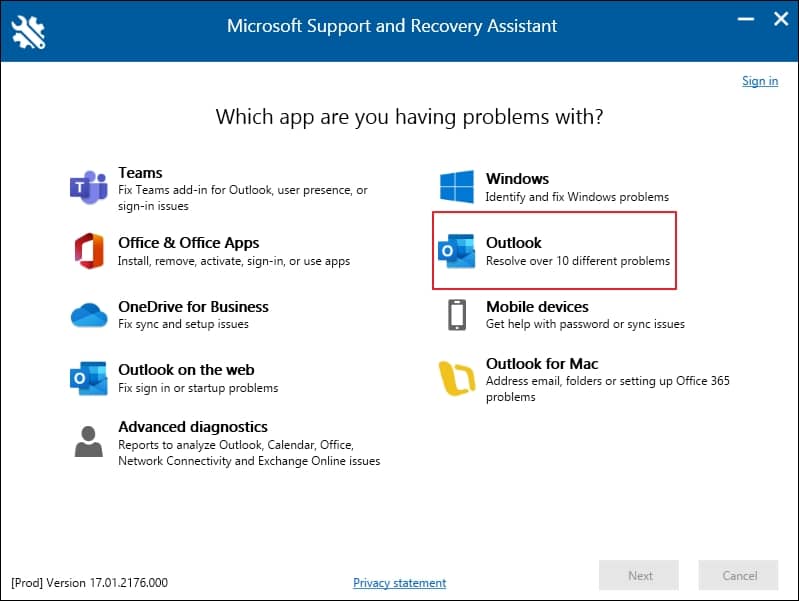
What alternatives can prevent users from facing these issues?
By going through the above-mentioned approaches, you can resolve Outlook keeps asking for password issue. While applying these approaches sometimes users changed necessary settings which leads to Outlook data file corruption. Corrupt data files give rise to numerous errors in Outlook which can hamper users’ workflow. Repairing your corrupt files should be your first choice to avoid further risks and loss of essential data. In such instances, opting for professional PST repair software is the best alternative.
Recoveryfix for Outlook PST Repair is an alternate solution that can easily handle all PST-related issues, from fixing your damaged PST files to recovering your precious data. Besides that, it provides a split large PST files feature to split files into smaller segments for user convenience.
Conclusion
Microsoft Outlook may prompt for passwords repeatedly due to various reasons. In this blog, we’ve listed some of the most probable reasons behind this error and have provided some helpful methods to resolve this issue. Apart from that, we have also recommended professional software that not only repairs your corrupted PST files but also prevents your Outlook data files from unusual scenarios.


