Having large mailboxes in Outlook hinders users’ productivity. To enhance their workflow and efficiency, users clean their mailboxes on a regular basis. While doing so, sometimes users unintentionally delete their important emails along with the unnecessary ones. Deleting data temporarily will be recovered easily, but the issue arises when you delete them permanently. Once it happens, the recovery process becomes difficult.
If you have deleted your files permanently, it is time to find out how to recover permanently deleted pst emails. But how? That is our aim in this blog. To find out more, you will have to go on reading.
Manual methods to recover deleted emails from PST file
Although recovering these email files are hard but not altogether impossible. Again, if you are using Outlook post-deletion and have not compacted the PST file, you might still have a possibility of recovering the deleted emails. To recover deleted PST emails follow the given solutions carefully.
Solution 1. Recover deleted items from server directly
You can restore your files from the server even after deleting them permanently from Outlook application. Here are the steps to recover emails from PST file.
- Launch the Outlook application in your system.
- Click on Recover Deleted Items option under the Folders tab.
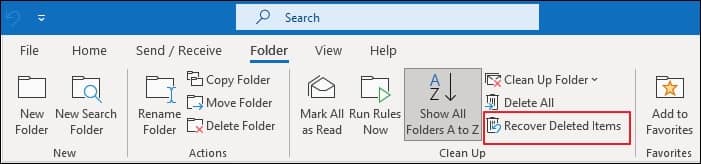
- It will show all the deleted items on your screen. If not, then access the Home tab and click on Deleted Items> Recover Deleted Items from Server option.
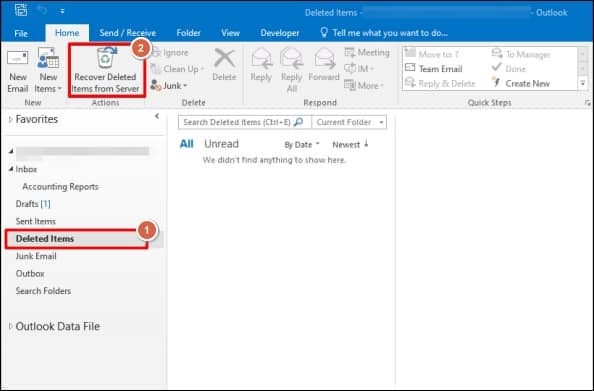
- Select the deleted emails from the available ones, tap on Restore Selected Items option, and click OK to proceed.
- It will restore the permanently deleted emails from the server.
Solution 2. Recover data using the Previous Version feature
The previous version is an amazing utility that can help you restore permanently deleted items through the File History option.
- Access the folder where your PST file is stored.
- Right-click on that file and select Properties option.
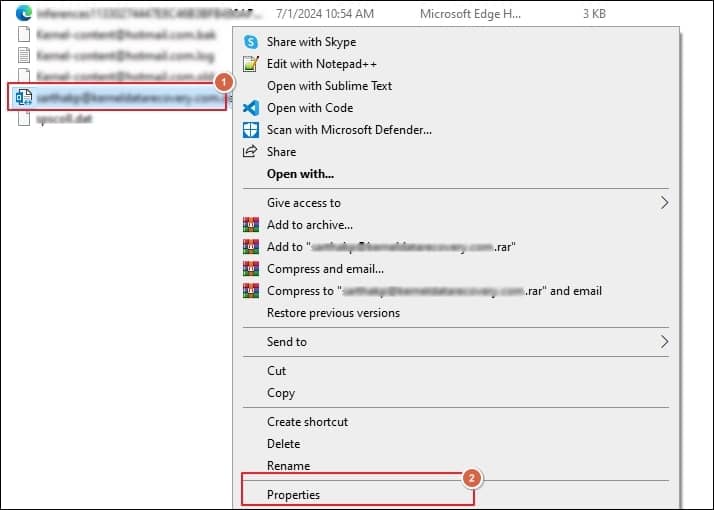
- Go to the Previous Versions tab and choose the file version that you wish to restore.
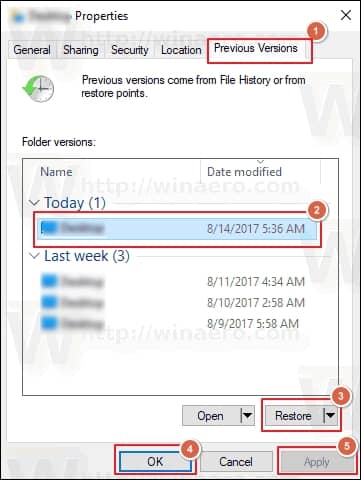
- Click on Restore option to save the prior version of that file. After that, click OK and proceed to Apply option.
Why opting for an automated solution is beneficial for you?
By going through the above-mentioned, you can recover deleted PST emails. Still, if you are unable to recover deleted emails from PST file, then opting for an automated solution such as Recoveryfix for Outlook PST Repair tool is the best resort. This tool offers certain exclusive features which set it apart from all the rest. Here is the list of features of this advanced utility.
The tool is capable of recovering all mailbox items which includes calendar, attachments, contacts, emails and so on without hampering its data integrity.
- A specially designed utility to repair your PST files from different errors regardless of their size.
- The PST Repair tool enables its users to preview all items that are recovered items, before saving them.
- The software also allows you to split large PST files for better storage management.
- It helps you save the recovered files in different formats to access them in your desired application.
Conclusion
The blog has provided a comprehensive guide on how to recover deleted PST emails. You can recover emails from PST file with the help of the mentioned approaches. However, these approaches can be effective only for a limited period after accidental deletion. If you are trying to recover deleted emails after a long period, then utilizing the recommended solution will be helpful in this scenario.


