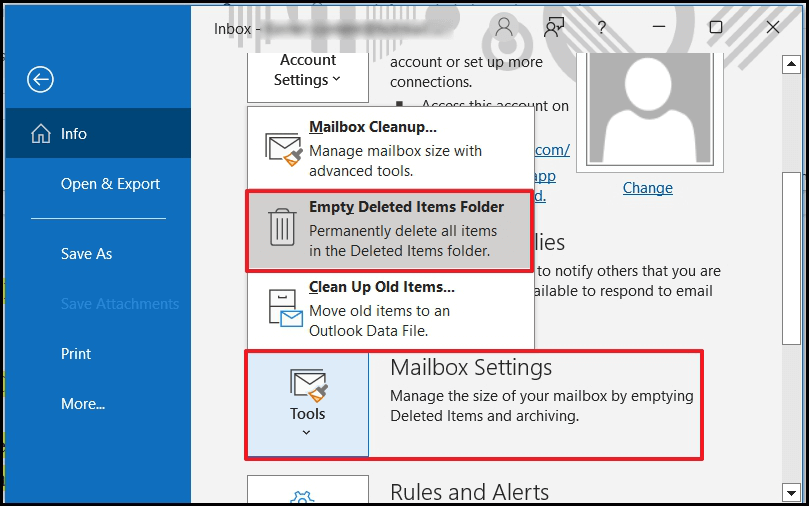While accessing Outlook, many times the user encounters unexpected error blocks the pathways for normal functioning of the business environment. One such unwanted rare error is- “The messaging interface has returned an unknown error” is often noticed that Microsoft Outlook messages pop up when the Personal Storage Table (PST) file is corrupted. However, when the PST files exceed the limit of 2 GB in MS Outlook 2019 or other older versions, they become corrupted. If the this problem persists, restart Outlook to fix this error.
However, even after restarting the Outlook, the same error persists; you need to work on other alternatives. Before going further, let’s see the causes of the unknown error.
Causes of the error:
The primary reasons for the occurrence of this error are:
- Some internal issues with the Outlook messaging user interface.
- The default delivery location is set to Personal Folders (.PST) file, and you are using Offline Folder (.OST) file.
- The message is modified once you save the copy drafts folder.
- A forwarded message in Outlook Rick Text Format includes an attachment.
- Either the message is sent or saved by clicking on save in the file menu.
- Any corruption in the PST files.
Below a few manual methods that can work as a savior to get away from this error:
- Restart Outlook-
If “The messaging interface has returned an unknown error” issue is based on the internal interface of Outlook, then restarting Outlook may resolve this error automatically. - Run Inbox Repair Tool-
This option arises when the files get corrupted or damaged. Inbox Repair Tool is an inbuilt utility which repairs minor corruption of data files. To run this tool, you need to run Scanpst.exe on your system, which varies with different versions of Outlook and Windows.- For Outlook 2016, Inbox Repair Tool is located in File Explorer C:\\Program Files\Microsoft Office\root\Office16.
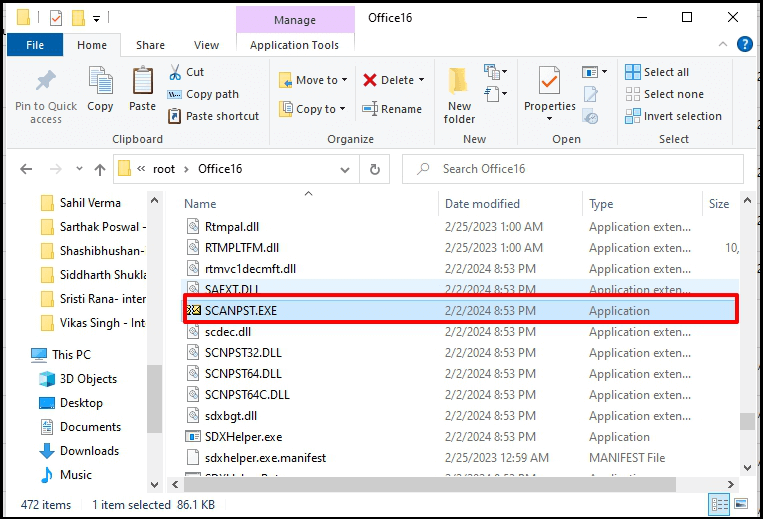
- Once the scanpst.exe is located, select the PST file for repair, and if the error message was al because of the corrupt PST files, then the issue will not persist again.
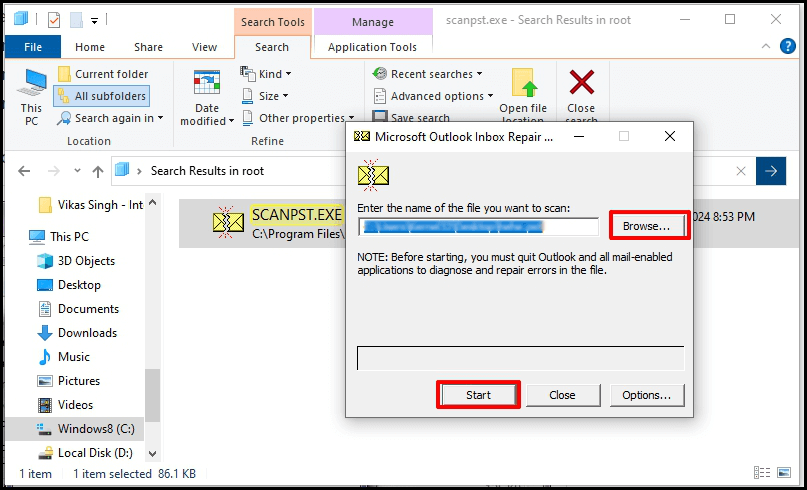
- Check the checkbox, then click on Repair. If the error message was all because of the corrupt PST files, then the issue will not persist again.
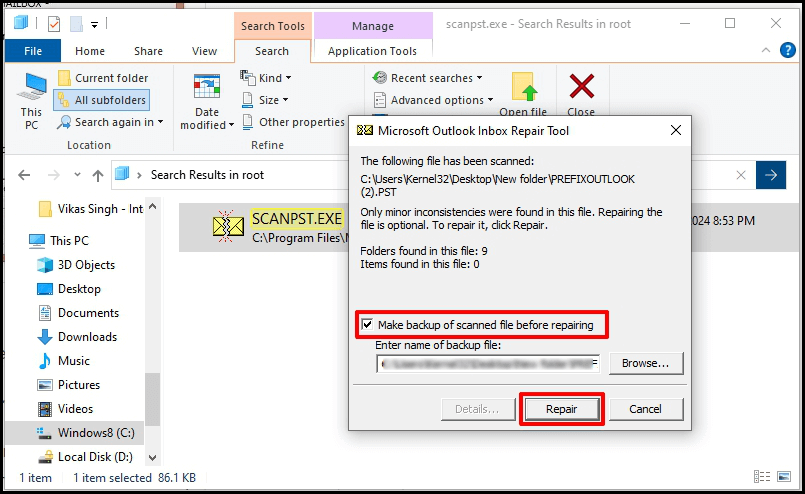
- For Outlook 2016, Inbox Repair Tool is located in File Explorer C:\\Program Files\Microsoft Office\root\Office16.
- Empty the deleted item folder
Sometimes, deleted items present in the deleted folder become the reason for “The messaging interface returned an unknown error” issue. To remove the items from the deleted items folder, follow the following steps: - Repair/reinstall Microsoft Office
You can try to repair or reinstall Microsoft Office on your system to resolve the ‘Messaging interfaces have returned an unknown error’. If the problem persists, repair the Microsoft Office by following these steps:- Step 1. Press the Windows + R button, type Control Panel, and press Enter.
- Step 2. In the control panel, choose Programs and Features, click on Microsoft Office, then click Change at the top bar.
- Step 3. Choose the Repair or Quick Repair option from the options,
- Step 4. Click the OK/Next button.
- Step 5. Complete the Microsoft Office repair process by following the prompts.
- Step 1. Open Control Panel, go to Programs and Features, and select Microsoft Office from the list.
- Step 3. Click Uninstall.
- Step 2. Continue the instructions to complete the uninstallation process.
- Step 3. After uninstallation, install the latest Microsoft Office version from the official website.
- Step 4. After the installation, restart your computer.
Start Outlook and check if the error persists after repair, then reinstall Microsoft Office.
Follow these steps to reinstall Microsoft Office:
Before the Inbox Repair Tool option, the other methods are used only when the fault lies with the message interface of Outlook. If the concern is related to PST files, then opt for scanpst.exe. This solution might sometimes fail in cases where the files are sternly corrupt. It is necessary to use automatic third-party software to repair the damaged PST files.
Recoveryfix for Outlook PST Repair software is one such professional tool that works primarily to repair corrupt PST files, make them accessible in Outlook. This tool also splits files further into smaller and manageable parts to prevent the issue of exceeding the PST file storage limit.
- Repair highly corrupted PST files.
- Recover accidentally deleted Outlook email
- Maintains complete data integrity.
- Repair severely corrupted or password-protected PST files.
Final Wrap
From all these explanations, the best option to resolve “The messaging interface has returned an unknown error” is to either restart Outlook or change the Outlook settings. However, when situations come that no other alternative is available and to prevent time, third-party tools are the best solutions, and Recoveryfix for Outlook PST Repair software stands out of the crowd and gives the desired result through its advanced and automatic features.