MS Outlook is a most crucial part of the Microsoft Office suite of products. It has improved user interface and security features that play a significant role in preventing the data against any data loss situations. There are situations when the main storage file of Microsoft Outlook, i.e. PST file, gets corrupted. Any corruption or damage to the PST file could compel you to face some of the most drastic consequences. This is complicated for an individual to understand the actual reason for PST file corruption. Now, it is essential to perform PST recovery operations to repair the PST file. Before going to solutions, we’ll understand the causes of corruption in the Outlook data files.
Understanding the causes of PST file corruption:
These are some common causes that may be responsible for corrupting the PST file:
- Sudden Power Failures.
- Network Issues.
- Hardware Failures.
- Improper Shutdown.
- Virus and Malware Infections.
- Software Conflicts.
This section will provide you with various effective manual methods to repair the corruption in PST files in a few steps. These are:
The Inbox Repair or Scanpst.exe utility is yet another alternative that you could work out. This is more like a free PST recovery utility provided by Microsoft to recover corrupt or damaged PST files. However, it is once again very unfortunate to know that there are situations when this scanpst.exe fails to prove its efficiency.
Steps of ScanPST method corrupted PST file
If the account is using POP or IMAP settings, then proceed with the steps:
- Browse the path in File Explorer:
C: \Program Files(X86) \Microsoft Office\root\Office16 - Inside the folder, find and double-click SCANPST.EXE
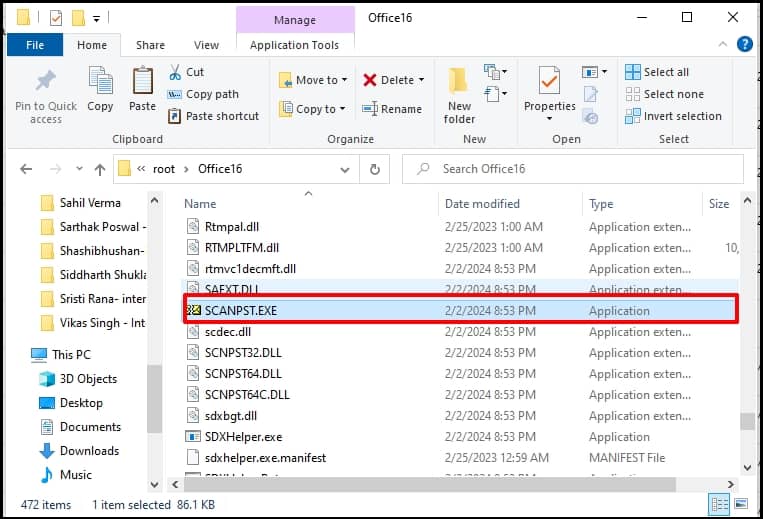
- Click Browse, locate the PST file you want to repair and click on Start.
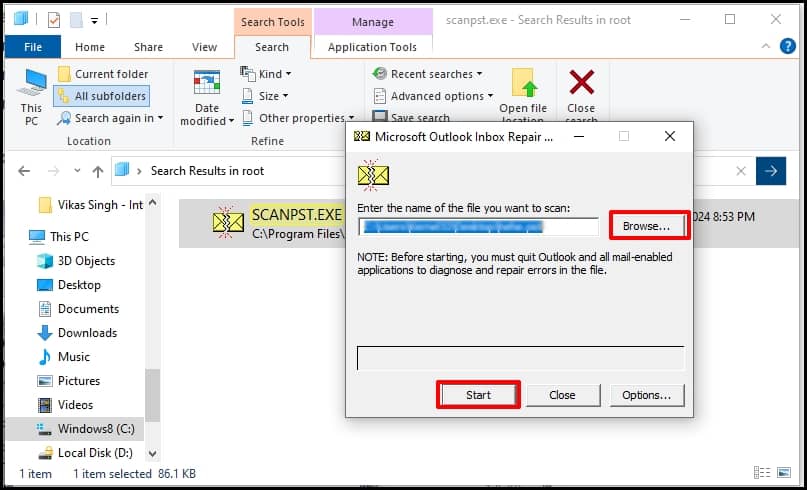
- Check the checkbox to create a backup if required before the repair process and click on the Repair button.
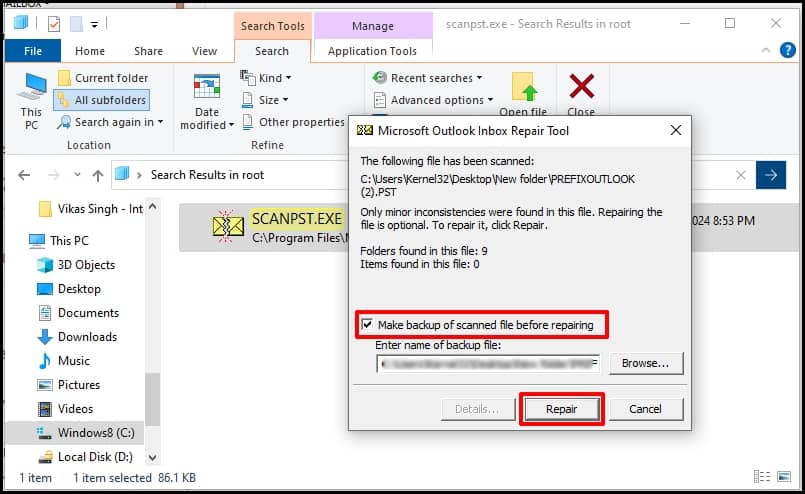
After the repair is completed, you can now open Outlook with the backup File.
Sometimes, Outlook PST files are missing in lost and found folder then, you can use PST file backup for recovery by following these steps:
- Select the .bak file located with the PST file in the same folder.
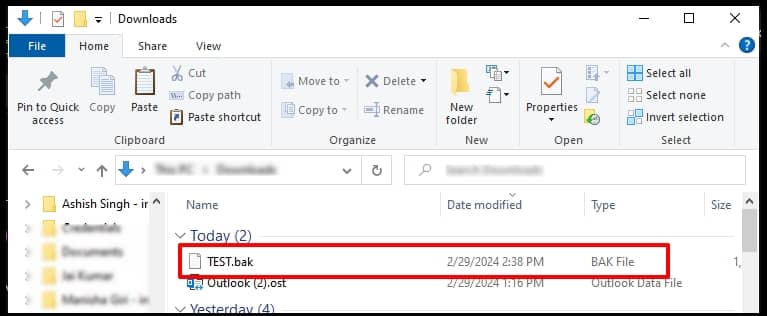
- Rename the file as .bak.pst and press Enter.
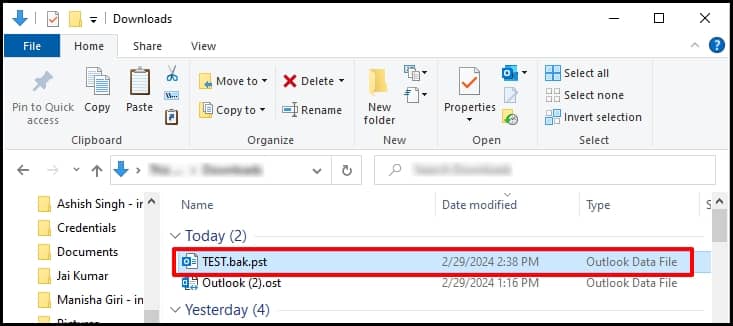
- In Outlook, click on File and select Open & Export.
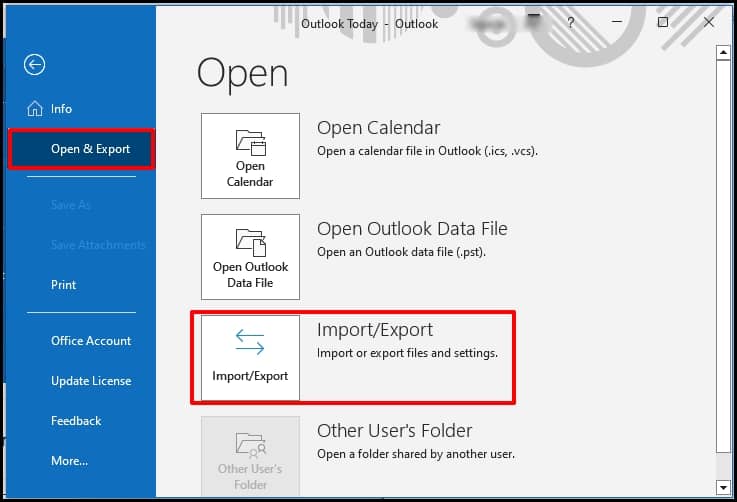
- Select Import from another program or file, then click on the Next button.
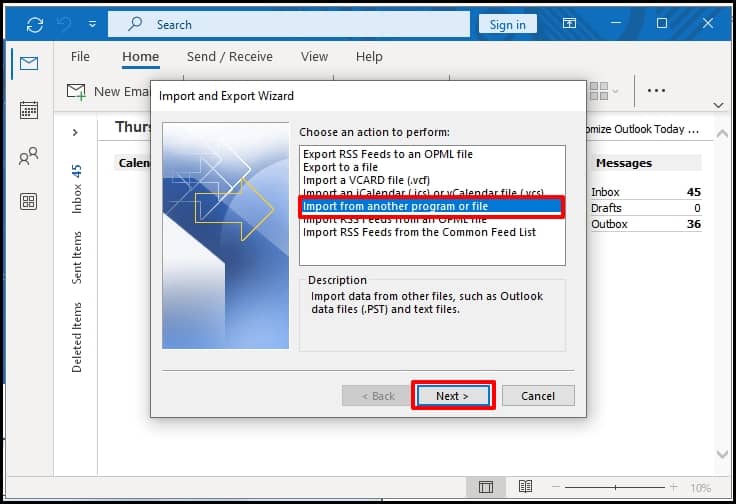
- Select the Outlook Data File (.pst) option and click Next.
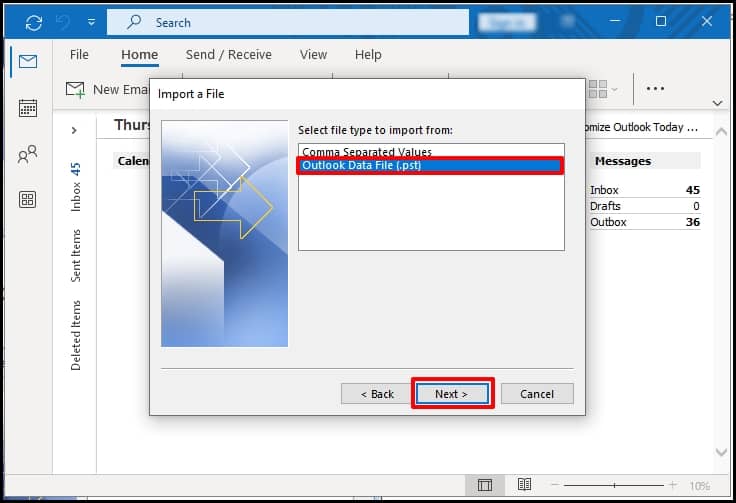
- Browse the location of the PST file, choose the Import option and click Next.
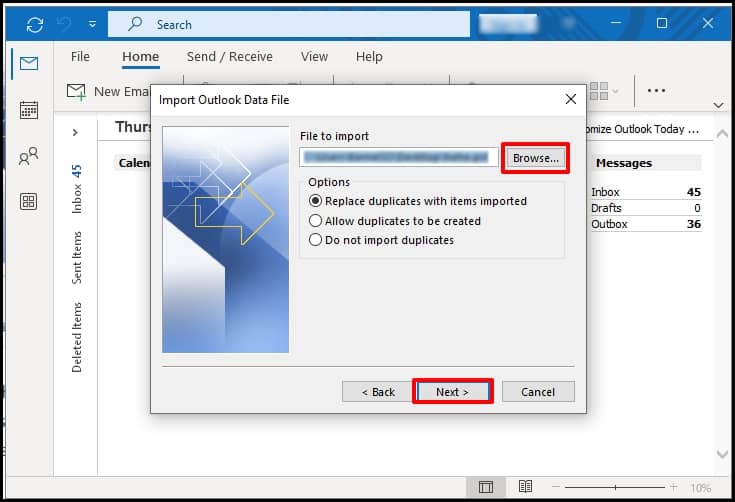
- Select the items from the files which are to be imported and click on Finish.
Now, you’re able to use Outlook with all your data smoothly.
Outlook will detect the renamed file automatically as below.
These are the manual methods to fix the corruption in PST files, but sometimes these methods fail to resolve the issues because of their limitations, then we must rely on a professional tool to fix the issues effectively.
Recoveryfix for Outlook PST Repair provides a one-stop solution for all your data recovery needs. It repair your damaged or corrupt PST files effectively. Moreover, the tool facilitates saving the repaired PST emails to MSG, EML, and DBX file formats. Follow the steps to repair the PST file with this tool.
Launch Recoveryfix for Outlook PST Repair on your Windows machine.
- Select the Mode to repair your files and Browse to locate the folder containing the corrupt PST file.
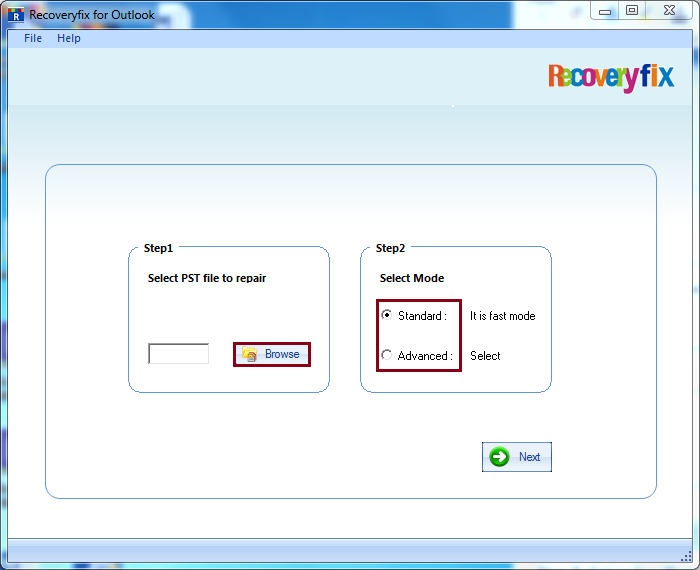
- Select the corrupted file and click Open. Then, click Next.
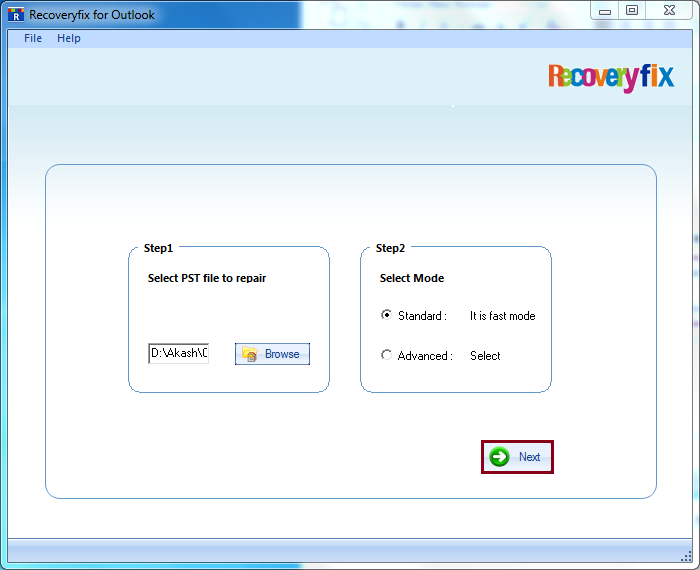
- The tool processes the specified file to recover all the inaccessible or deleted data. All recovered items are displayed on the left-hand side pane. Select the required data and click Save.

- Select appropriate options from the saving options window. Browse to provide a destination path to save the recovered file and click OK.
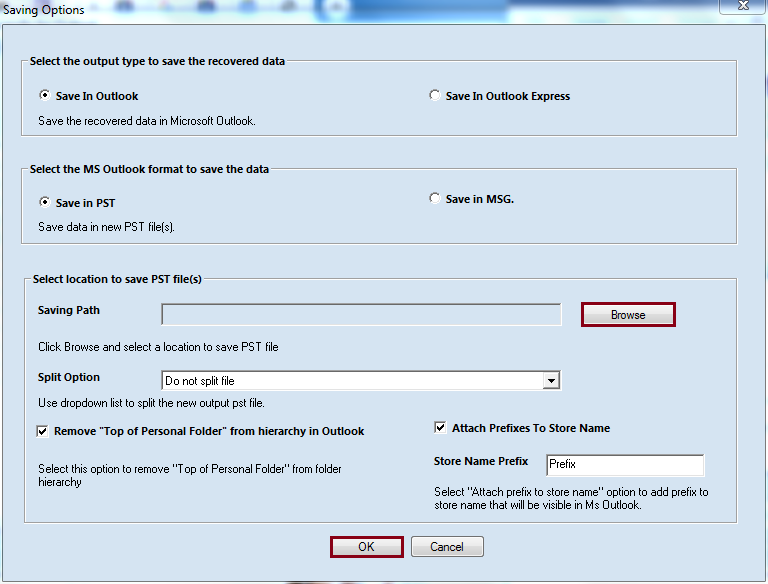
- Wait until the tool processes the saving request.
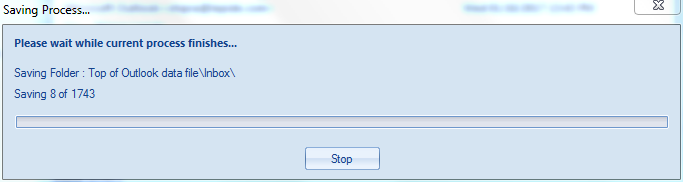
- You’ll be notified when the recovered file gets saved to its specified location. Click OK to finish the process.
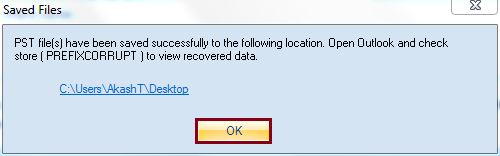
Note: You can choose between multiple options to save your file. For instance, if your recovered PST is large, you can choose to split the file into two predefined proportions. Also, you can add a prefix to the file name of your recovered PST.
Conclusion
Hence, it is concluded that manual methods may work efficiently but hold some major risks of data loss. Whereas Recoveryfix for Outlook PST Recovery offers a comprehensive way to fix PST file corruption. Its embedded advanced algorithm validates quite effective in searching and restoring lost or deleted emails and also have an option to evaluate the performance of this software by downloading its trial version.
Read Related Blog


