Outlook is a widely used email client application among users. Outlook comes with advanced and unique features. You can simply organize and manage your contacts, calendars, emails, and tasks with Outlook. However, in some scenarios you may face errors in Outlook.
Error like Outlook .pst is not compatible is among those errors. If you encounter this error, then you may face problems in opening the PST file. It can be due to outdated Outlook version, incompatible PST file format, and many other reasons. Let’s dive into depth and find ways to resolve this error..
Reasons behind Outlook.pst is not compatible error
There can be several reasons that can be the root cause of this error. Some of them are listed below:
- Outdated version of Outlook: If you are working on an older version of Outlook, then it can create some issues with Outlook’s functionality. Upgrade to the latest version to work smoothly.
- Damaged or corrupted PST file: If your PST file gets damaged or corrupted, then it can become a problematic situation. Try to recover corrupt Outlook PST file to avoid errors.
- Version mismatch: The PST file may be created using a different Outlook version than your current one.
- File size issue: Older versions of Outlook have a limited size limit. If your PST file crosses the size limit, it can create problems.
- Repair corrupted PST file
Sometimes, errors can be caused due to damaged or corrupted PST files. Recover your Outlook PST file with Inbox Repair Tool or ScanPST.exe. Follow the below-listed steps to fix your PST file:- Close Outlook and other Outlook-related applications.
- Now, navigate the PST file with the path: C:\Program Files\Microsoft Office\root\Office XX.
- Search the ScanPST.exe option and press it.
- You can see the Inbox Repair Tool dialogue box on your screen.
- Tap on the Browse option to start the scanning process.
- Select the corrupted PST file and press Start to continue the repair process.
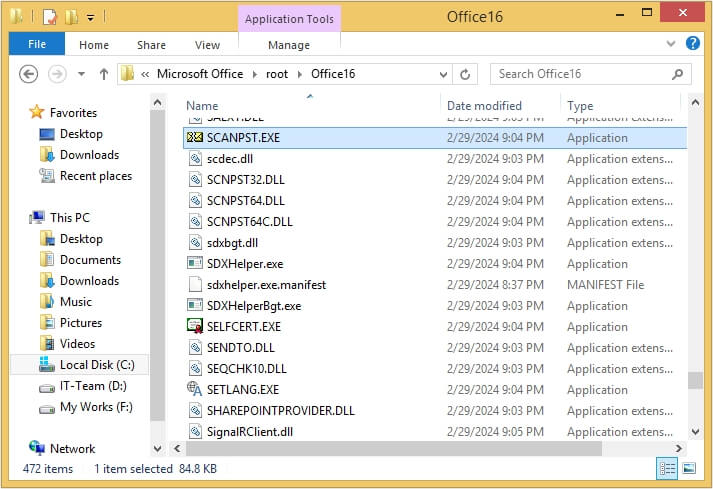
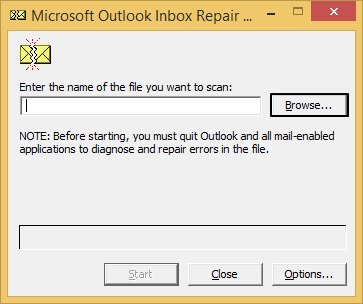
- Change the PST file format
If you need to use a PST file in a different version of Outlook, then convert it to a compatible file format. Previous Outlook versions accept ANSI format, whereas the latest versions use UNICODE format. If you try to open the UNICODE format-based file in an older version, you cannot access it. Try converting the UNICODE file to an ANSI format by following the steps below:- Open Outlook and head towards File >Account Settings >Account Settings.
- Then press Data Files >Add.
- Provide a name to your file and select Outlook 97-2002 Data File (*.pst) from the Save as type option, then click OK.
- In this way, a new ANSI format-based PST file is created.
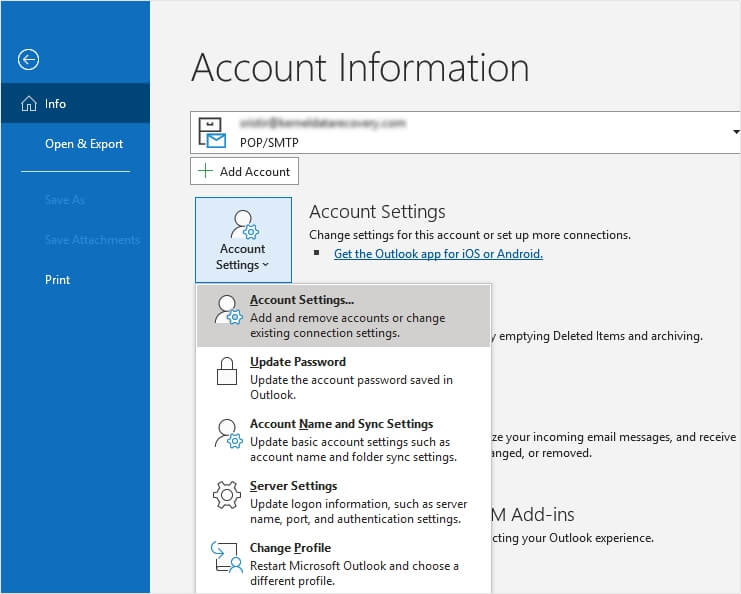
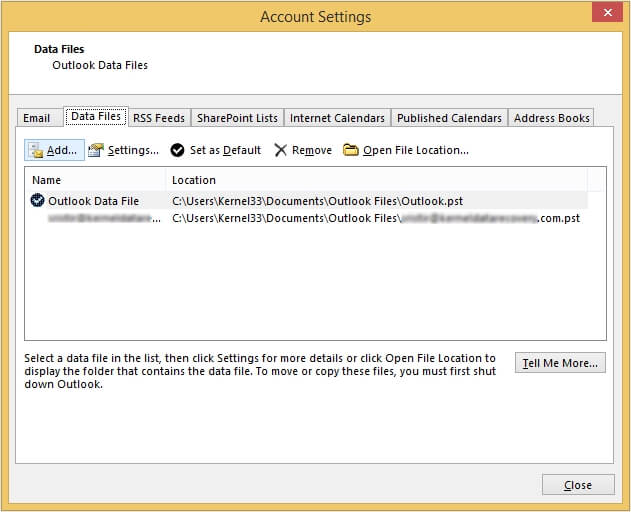
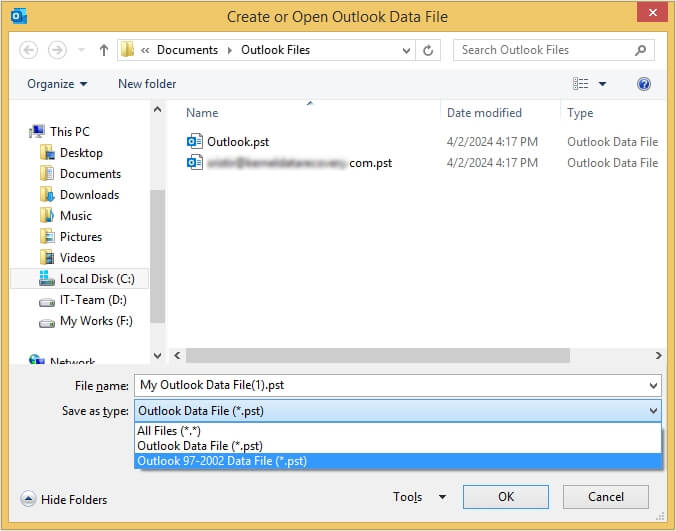
- Use an updated version of Outlook
Make sure you are using the updated version of Outlook and verify you are using the Outlook version that is compatible with the PST file you want to open. To verify and update Outlook, follow the procedure listed below:- Open Outlook, then tap on the File option.
- Press Office Account.
- Tap on Update Options >Update Now.
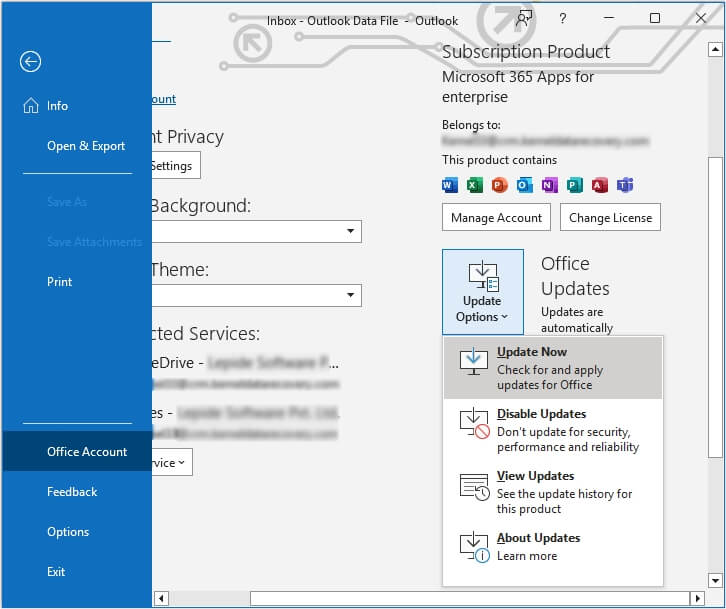
- Fix corrupted file using a professional tool
Using a professional tool is a good preference. It is less time-consuming and will safeguard your data from data loss. You can use Recoveryfix for Outlook PST Repair tool to quickly solve this error. It’s a convenient, user-friendly, and reliable tool. This tool can soon repair large-size PST files and highly corrupted and damaged PST files, and it’s the best alternative to ScanPST.exe when it comes to repairing PST files.
Outlook is a primarily used application these days. Outlook can also face some errors in it which may affect its performance. There are various techniques that you can use to solve this error. Some of them are as follows:
Conclusion
Errors can create problems while working with Outlook. One of the most common errors is “Outlook.pst is not compatible,” which stops you from accessing your PST file. It can be due to various reasons or because your PST file is corrupted or damaged. Try fixing your corrupted file quickly without any data loss or other risk. Use an automated tool, Recoveryfix for Outlook PST Repair to fix this error.


