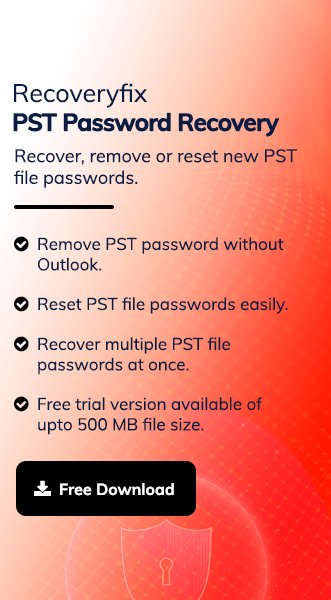Imagine you are about to join an important virtual meeting, but the Outlook application asks for credentials. You don’t remember the password, and it has been months since you typed it manually. Situations like these can disrupt your workflow and delay communication.
Therefore, knowing the Outlook password location is more essential than ever in 2025. This blog will help you easily uncover Outlook password locations from Windows Credential Manager, the registry, or an older version of Outlook.
Why Might You Need to Know Your Outlook Password Location?
Knowing the path of Outlook password will provide a smooth experience in these situations:
- Regain account access after logging out from the application.
- Configure Outlook account onto a new PC, phone, or tablet.
- Web account login needs account credentials after a specific period.
- Switching profiles between multiple accounts requires a password.
- Third-party apps or tools require passwords for account synchronization.
Get Locations: Where Outlook Stores Your Passwords?
It is important to know where Outlook stores your account credentials before exploring the advanced methods:
- Windows Credential Manager.
- Web browser for OWA users.
- In Outlook profile settings, but not visible in plain text.
- Windows Registry for Rare/Older Versions & Manual Saves.
- Third-party tools or Password Managers like LastPass, Dashlane, or 1Password.
Manual methods to Know Your Outlook Password Location!
Check out the following methods to view Outlook password locations that are stored in different locations based on your system versions.
Method 1: Check Saved Password in Windows Credential Manager
Here are the detailed steps to know the saved password in Windows Credential Manager:
Step 1. Press Win + S, type Credential Manager, and Open it.
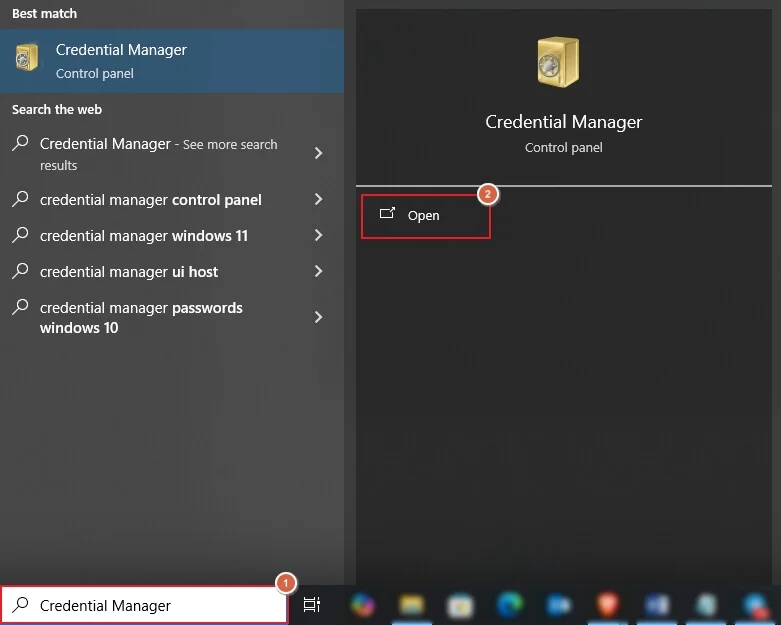
Step 2. Click on Windows Credentials to proceed.
Step 3. Scroll down and look for credentials related to Outlook, MS Office, or Microsoft Account.
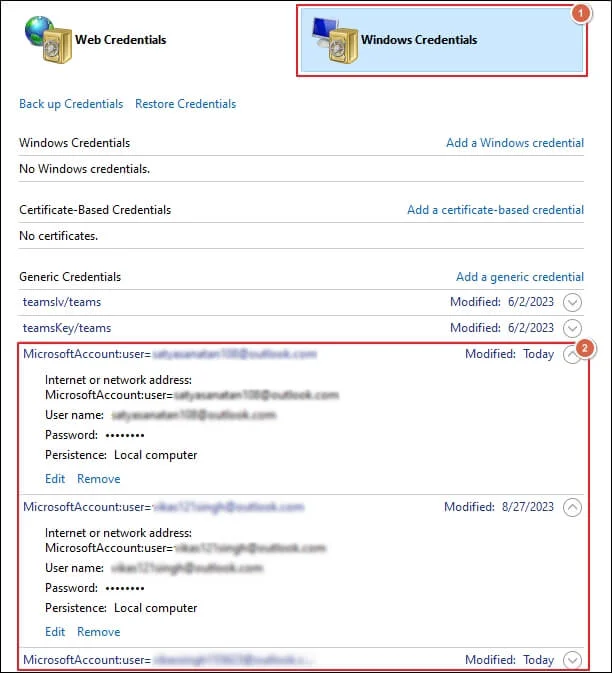
Step 4. Click the arrow to expand and select Show Password (admin rights required).
Note: This method works best for local Outlook installations.
Method 2: View Saved Password in Your Web Browser (Outlook.com)
If you are using Outlook Web Access, then the password is saved in your browser. You can easily view your Outlook password using the following steps:
For Chrome:
Step 1. Go to Settings in Chrome browser.
Step 2. Navigate to Autofill and passwords and click on Google Password Manager.
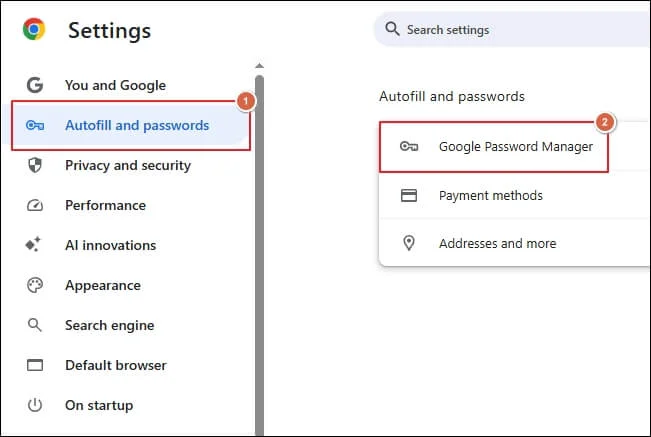
Step 3. Search for Outlook or Microsoft and tap to open it.
Step 4. Click on eye icon next to Password.
Step 5. Enter your device pin to reveal it.
![]()
For Edge:
Step 1. Open Settings of Edge browser.
Step 2. Locate the Profiles section and click on Passwords.
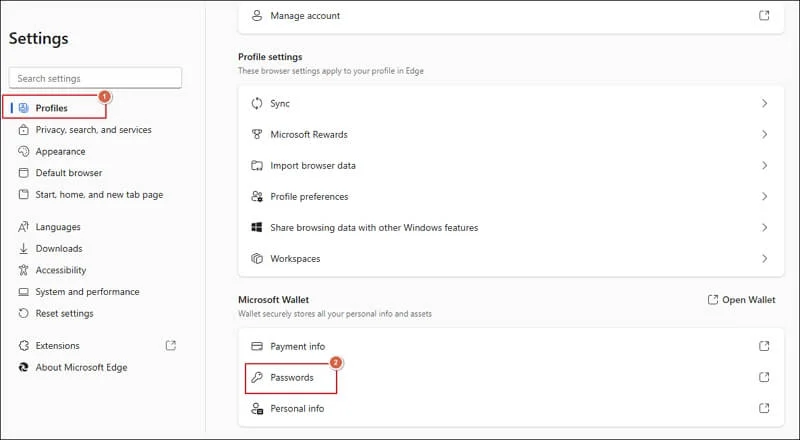
Step 3. Type your device pin to proceed.
Step 4. Click on eye icon to see the Password.
![]()
Note: If you use any other browser, these steps may change.
Method 3: Check Email Client Settings (Outlook Desktop)
Follow the given steps to view Outlook password from email client settings:
Step 1. Open Outlook application in your system.
Step 2. Go to File > Account Settings > Account Settings.
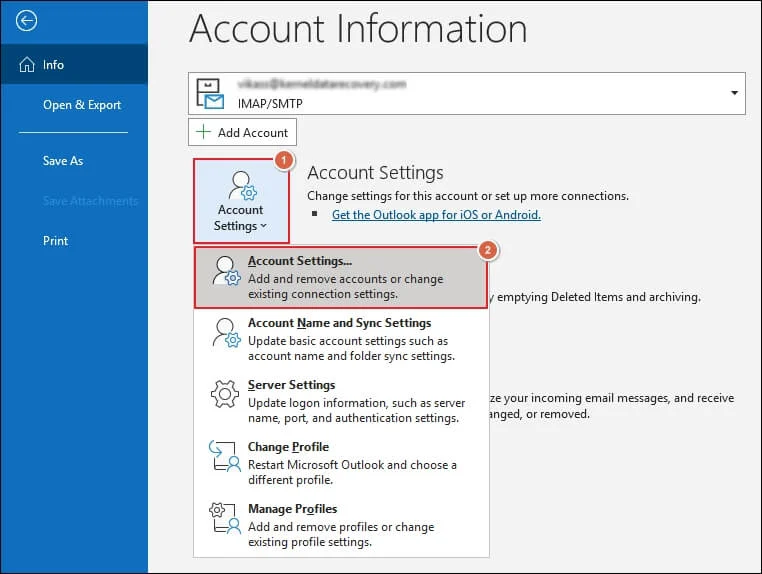
Step 3. Select your account and click Change.
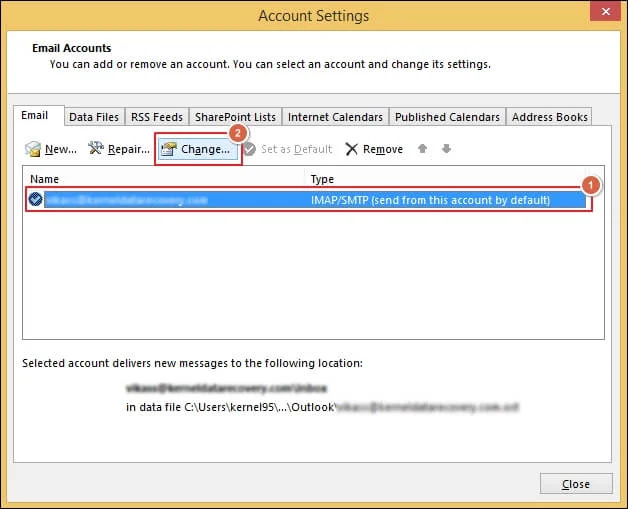
Step 4. The password field may show a masked password, but it’s not viewable directly.
Method 4. Advanced Solution: Check Outlook Data in Windows Registry!
You may find cached credential references, AutoDiscover settings, or Exchange login data, which can help identify account configurations in the Windows Registry. Any actual passwords are encrypted or stored in Credential Manager.
Important Note: Outlook does not store plaintext passwords in the Windows Registry.
Step 1: Open the Windows Registry Editor
- Press Win + R, type regedit and hit Enter.
- Click Yes to allow access and proceed.
Step 2: Navigate to Outlook’s Registry Location
Browse to the following location based on you Outlook version:
Outlook 2016 or later:
HKEY_CURRENT_USER\Software\Microsoft\Office\16.0\Outlook
Outlook 2013:
HKEY_CURRENT_USER\Software\Microsoft\Office\15.0\Outlook
Outlook 2010:
HKEY_CURRENT_USER\Software\Microsoft\Office\14.0\Outlook
Also, check the location below to find usernames, emails, or LastLoggedOnUser entries.
HKEY_CURRENT_USER\Software\Microsoft\Office\
Step 3: Check AutoDiscover & Profile Settings
Navigate to:
HKEY_CURRENT_USER\Software\Microsoft\Office\
These may show Exchange-related server data or account identifiers.
Step 4: Export Registry Key (Optional)
To troubleshoot or want to backup, do the following things:
- Right-click the relevant folder.
- Click Export and save the .reg file for review or transfer.
Method 5: Reset Your Microsoft/Outlook Password
One of the best options is to reset account password if you can’t find it. Here’s how:
Step 1. Visit: https://account.live.com/password/reset
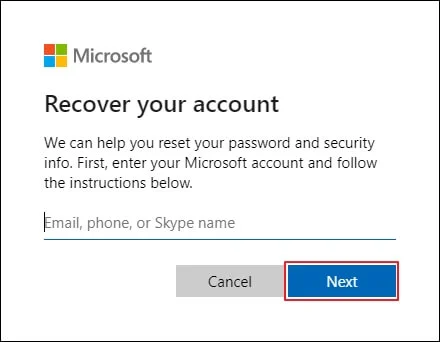
Step 2. Choose the option based on your situation (e.g., “I forgot my password”).
Step 3. Verify your identity through email or SMS.
Step 4. Then, create a new password and sign in again.
Conclusion
We hope this guide helped you find your Outlook password location with ease. Whether you’re using a web-based Outlook or a desktop version, these methods cover all the essential approaches you need. If you’re still unable to retrieve the password, then the reset password is a reliable solution.
If you have the PST file of a related Outlook account, then use professional tools like Recoveryfix PST Password Recovery. The PST Password Recovery tool helps you recover, remove, or reset passwords in just a few clicks.
FAQs: Need Help? Start with These FAQs!
Q- Can I recover my password without administrative rights?
A- No, most methods require administrator access for security reasons.
Q- Is it safe to use password viewer tools?
A- Yes, only if downloaded from reputable sources. Always scan for malware before installing them.
Q- What if I use Two-Factor Authentication?
A- You may need an App Password for specific Outlook versions. Generate it via your Microsoft account easily.