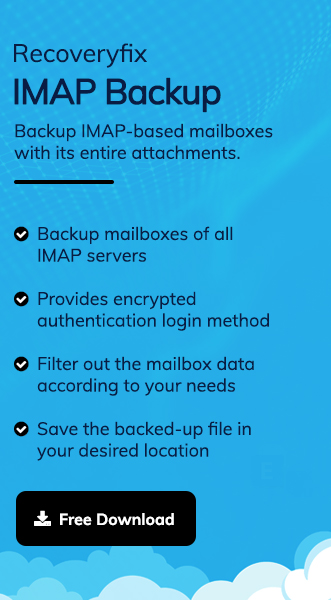Your mailbox is overloaded, which is responsible for email client lagging issues. To resolve this, you need to archive or move thousands of emails securely. The MBOX file format is the most suitable option in this scenario.
It declutters your mailbox and gives you long-term storage options. So, act now to export IMAP emails to MBOX file format with our blog. Here, you will learn its benefits, clear, actionable tips, and the best ways to handle your data that saves time and ensures accuracy.
Why Export Emails to MBOX Format? – Top Benefits Explained!
Here is the list of benefits that you can get by exporting IMAP emails to MBOX format:
- Supports various email clients that makes it easier to access emails on multiple platforms.
- Data backup on a local drive provides additional security against accidental deletion or server failure.
- MBOX format is ideal for archiving old emails in an organized, readable, and portable structure.
- Migrate emails from one IMAP-based service to another without complex configurations.
- Free up server storage space and improve performance by deleting emails from the cloud.
Manual Methods to Export Emails to MBOX Format
After analyzing several ways to export IMAP to MBOX, we found that only these solutions work for us. So go through them to decide which one suits you the best.
Method 1. Use Thunderbird Application to Export IMAP Emails
You can export emails with the help of Thunderbird in 3 simple steps. Here’s how:
Part 1. Configure IMAP Account in Thunderbird
Here’s how to set up IMAP emails in the Thunderbird application.
- Go to Settings and click on Account Settings.
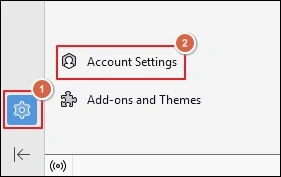
- Expand Account Actions and proceed to Add Mail Account.
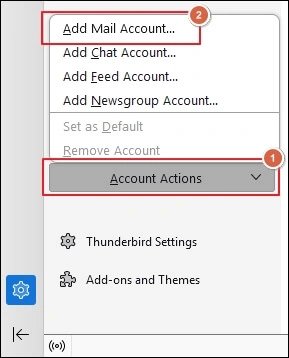
- Enter Your full name, Email address, and Password to Continue.
- Select IMAP from Available Configurations and proceed to Done.
- Tap on Finish once your account is configured successfully.
Here, we are taking an example of a Gmail account. If you are using any other IMAP account, then select the Configure manually option.
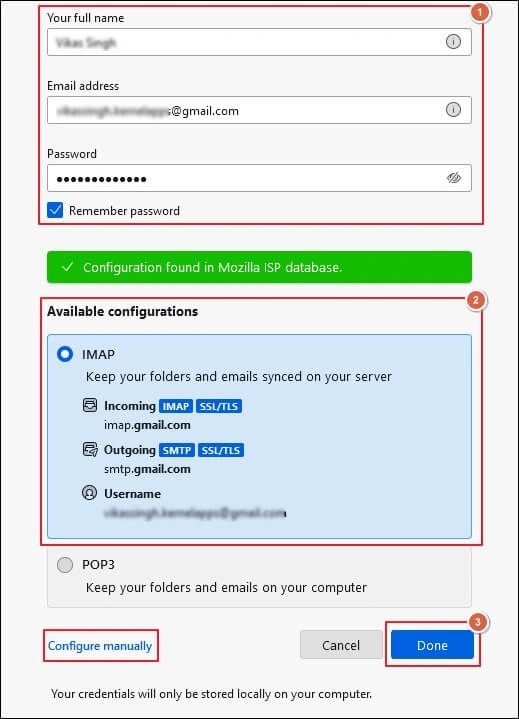
Part 2. Add the ImportExportTools NG Extension
Follow the given steps to add the ImportExportTools NG extension in Thunderbird.
- Click on three lines and proceed to Add-ons and Themes.
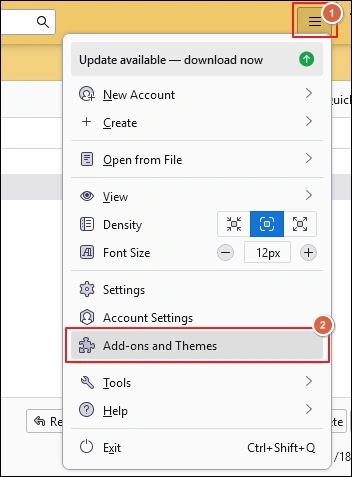
- Search for ImportExportTools NG and Add to Thunderbird.
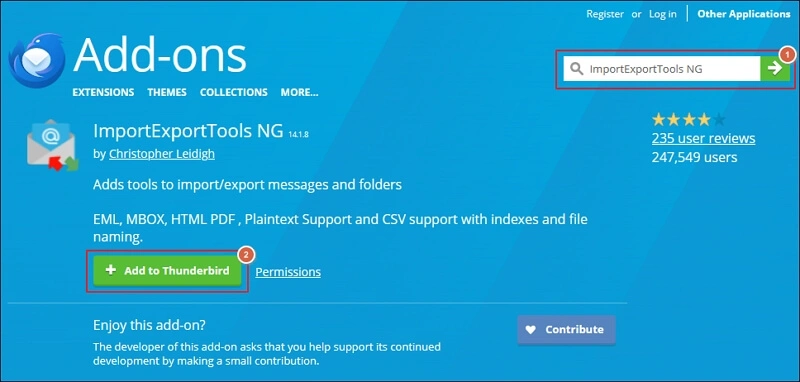
- Click on the Add option in the pop-up message.
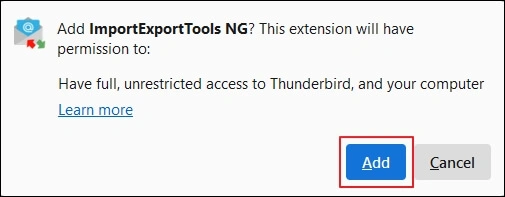
- It will add the extension to Thunderbird.
Part 3. Export Emails into MBOX Format
Finally, export emails to MBOX format using the added extension.
- Right-click on the folder you want to export.
- Navigate to ImportExportTools NG and click on Folder Export (mbox).
- Choose to save As mbox File option.
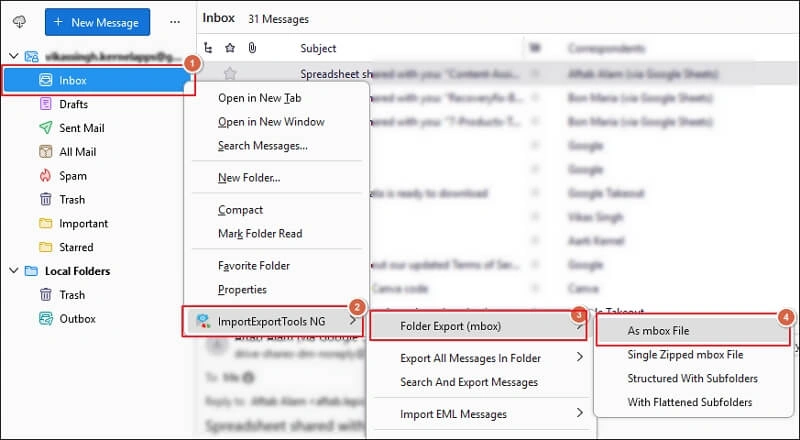
- Select Folder to save the exported files.
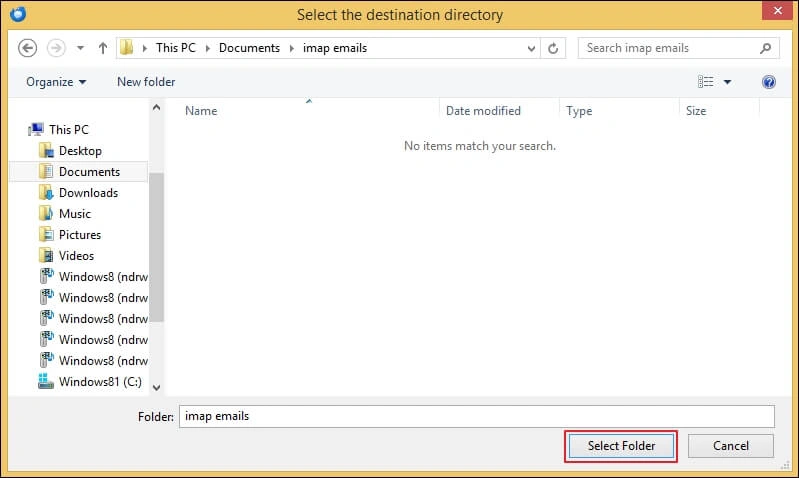
Method 2. Export Emails using Google Takeout Service
You can export emails and other mailbox data with the Google Takeout service. Here’s how:
Set up your account in Gmail before using the mentioned solution.
- Visit the Google Takeout official website.
- Mark the items you want to export, such as Mail.
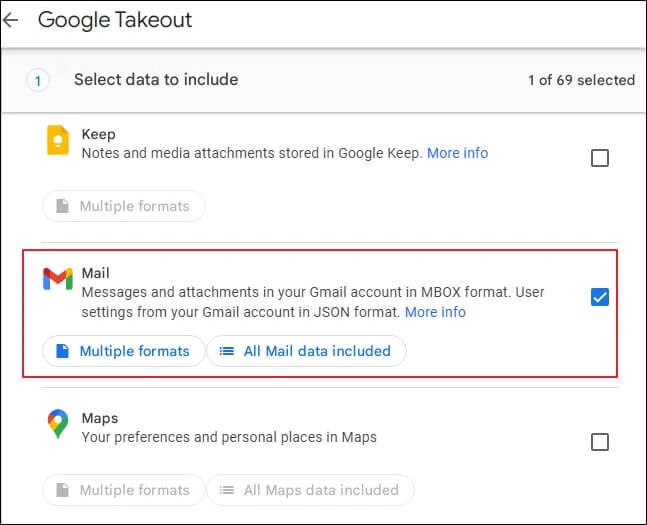
- Choose the Send download link via email option and set the required Frequency.
- Select File type and File size to proceed. Then, Create Export.
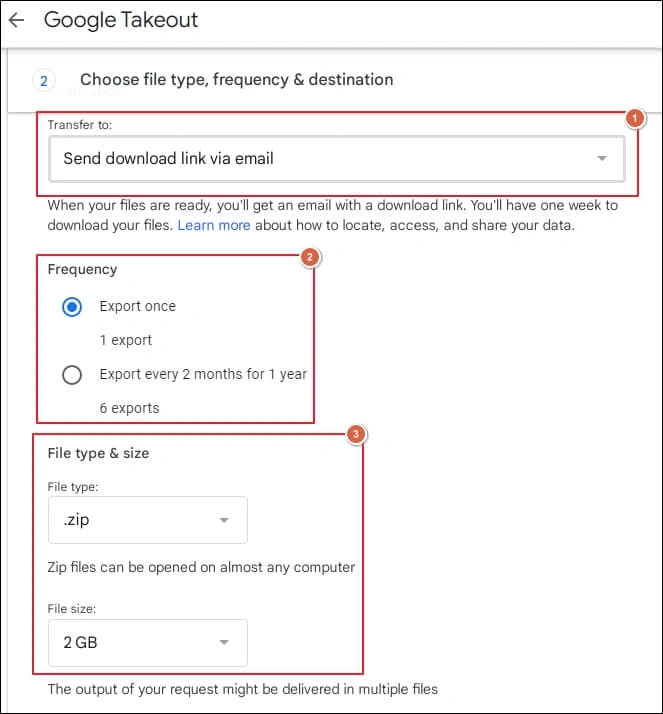
- It will initiate the Export progress.
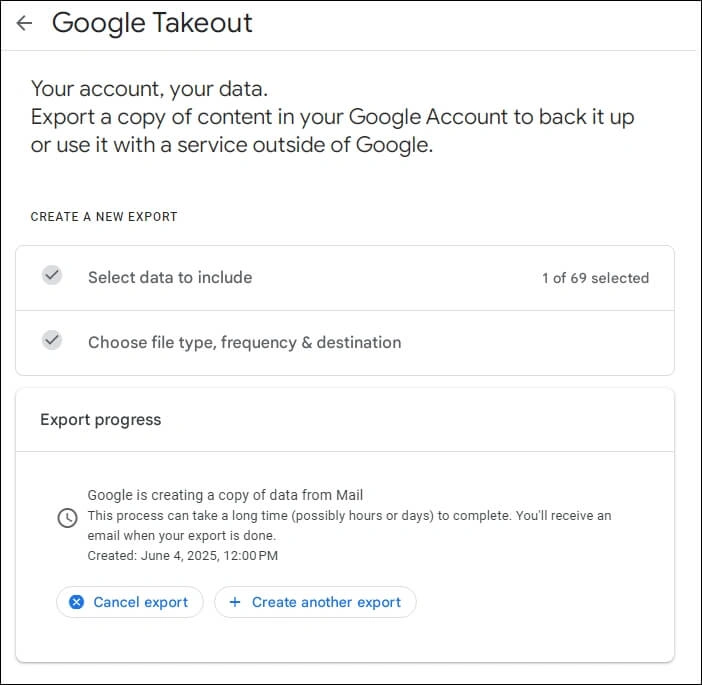
- Download the mailbox data once you have received the link on your email.
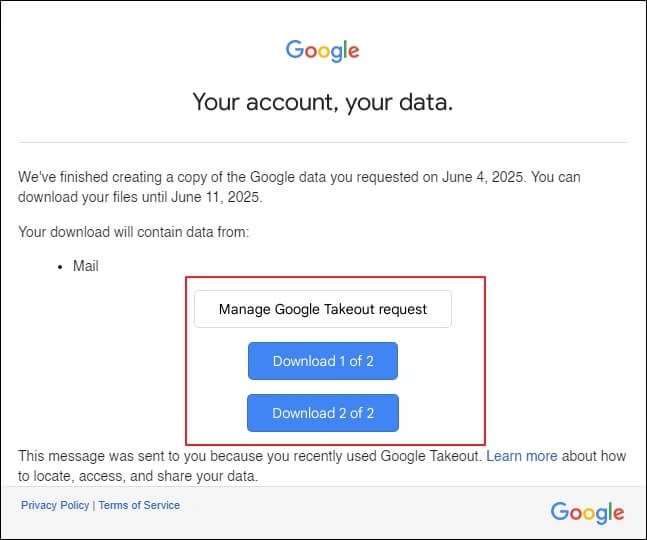
Method 3. Apple Mail to Export Emails in MacOS
If you are using a Mac device, then use the provided instructions to get emails in MBOX format.
- Launch the Apple Mail and go to Mail> Add Account.
- Select your mail account provider and click Continue.
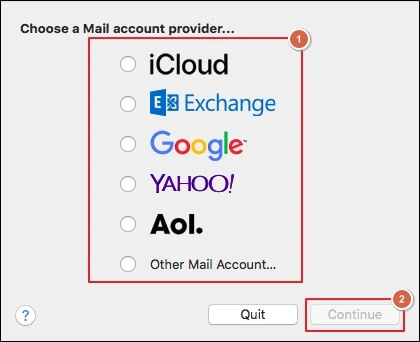
- Follow on-screen instructions to finish setting up your account.
- It will start downloading all the emails.
- Right-click on your mailbox folder and proceed to Export Mailbox.
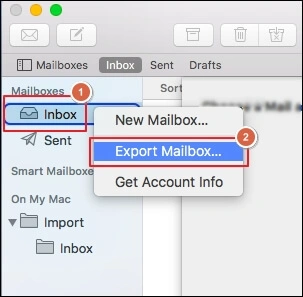
- Choose a folder to save your mailbox data.
Advanced Solution: Save Emails into Readily Accessible Formats!
You can easily export IMAP emails to MBOX file format using the above-mentioned solutions. However, these files are dependent on their support platforms.
If you want to convert them into a readily accessible format, then using advanced tools like Recoveryfix IMAP Backup will be the best approach. The IMAP Backup Tool saves your emails into PDF, DOC, HTML, and many other formats in just a few clicks.
Wrap up
We hope this guide helps you understand how to export your IMAP emails into MBOX format with manual solutions. You can choose the most suitable method from the provided ones.
But if you want to access your emails without any email client, then go with the recommended solution. It also helps you backup Yahoo emails to a hard drive in a few simple steps.