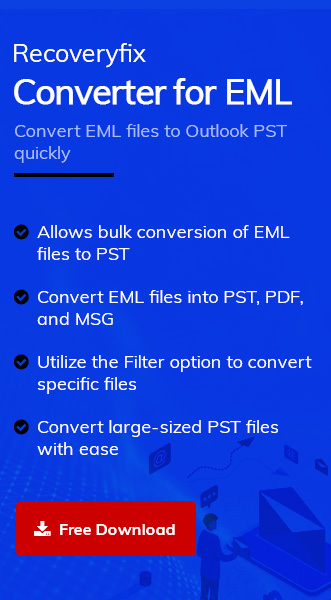Dealing with the “import EML files to Thunderbird process”? This tutorial will walk you through the complete process, whether you’re centralizing emails from another client, archiving important messages, or just managing the storage.
Important to Know: EML files are the standard format used by email clients, such as Outlook Express, Apple Mail, Thunderbird, etc. Each one holds a single email with text, attachments, and metadata.
Reasons to import EML files to Thunderbird: Users’ Perspective!
There can be many reasons to open an EML file into Thunderbird. Here, we have provided the reasons concerning the users’ perspective:
- Whether you are switching or organizing old messages, EML files are best known for backups or migration.
- Being the free email client, Thunderbird allows you to manage all emails in one place.
- Thunderbird’s user-friendly interface and robust features make it a top choice for other email client users.
- The advanced search or filtering options give users an extra edge to locate their specific emails.
- Enhanced security, like spam filters and anti-virus integration, assures user data security.
- Make sure that you have the latest version of Mozilla Thunderbird. Get updates on the Thunderbird Website.
- Backup your EML files before importing them to avoid any accidental loss.
Top 2 Methods to import EML files to Mozilla Thunderbird!
Here, we have covered free to advanced solutions to open an EML file into Thunderbird. Check out one by one:
Method 1: Drag-and-Drop Method [Best for Small Batches]
It is the simplest & effective way to execute the “import EML files to Thunderbird” process. It’s like moving files into a new home with a quick drag and drop. To structure your inbox, organize your imports by creating subfolders under “Local Folders” like Work Emails. Follow the steps below:
- Launch the Thunderbird application on your system.
- Search for the Local Folders in the left sidebar. Right-click on it, select New Folder, & provide a name as you want.

- Open your file explorer, select the EML files you want to import and drag them into the new folder in Thunderbird.
- The imported EML files should now appear as emails in your new folder. Click them to read, reply, or move them to other folders.
Method 2: Use ImportExportTools NG add-on (For More Control)
The ImportExportTools NG add-on is another option to import EML files to Mozilla Thunderbird folder directly. It enhances Thunderbird’s import capabilities & streamlines the whole process, especially for multiple files. Go with the following steps to know more:
- In Thunderbird, click Menu > Add-ons and Themes, search for “ImportExportTools NG,” and click Add to Thunderbird. Follow the prompts to install.

- Go to the desired folder, right-click on it, choose the ImportExportTools NG > Import EML Messages option & select the provided choices according to your files.

- Once the process is completed, verify the imported email status in the Thunderbird application.
Want to preserve data for a long time? Use an advanced option, then!
In the process of importing EML files, there are instances when the file’s formatting might be disturbed. It can also impact your data structure and increase your workflow burden. In that case, choosing the readily available or widely compatible format can be the best option.
PDF is the format whose versatility and platform-independent effectiveness make it the foremost choice. It maintains the formatting & even compresses easily, which can be beneficial in storage & sharing. Now, confused in choosing the best option for converting EML files?
As per the professional’s recommendation, using Recoveryfix Converter for EML is the best option. Because it converts bulk EML files of any size into PDF format in no time, its advanced features let you convert specific items without disturbing file data integrity. Try its free trial version for hands-on experience.
Troubleshooting: Fixing Common Issues!
Even the smoothest plans can go with some uncertainties. Here’s how to handle common issues:
- EML Files Not Appearing: Make sure you drag files into “Local Folders” or the correct folder. For add-ons, confirm they’re enabled in Add-ons and Themes.
- Missing Attachments: Verify that the original EML files include attachments. Re-import if needed or check for file corruption.
- Slow Imports: Import in smaller groups for large batches to avoid freezing Thunderbird. This is especially important for IMAP accounts.
- Add-On Issues: If ImportExportTools NG fails, try reinstalling or switching to the drag-and-drop method.
Wrapping Up!
Congratulations, you are now equipped with all the methods to import EML files to Thunderbird. Go with any of the discussed methods to fulfil your requirements.
Moreover, choose the recommended automated solution to secure the data for a long time with the same formatting.
FAQs!
Q- What’s the difference between import and convert EML Files to Thunderbird?
A- Importing brings EML files directly into Thunderbird as emails, whereas converting changes them to a format like MBOX, which Thunderbird uses for storage. Importing is simpler for quick tasks while converting is better for large migrations.
Q- Can I open an EML file into Thunderbird directly without importing It?
A- Yes! Double-click on EML file, and if Thunderbird is set as the default program, it will open for viewing.
Q- Is there a way to automate importing EML files to Thunderbird?
A- Thunderbird doesn’t offer built-in automation, but it can be executed with the help of scripts or third-party tools.
Q- I want to preserve my email attachments. Do manual methods help in this?
A- In most cases, yes. Correctly imported EML files should retain attachments. Always check a few emails post-import to confirm.
Q- Can I import EML files directly into my existing Thunderbird account?
A- Yes, start by importing to “Local Folders,” then drag the emails to your account’s folders (e.g., Inbox or Sent). For IMAP accounts, this syncs the emails to your server.