Thunderbird is a well-known email client that is free to all. It has several phenomenal features like a simpler, easy to use interface, sturdy security, quick account connectivity and many others. It offers various add-ons which help users customize the Thunderbird application according to their convenience.
Although users often raise queries that they cannot delete their messages in Thunderbird. Mainly this error arises because of a corrupted trash folder. Below are some tricks to help you solve the ‘Thunderbird won’t delete messages’ error easily.
Reasons behind ‘Thunderbird won’t delete messages’ error
There can be various reasons behind the cannot delete messages error. We’ve listed some of the most common reasons below:
- Thunderbird is outdated- You might be facing this issue because your Thunderbird application isn’t updated to its latest version.
- Corrupted MBOX files- If your MBOX files become corrupted, Thunderbird it won’t be possible to delete the messages.
- Corrupted trash folder- This is one of the most common reason behind this error. If the trash folder gets corrupted, it can restrain Thunderbird from deleting messages.
- Try deleting the corrupted Trash folder Deleting the source of corruption can fix the ‘cannot delete messages’ error in Thunderbird. Let’s see how:
- Launch Thunderbird on your system and click on the Menu icon.
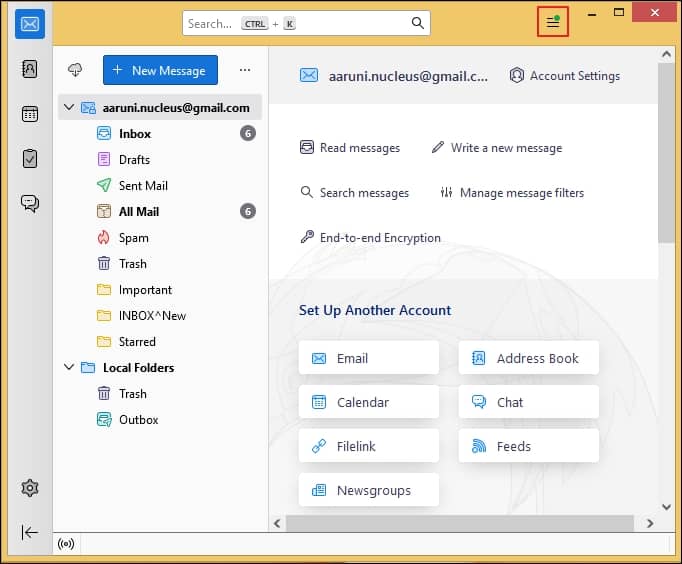
- Choose Help from the drop-down list and click on Troubleshooting Information.
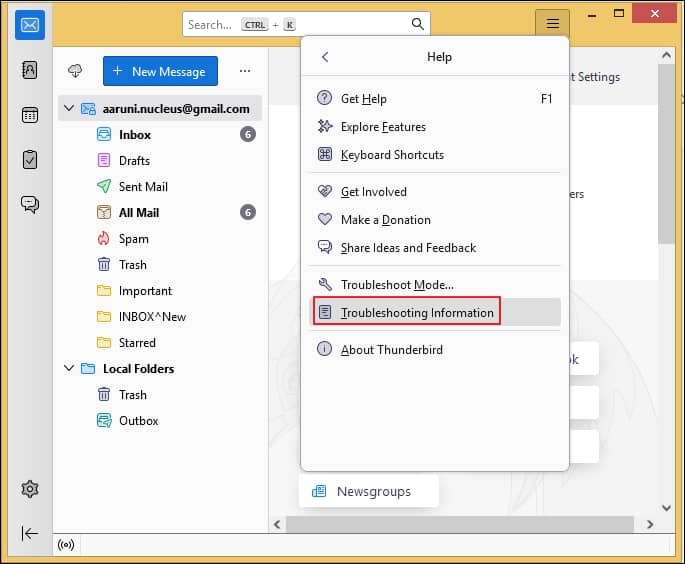
- A new tab will open. Under the Application Basics section, click on Open Folder from the Profile Folder row.
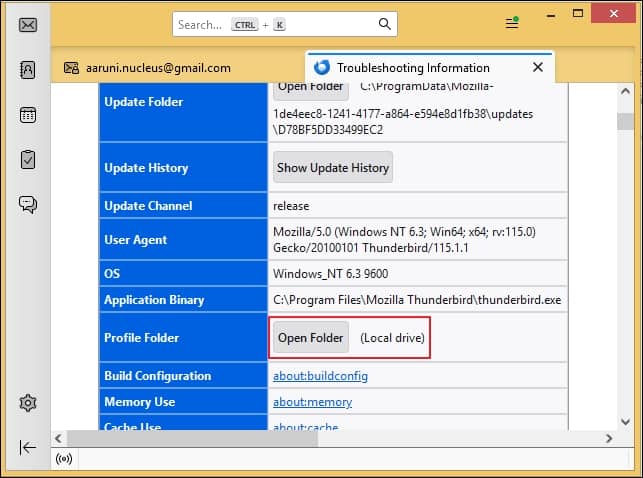
- Exit Thunderbird and launch File Manager.
- Open either ImapMail or Mail folder.
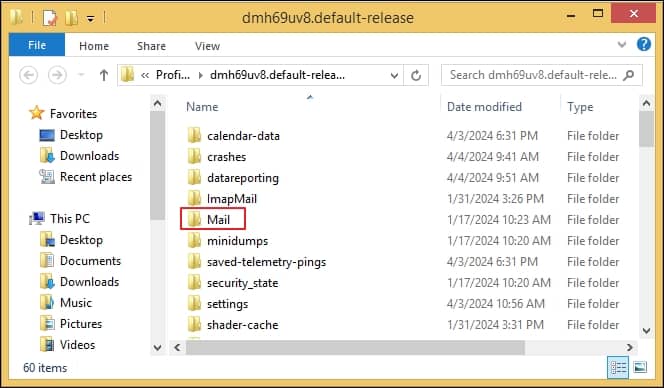
- Select Trash and Trash.msf files and right-click to delete them.
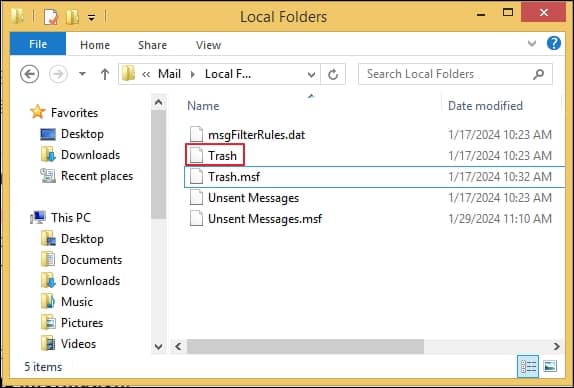
- Relaunch Thunderbird and you’ll see trash folder already created if you’re using IMAP server.
- If you’re using POP/POP3 server, create a new folder by right-clicking on your account name and renaming it as Trash.
- Try deleting the messages and see if that solves your issue.
- Launch Thunderbird on your system and click on the Menu icon.
- Update Thunderbird Not updating Thunderbird to its latest version can cause several issues. It might be because you skipped an update and hence, you’re facing this error. Follow the steps below to update your Thunderbird application:
- Launch Thunderbird and select Help from the drop-down list.
- Click on About Thunderbird.
- Thunderbird will scan and download all the awaiting updates.
- Restart Thunderbird and try deleting the messages once again.
- Resolve add-on issues
- Launch Thunderbird and select Help from the drop-down list.
- Choose Restart with Add-ons disabled and hit Restart when prompted.
- Now, Thunderbird will launch in safe mode with all the add-ons disabled. Select Continue in safe mode.
- Try deleting the messages now. If you’re successful then it might be that the issue arose because of one of the add-ons.
To disable the add-on creating issues, follow the steps below:
- Launch Thunderbird
- Click on the menu icon and choose Add-ons and Themes.
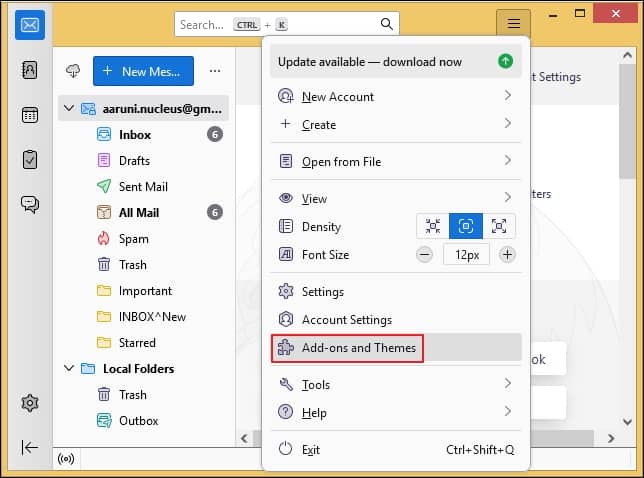
- Under that, go to Extensions and enable every add-on one by one until you find the one that’s been creating issues and remove it.
- It is a very complex process.
- These methods are not permanent as deleted messages can show up in the mailbox again.
- You need to repeat this process again and again for a large mailbox.
- Users with no technical knowledge can find these methods confusing.
If you’re facing issues with Thunderbird frequently then, it might be the time to shift to a better email client. Outlook is a versatile email client that offers remarkable features to its client base. Although there’s no direct way to migrate MBOX files to PST, we recommend taking the help of professional software like Recoveryfix for MBOX to PST tool. You can repair multiple files at once of almost all major file formats with ease. You can also convert MBOX files to MSG and EML file formats easily with the help of this tool.
Wrapping up
Inability to delete messages in Thunderbird can prove to be frustrating for users facing this error. Hence, we’ve listed few effective methods to resolve this issue. By following these troubleshooting techniques you can easily fix ‘Thunderbird won’t send messages’ error. Though if these methods don’t work for you, try using a professional tool like Recoveryfix for MBOX to PST tool for efficient migration from Thunderbird to Outlook.


