Postbox is known for its light-weight interface with advanced search capabilities available for both MAC & Windows OS. On the other side, Outlook has an extra edge compared to Postbox, especially for those who are using the other Microsoft 365 services & utilities.
Postbox uses the MBOX file format to store its mailbox, which is incompatible with Outlook. As a result, users look at ways to shift from Postbox to Outlook. Hence, our expert guidance is mainly about this concern, in which we will explore common reasons & practical solutions to execute it successfully.
Why do users convert Postbox to Outlook email client?
Know all the primary reasons to export Postbox to Outlook:
- Outlook provides advanced email categorization, rules & filtering options that Postbox does not have.
- Postbox is a desktop email client that lags in cross-platform synchronization, unlike Outlook.
- Outlook calendar & task management services are more high-tech than Postbox’s offerings.
- Easy collaboration & improved security with needed compliance can be achieved with Outlook.
- Intuitive user interface with broad compatibility to enterprise environments makes Outlook a more suitable option.
- Outlook’s cloud-based features, regular updates, and dedicated support fulfil all the business needs.
Top method to convert Postbox to Outlook!
To shift from Postbox to Outlook, you need to go through the following steps: first, we identify the MBOX file, convert it into PST, & then import that resultant PST file into Outlook. Let’s start the process:
Part 1. Locate MBOX files in the Postbox!
Postbox use the MBOX file format for email storage. So, we need to locate it first, then export to the local system to use its data in the PST format.
For MAC users:
~/Library/Application Support/PostboxApp/Profiles/[your.profile]/Mail/Local Folders
For Windows users:
\[yourusername]\AppData\Roaming\PostboxApp\Profiles\[your.profile]\Mail\Local Folders
Important to Know:
- By default, the library folder is hidden on Mac. To access it, hold down the Option key and tap on the Go menu in the Finder. Then, choose Library.
- It is the same with the App folder in Windows. By default, it is hidden too. To access it, go to the File Explorer > View & check the box of Hidden items.
Part-2 Convert MBOX files of Postbox to Outlook PST using the advanced tool!
Since converting the Postbox MBOX file to PST format is not possible manually, using the advanced MBOX to PST solution is the most suitable option.
Recoveryfix MBOX to PST converter is one choice that professionals recommend in this category. With the help of this, you can convert MBOX files of Postbox to Outlook PST & other desirable format such as EML, MSG, & Office 365.
Let’s run the tool to execute the MBOX to PST conversion process:
- Open the software & choose the Postbox email client.
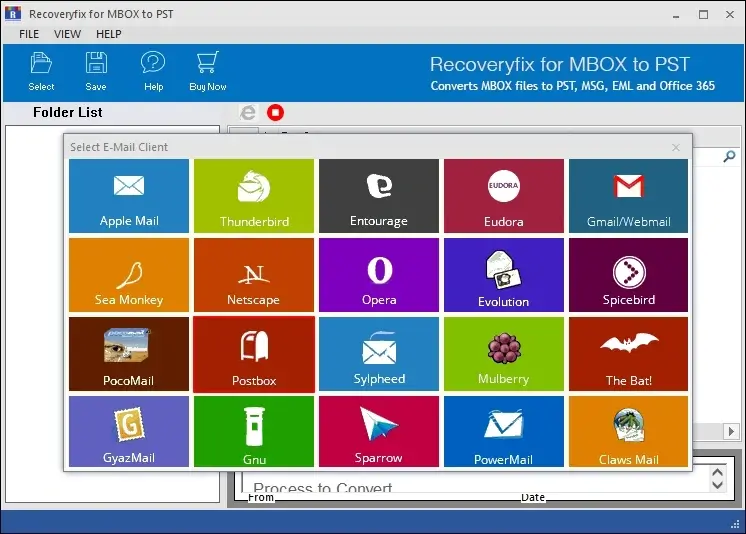
- Select the desired file or folder & tap on the Finish option.
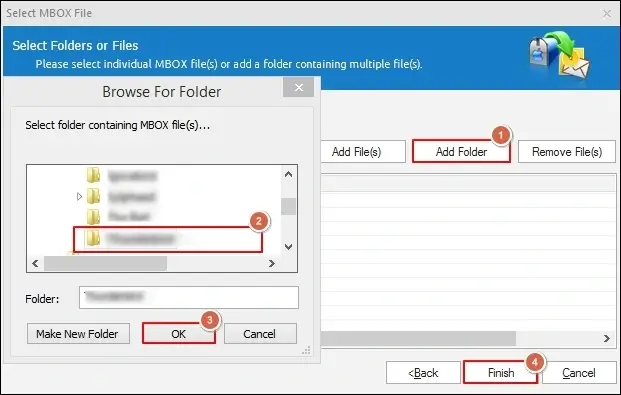
- Preview your MBOX file data & hit the Save option further.
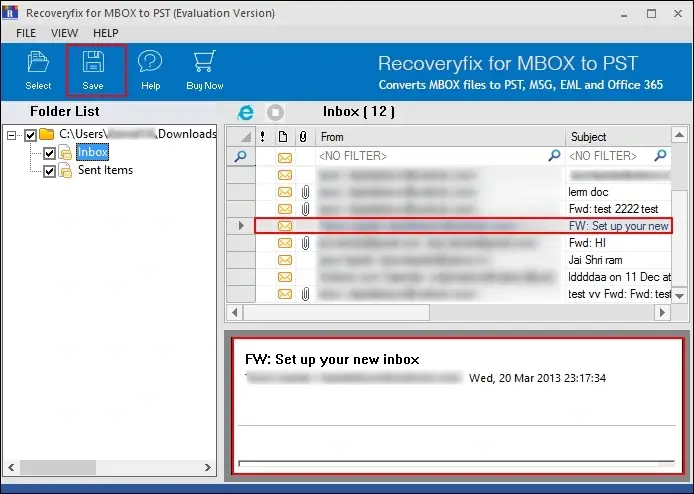
- Define the conversion rule as per your needs & tap on the Next option.
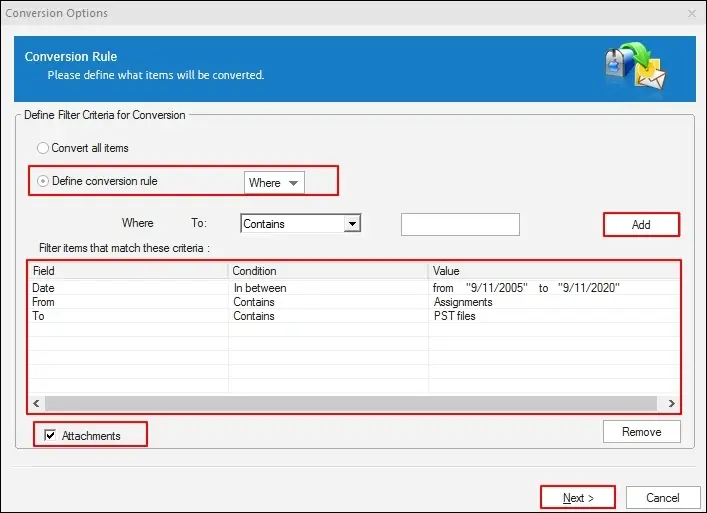
- In the Select Destination window, choose the Save in PST option, browse the saving location & tap on the Save option.
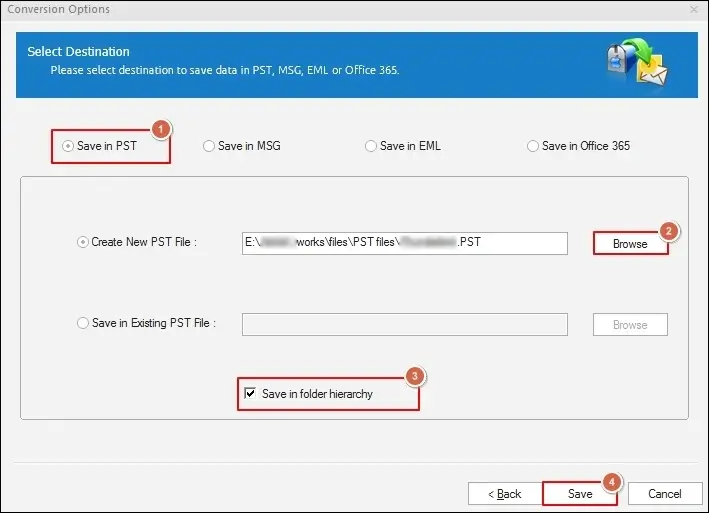
- It will start the MBOX conversion process. Wait for a while till you get the prompted link of the resultant PST file address. Click OK.
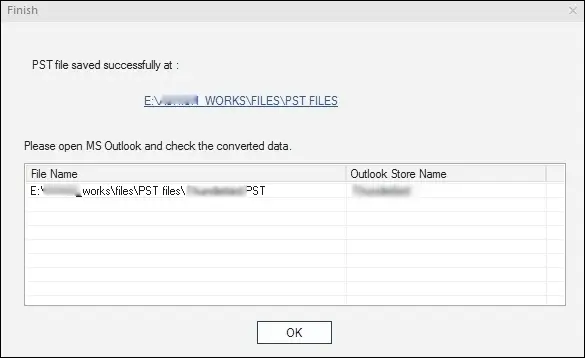
Part- 3 Import the resultant PST file into Outlook!
Now, to use the Postbox email data in the Outlook application, you need to import the resultant PST file into it. Use the Outlook’s Import/Export utility to execute this process. Follow the provided steps to implement the utility:
- Access the Outlook application & tap on the File tab.
- Go to the Open & Export> Import/Export option.
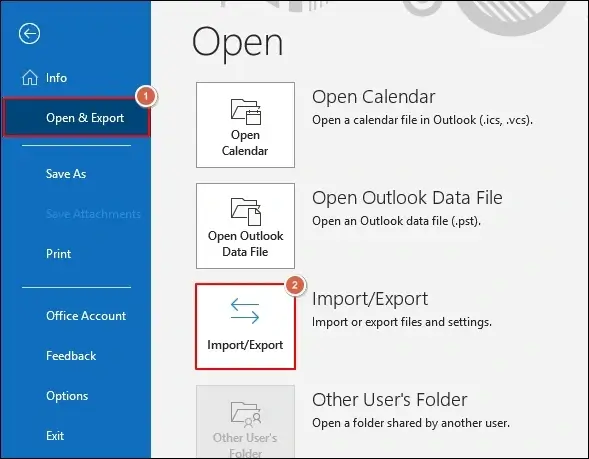
- Choose the Import from another program or file option & click on the Next option.
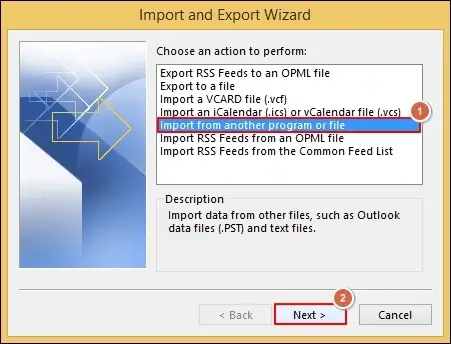
- Select the Outlook Data File (.pst) option & hit Next.
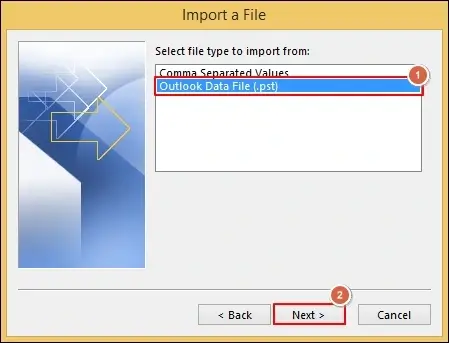
- Browse the resultant PST file with suitable Options & click Next.
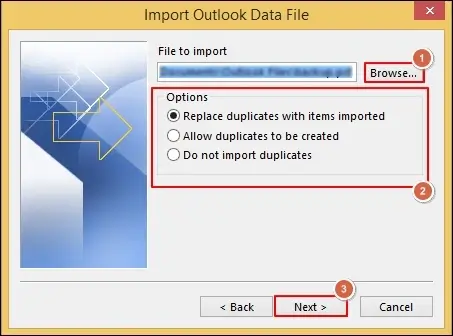
- Choose the folder where you want to access its data with the needed filters. Tap on the Finish option to complete the process.
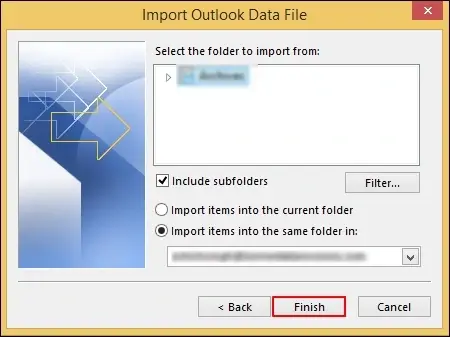
Why do I prefer the recommended MBOX converter over others?
Here is the list of the features that make it an all-in-one option for users dealing with the MBOX files:
- Supports more than 20+ email clients.
- Migrate MBOX files into the desired format with the same hierarchy as earlier.
- Advanced filtering options help you to get the structured output as preferred.
- Manage the PST file size with the split PST file feature.
- Even import MBOX files to Office 365 directly.
- Convert Google Takeout data into PST format.
- Intuitive user-friendly interface makes the whole process self-explanatory.
- Work with all the Windows & Outlook versions.
Final say
All the possible aspects to convert Postbox to Outlook have been covered in this write-up, whether being the reasons or the best practical method.
Make sure that you are following the proper steps to get the desired results. Moreover, take the help of the recommended tool to deal with any MBOX file-associated issues.
FAQs: Frequently Asked Questions!
Q1- Can I export Postbox to Outlook for free?
Ans- Yes. It is possible with the MBOX converter free trial version. However, you can convert only 25 items per folder with the trial version.
Q1- I don’t have much tech skills. Can I use the software?
Ans- The software’s easy interface helps users to get the needed outputs within a few clicks with no prior tech skills.
Q1- Is it possible to migrate MBOX files of any size or number?
Ans- Yes. The tool’s advanced algorithms support bulk conversion of MBOX files with no size restrictions.

