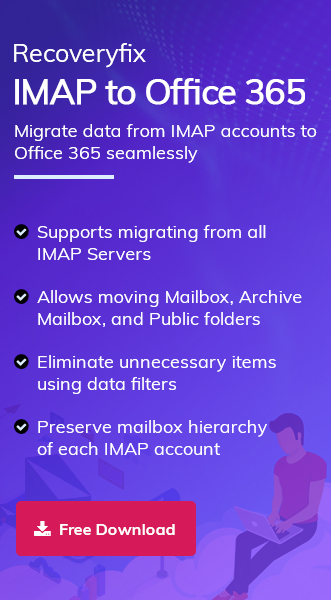Are you struggling to keep your email workflow efficient due to the limited features of BT Mail? This is quite a common situation which most users face during business growth or expansion.
Therefore, they switch to better alternatives like Office 365 for its cloud environment, productivity tools or security features. For this, the blog will guide you to migrate BT Mail emails to Office 365 smoothly.
Why Migrate from BT Mail to Office 365? – Top Reasons Explained!
Here are the key reasons that drive users to shift their BT Mail data to Microsoft 365:
- Custom domain support for professional email addresses or other purposes.
- Offers beyond email productivity suites like Word, Excel, Teams, and PowerPoint.
- Centralized management for users, policies, and data for better Admin & IT Controls.
- Work on your emails, files, and applications from anywhere through cloud-based access.
- Microsoft 365 provides 50 to 100GB of mailbox storage per user as compared to BT Mail.
- Automatic Updates for the latest features and security patches without manual intervention.
- Easily integrates with Microsoft Teams, SharePoint, OneDrive, and other tools for better workflow.
- Avail enterprise-grade security via data encryption, threat detection, and multi-factor authentication.
- Scalable plans make the Office 365 platform suitable for individuals, small businesses, and large enterprises.
Pre-Migration Checklist: Things to Know Before You Begin!
Make sure to complete the following list before you migrate emails from BT Mail to Office 365:
- Backup your BT emails (especially for POP users).
- Identify BT Mail’s configuration type: POP3 or IMAP.
- Make sure your Microsoft 365 subscription is active.
- Keep your BT Mail and Office 365 login credentials ready.
- Install the Outlook application on your system if using manual methods.
How to Migrate BT Mail Emails to Office 365 Manually?
Here are the detailed steps to perform BT email to Office 365 migration:
Section 1. Configure BT Mail in Outlook Application
Follow the given steps to configure BT Mail into Outlook:
- Open Outlook and go to the File menu. Then, click on the Add Account option.
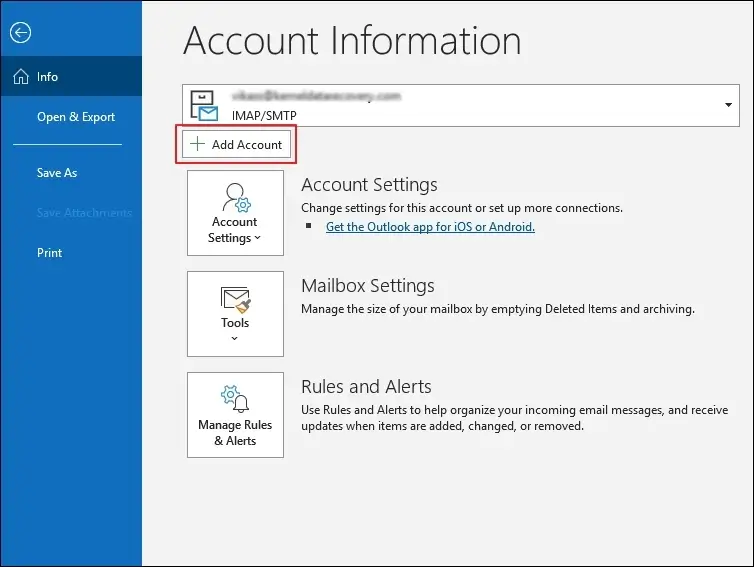
- Add an Email address and expand Advanced options to enable Let me set up my account manually. Then, tap on Connect.
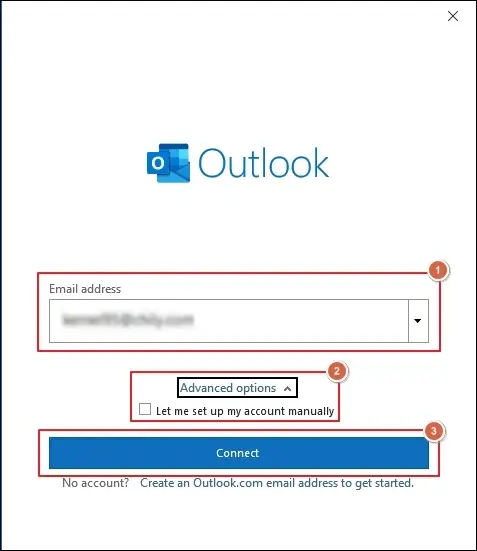
- Choose the applicable configuration type to proceed.
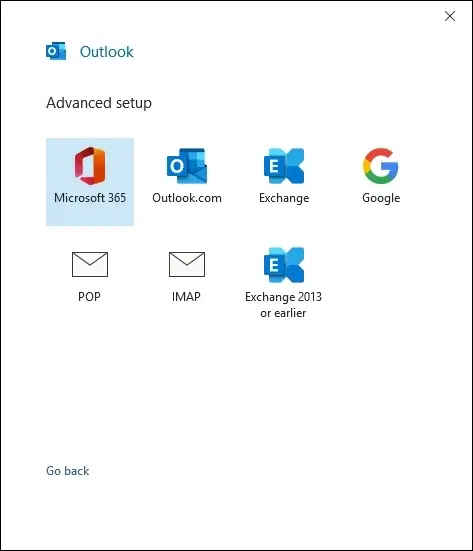
- Follow the on-screen instructions to configure your account successfully.
Section 2. Export BT Mail Data into PST File
Here’s how to export the mailbox data of BT Mail into PST format:
- Navigate to the File menu and click on the Open & Export option. Then, proceed to the Import/Export option.
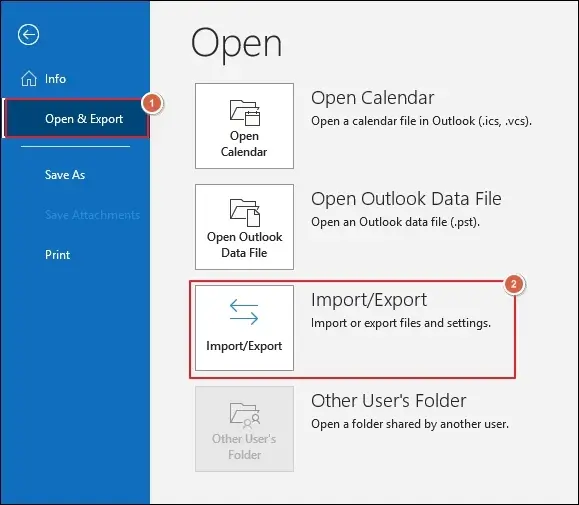
- Choose the Export to a file option and proceed to Next.

- Select Outlook Data File (.pst) and click Next.
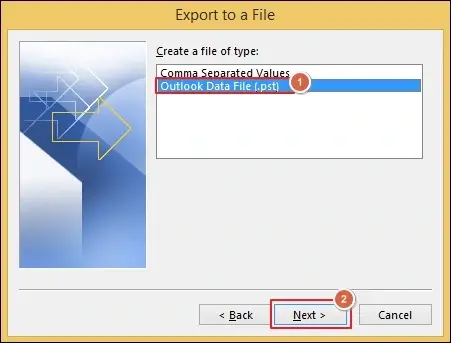
- Choose the mailbox folder and tap on the Next option.
- Browse to choose the saving location. Then, select appropriate Options and click Finish.
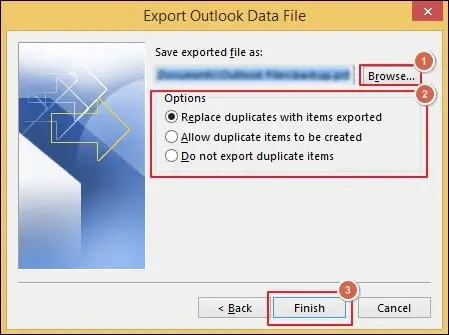
Note: Use Filter or check the Include subfolders option if needed.
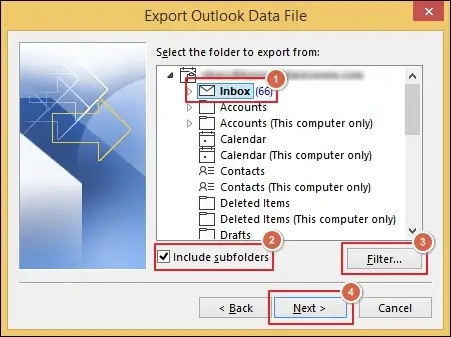
Section 3. Upload PST File to Office 365
In the last step, use the Network Upload service to import PST files to Office 365. Here’s how:
- Copy the SAS URL to download the AzCopy tool.
- Upload your PST files to Office 365 using the AzCopy tool.
- Verify the uploaded PST files after the import process is completed.
- Create the PST Import mapping file to determine the user mailboxes.
- Create a PST Import job using the Import service of Microsoft 365.
- Create a PST Import job using the Import service of Microsoft 365.
- Now, you can access all your PST files in Office 365.
Note: BT email to Office 365 mailboxes mapping is necessary. So, check file properly.
Important to know: Learn the detailed process to upload PST files to Office 365 from here.
Post-Migration Checklist: Finish these Last Steps Now!
Complete the following steps to migrate emails from BT Mail to Office 365 properly.
- Remove BT accounts if not needed (Optional).
- Update DNS records and MX routing if required.
- Enable 2FA and security protocols on Microsoft 365.
- Test that incoming/outgoing mail is working fine in Office 365.
- Verify email folders, attachments, and contacts after migration.
Quick Solutions: Resolve Common Migration Issues!
You may face some common errors while performing the BT email to Office 365 migration. Here is the list of the most frequent ones:
|
Migration Error |
Solution |
| Authentication errors | Check credentials and security settings. |
| Missing folders | Resync or re-import PST files. |
| Duplicate emails | Use filters or deduplication tools. |
| Slow synchronization | Ensure a strong internet connection. |
Direct Solution: Avoid Stress & Migrate Data Instantly!
Now you know the manual steps to migrate BT Mail emails to Office 365 along with their limitations. If the native approach seems too long, then opt for advanced solutions like Recoveryfix IMAP to Office 365.
The IMAP to Office 365 software eliminates all the drawbacks of a manual solution and migrates your mailbox data to Microsoft 365 instantly. Also, it provides advanced data filtering options for selective mailbox data transfer.
Closing Remarks
We hope this guide has clearly defined the complete steps to migrate BT Mail emails to Office 365. You can use the step-by-step illustrations to move your emails safely. However, for quick and instant data transfer, you can choose the recommended solution. It will help you migrate your data to different components of Microsoft 365, including Primary, Archive, or even Public folders, in a few clicks.
FAQs: Your Queries, Solved Here!
Q- Can I migrate BT POP mail to Office 365?
A- Yes, you migrate emails using the official BT POP method or third-party tools.
Q- Will my BT email address still work after migration?
A- You can still access it unless the domain is moved. However, your new primary mailbox will be hosted on Microsoft 365.
Q- Do I need technical skills to perform the migration?
A- Yes, if you are migrating emails through manual methods. But automated tools like Recoveryfix don’t require any technical skills.
Q- Will I lose any data during migration?
A- No, if the steps are followed correctly. But always back up data before you start migrating mailboxes.
Q- How long does the migration process take?
A- It depends on the mailbox size and the method used. If you are using manual methods, then it takes more time compared to automated tools.