To safeguard your Outlook data from these kinds of mishaps in future, consider the advanced tool like Recoveryfix Outlook PST Repair.
With its diverse capabilities & features, Outlook leads from the front in email communication. But sometimes, due to technical interruptions or hardware conflicts, users can experience errors. Outlook crashes when replying to emails, which is one error that restricts users’ frequent email communication.
Our expert write-up will focus on this issue, covering all crucial aspects, including its causes, solutions & tips for avoiding it.
Why Does Outlook crash when replying to email?
Before we jump into solutions, let’s understand the leading causes behind the Outlook crashes when sending email issue.
- Third-party tools or faulty plugins might be causing conflicts.
- PST (Personal Storage Table) or OST (Offline Storage Table) files might be damaged.
- Antivirus programs or other software might be clashing with Outlook’s services.
- An old version of Outlook or Windows could be the cause.
- Large attachments, complex formatting, or even a bulky inbox can trigger crashes.
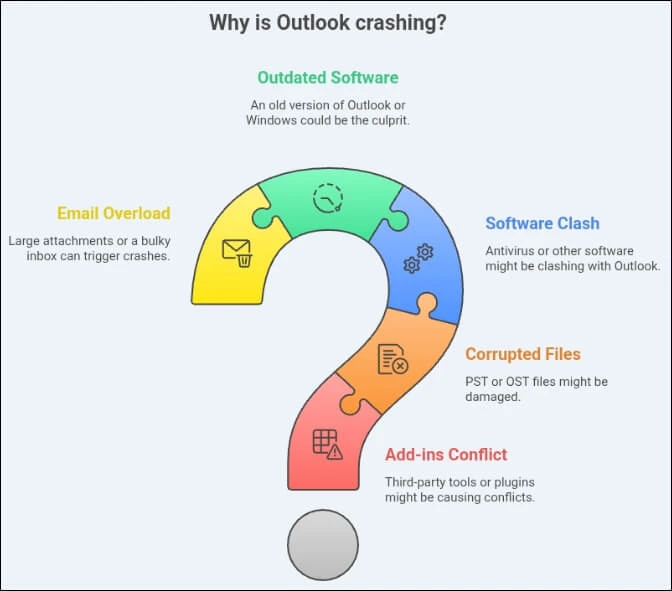
Top Ways to Fix “Outlook Crashes When Replying to Email” issue!
As you see, the cause of the discussing issue is diverse. So, there can be several methods to fix it. Here, we have consolidated the best possible ones. Look at them carefully & try to implement as follows.
Way 1. Run Outlook in Safe Mode & disable faulty Add-ins!
Add-ins enhance the user’s productivity, but sometimes they can create more trouble than they are worth. In that case, safe mode acts as the Incognito mode in Outlook, where you can run Outlook without any add-ins. It will help you to find the faulty one that you can disable later by using Outlook’s features. Let’s check out the process:
- Press the Windows key + R, type outlook /safe, and hit Enter.
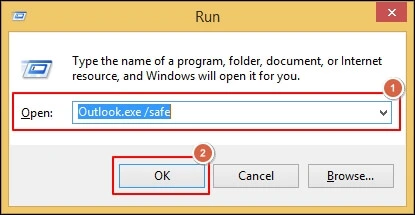
- If prompted, select your profile, and click OK.
- If Outlook doesn’t crash in Safe Mode, an add-in is likely the troublemaker. Move to the next step.
- Restart the Outlook application & go to File > Options.
- Under the Add-ins section, select COM Add-ins and click Go.
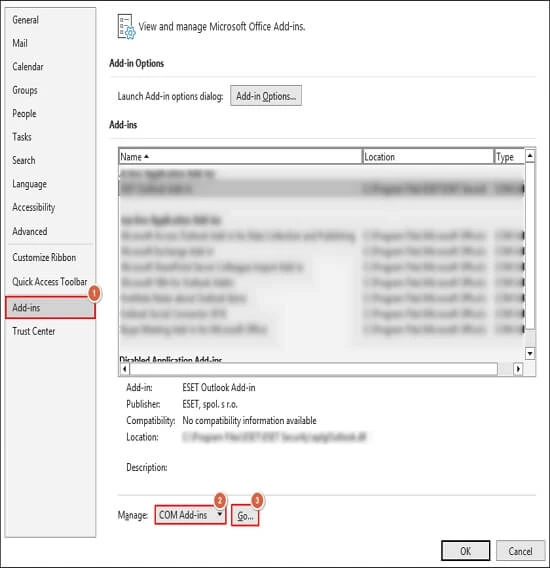
- Uncheck each add-in one by one, restarting Outlook after each change, to identify the problematic one.
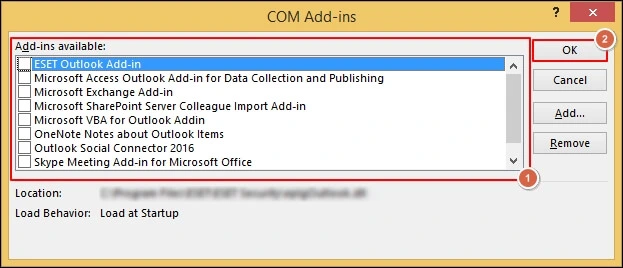
- Once you find the faulty one, you can either remove it or keep it disabled.
Way 2. Run the Outlook Diagnostic Tool!
Microsoft has a built-in troubleshooter that can help you to tackle the issue more confidently. You can go with the following steps to use this utility:
- Search for “Outlook advanced diagnostic” in your Windows search bar or visit Microsoft Support.
- Follow the prompts to let the tool scan and fix any known issues.
- If it finds something, it’ll guide you through the repair process.
Way 3. Create a New Outlook Profile!
There are chances that using multiple accounts in a single profile can lead to a situation where Outlook not responding when sending email might occur. Hence, using the new Outlook profile can provide you with a fresh start & resume the email communication as earlier.
- Press Windows + R key, type Control Panel & click on OK option.
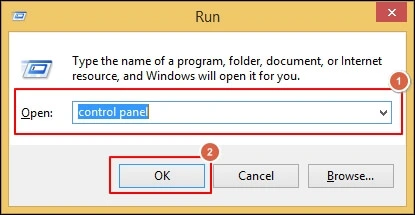
- Search for the Mail option on the next page.
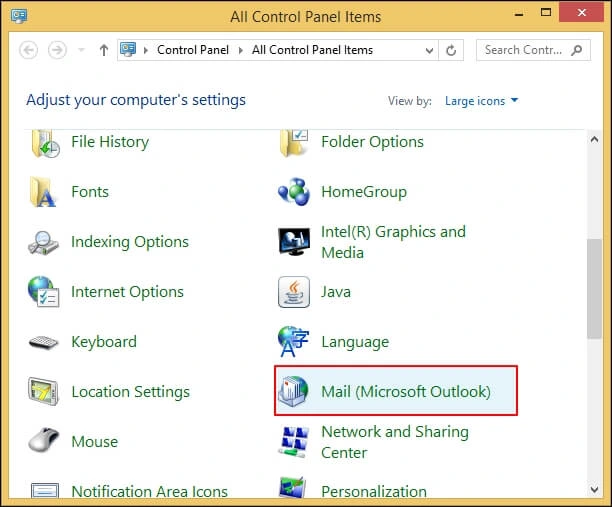
- Select the Show Profiles option further.
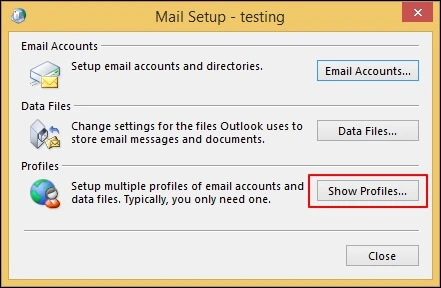
- Tap on Add to create a new profile, type the name & click on OK. Follow the upcoming instructions to complete the process.
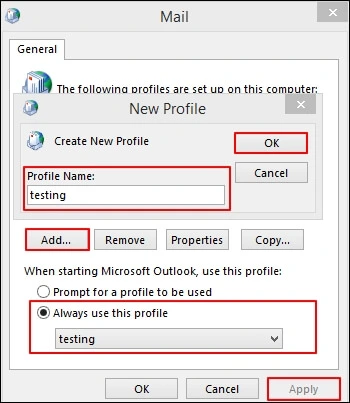
- Return to the Profile page & set the created Outlook profile as the default one.
- Move your emails and settings to the new profile using the Import/Export feature in Outlook.
- Delete the old profile if everything works smoothly with the new one.
Way 4. Repair the Microsoft Office application!
If creating the Outlook profile does not work, you can try to repair the Microsoft Office application. Because it fixes software glitches that can help users restore Outlook’s stability. You can go with the following steps to execute the process:
- Press Windows + Q key, type Settings & click on it.
- Tap on the Apps tab on the Windows Settings page.
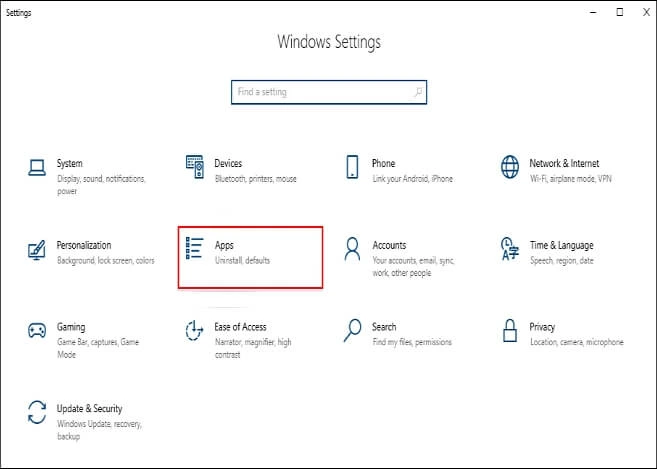
- Search for Microsoft 365 in the Apps & features section. Click on Advanced Options.

- Go to the Repair option in the Reset section. Hit on Repair to complete the process. Check the status of the error further by restarting the Outlook application.
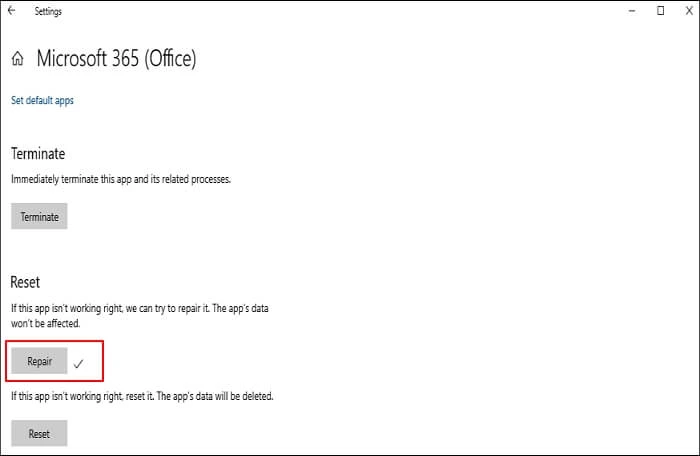
Way 5. Check for Corrupted PST/OST Files!
If still you can’t resume the email communication workflow as before, it implies that your Outlook data files are going through corruption. For minor corruption, you can use the Inbox repair tool [ScanPST.exe]. It scans the file & prompts you with the error that you can fix by repairing it. Here we have provided a complete procedure for performing the method:
- Find the Inbox Repair Tool (scanpst.exe) in your Office installation folder (usually C:\Program Files\Microsoft Office\root\Office16). Browse the desired file & click on the Start option.
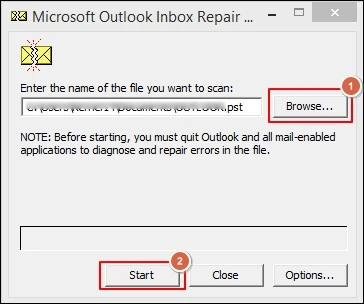
- If it prompts any discontinuity in the file, tap on the Repair option to fix it. Additionally, it provides you with an option to backup the scanned file for extra safety.

Important to know:
Reinstalling the Outlook application can be another basic way to fix “Outlook hangs when sending email” issues.
Can these methods be helpful in severe corruption cases?
The manual methods can help you in case of minor corruption or technical glitches. But, if the cause of the issue is severe corruption, using the discussed methods can’t provide you successful results.
Hence, choosing the advanced Outlook PST repair tool can become more beneficial in these scenarios. It can help you to manage all OST-associated issues. Recoveryfix Outlook PST Repair is one name that comes first in this category among professionals due to its range of features & intuitive user-interface. It repairs PST files regardless of size, number, or corruption level & saves them in the user-desired format such as PST or MSG file.
Tips to Avoid Future Outlook Crashes!
Prevention is better than cure, right? Here are some tips to keep your Outlook running:
- Stay Updated: Regularly update Outlook and Windows to get the latest bug fixes.
- Backup Your Data: Use the Archive feature or manually back up your PST files to avoid losing important emails.
- Check Add-ins regularly: Only install trusted add-ins and remove any you no longer use.
- Manage Antivirus settings: If your antivirus software conflicts with Outlook, consider adjusting its settings or trying a different program.
Final Thoughts!
Ultimately, we hope you’re well-equipped with all the information to deal with the “Outlook crashes when replying to emails” issue. Try to implement the steps mentioned in the write-up & don’t forget to follow the provided tips to avoid these occurrences. For automated or error-free results even in severe PST corruption cases, check out the recommended advanced resolution.
FAQs: Frequent Asked Questions!
Q- Why Does Outlook Hangs When Sending Email?
A- Outlook might hang when sending emails due to:
- Slow internet or server issues.
- Large attachments or complex email formatting.
- Conflicts with antivirus software.
- Faulty add-ins & corrupted files.
Q- Can Antivirus Software Cause Outlook to Crash?
A- Yes, antivirus software can sometimes conflict with Outlook, especially if it’s scanning emails or attachments too aggressively.
Q- How Can I Recover Unsaved Email Drafts After an Outlook Crash?
A- Outlook usually saves drafts automatically, so check your Drafts folder first. If they’re not there, look in the Recoverable Items folder.
Q- Is there any way to repair the Outlook profile?
A- Access the Outlook application, go to File> Account Settings> Account Settings. Under Email, choose the account [profile], click on the Repair option. Follow the upcoming instructions. Once done, restart the Outlook application.


