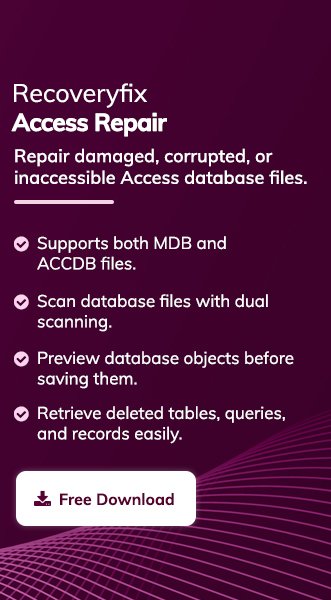Microsoft Access is the primary application for building tables, writing queries, and generating reports for many business professionals. But unexpected errors like tables won’t load or the file refuses to open can interrupt the smooth workflow.
In most cases, you can fix common Microsoft Access issues without losing data. Here, we will guide you through the practical solutions that help to fix these frequent errors.
Common Signs to Identify a Corrupted Access Database!
Here are the symptoms that help users identify issues with MS Access corrupted database.
- Frequent Crashing: Application closes suddenly or stops responding.
- “Unrecognized Database Format” Error: It indicates structural corruption.
- Missing Records: Rows disappear, queries return incomplete or deleted records.
- Database Loads Slowly: Lags while opening or running queries.
- Objects failed to load: Facing issues while opening tables or forms.
- Database won’t Open at All: Throws an error when you try to open the database file.
Why Access Database Shows Errors – Top Reasons Explained!
It is necessary to know all the possible reasons to fix MS Access database error. Here are some of them:
- Multi-user conflicts.
- Hardware or disk problems.
- Database file reaching its limit.
- Microsoft Access is Outdated.
- Faulty add-ins or missing references.
- Poor or unstable network connection.
- Improper system or database shutdowns.
Best Ways to Fix Common Microsoft Access Errors!
We have listed the most frequent errors and their solutions that users face while working with an Access database. Go through them to find the most appropriate workaround to solve Access database issues as per your situation:
Error 1: “Unrecognized Database Format”
The issue occurs when Microsoft Access cannot read the internal structure of the database due to a damaged header or schema. It may also appear when opening the database in an older Microsoft Access version.
Solution:
Step 1. Open Microsoft Access on your system.
Step 2. Go to Database Tools and tap on Compact Repair Database.
Step 3. Select the corrupted database file to repair it.
Step 4. If it fails, create a blank Access database and import objects manually.
Note: The method is suitable for repairing basic to moderate database corruption.
Error 2: “Cannot Open Database; It May Not Be Recognized”
It appears when Access detects severe structural corruption or incompatible database elements. The issue also occurs if the file exceeds its size limit or contains damaged objects.
Solution:
Step 1. Create a new blank database.
Step 2. Navigate to External Data>Access>Import.
Step 3. Import tables, forms, queries, and other objects.
Step 4. Rebuild the objects that fail to import.
Note: This method helps to isolate the corrupted elements of the database.
Error 3: “Record Is Deleted”
Microsoft Access shows this message when individual records or sections of a table become corrupted. The pointer to the record gets broken, and the Access application interprets it as a deletion.
Solution:
Step 1. Export the table to Excel or Text.
Step 2. Recreate the table manually.
Step 3. Re-import the recently created data.
Step 4. Establish the relationships again.
Error 4: “Microsoft Access Has Stopped Working”
It is the most common Microsoft Access failure that users face. The issues appear when the application crashes due to broken references, add-ins, corrupt objects, faulty VBA code, outdated patches, or resource overload.
Solution:
Step 1. Update to the latest Access Version.
Step 2. Run the msaccess.exe /decompile command.
Step 3. Disable all add-ins that appear.
Step 4. Clear the Temp folder to remove unwanted elements.
Step 5. Use the Microsoft 365 built-in repair tool.
Error 5: “Database Already in Use” or Locked by Another User
Access creates a lock file (.laccdb) whenever the database is in use. If the application crashes or multiple users access the same file incorrectly, the lock file may not release. As a result, it shows someone is still using it.
Solution:
Step 1. Close Access for all users on the network.
Step 2. Then, delete the created .laccdb file.
Step 3. Make sure that the database isn’t opened exclusively.
Step 4. Split the database to prevent this error in the future.
Error 6: VBA Not Running / Missing Library References
Access cannot run the code properly if a VBA project depends on outdated or missing libraries. This leads to a break in form loading, query execution, or automation functions.
Solution:
Step 1. Press ALT + F11 to open VBA.
Step 2. Go to Tools> References.
Step 3. Uncheck anything marked “MISSING.”
Step 4. Click Debug> Compile.
Note: This solution helps to fix sudden crashes and broken form behaviors.
Error 7: Object Corruption — Forms, Queries, or Reports Not Opening
Sometimes, individual database objects may get corrupted due to broken properties, outdated macros, or errors while saving them. As a result, it prevents Access from loading them correctly.
Solution:
Step 1. Rebuild the object from scratch.
Step 2. Import it into a healthy database.
Step 3. Check dependent queries and controls.
Error 8: “Out of Memory” or “Query Too Complex”
Access needs more memory to process nested queries, complicated joins, or large data sets compared to the allotted ones. Therefore, it shows this error.
Solution:
Step 1. Simplify the database query.
Step 2. Split data across smaller tables.
Step 3. Compact and repair database.
Error 9: Severe Corruption— Database Won’t Open at All!
This indicates advanced-level corruption in system tables, metadata, or internal structure. Access cannot open even the foundational parts of the file.
Solution:
Step 1. Create a blank Access database.
Step 2. Import objects into the database.
Step 3. Try Jet Compact Utility for MDB files.
If the above solutions fail to repair corrupt access database, try using professional tools like Recoveryfix. The Access Database Repair tool helps to restore tables, queries, forms, relationships, macros, and modules to their original state. It repairs both damaged or corrupted MDB and ACCDB database files with ease.
Best Practices to Prevent Access Database Corruption!
You can perform a list of tasks on a regular basis to avoid corruption issues in the future. Here are the following:
- Use error-handling code in VBA.
- Keep the Microsoft Access up to date.
- Compact and repair the database regularly.
- Split your database to prevent user conflicts.
- Store database files on stable network drives.
- Set up regular backups for additional data safety.
- Avoid cloud sync conflicts if using OneDrive or Google Drive.
- Limit the concurrent editing sessions to minimize corruption risk.
Conclusion
Corruption in Microsoft Access can be quite frustrating when important data is at risk. But with the previously shared utilities, troubleshooting guides, and best practices, you can easily fix common errors of Access database.
However, for severely corrupted database files, go with the recommended solution. It helps you restore database objects to a healthy state.
FAQs: Most Often doubts!
Q-1 What causes an Access database to keep getting corrupted?
A- There are several reasons that lead to database corruption, such as network instability, abrupt shutdowns, or multi-user conflicts.
Q-2 What is the safest way to repair a corrupted database?
A- You can use the Compact & Repair database utility to fix Access database issues of minor levels. For severely damaged files, use an advanced repair tool.
Q-3 Can I recover a fully corrupted Access file?
A- Yes, third-party tools can repair or rebuild completely damaged ACCDB and MDB files.
Q-4 How will splitting the database help me?
A- It helps improve performance, reduce corruption, and make data updating easier in a multi-user environment.
Q-5 Should I migrate from Access to SQL Server?
A- If you are working in a multi-user environment, then SQL Server is a far more stable and better option.