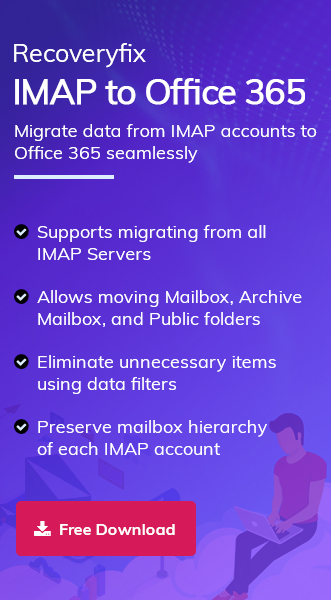Fastmail is excellent for basic email needs, but now you need a more feature-rich platform like Microsoft 365. It provides better team integration, collaboration tools, and enterprise-level security.
However, the thought of migrating important emails, contacts, and calendars can be overwhelming. Therefore, this guide simplifies the Fastmail to Office 365 migration process for everyone.
Why Users Prefer Office 365 Over Fastmail? – Top Reasons!
Here are the key reasons why users are migrating from Fastmail to Office 365:
- Get up to 50GB per mailbox and 1TB of OneDrive storage.
- Easily add users and services when your organization grows.
- Granular control with compliance tools, audit logs, and eDiscovery support.
- Better collaboration with Teams, SharePoint, and co-authoring in Office applications.
- Globally trusted platform with dedicated enterprise support for long-term stability.
- Provides a complete set of productivity tools like Word, Excel, PowerPoint, and many more.
- Improved security features like Data Loss Protection (DLP), Threat Protection, and Multi-Factor Authentication (MFA).
Before You Transfer, Complete the Pre-Migration Checklist First!
Verify the following checklist before you start migrating from Fastmail to Office 365:
- Backup all emails of the Fastmail account for additional safety.
- Create mailboxes in your Office 365 Admin Center.
- Enable IMAP on Fastmail account to avoid interruptions.
- Prepare your domain for Office 365 (if migrating domain too).
- Inform users and schedule the migration during low-traffic hours.
How to Perform Fastmail to Office 365 Migration Manually?
Here are the complete steps for Fastmail email to Office 365 migration:
Step 1. Add and Verify Domain in Microsoft 365
- Access the Microsoft 365 Admin Center.
- Expand Settings and click on Domains. Then, proceed to Add Domain.
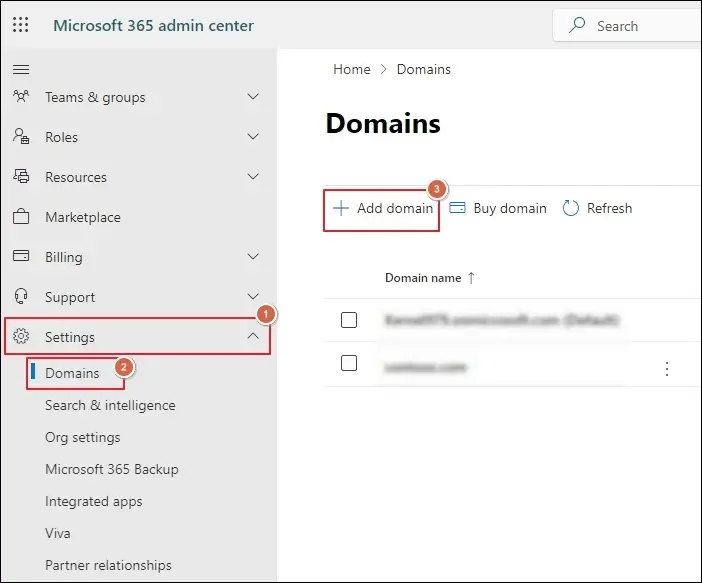
- Verify your domain with the appropriate option to Continue.
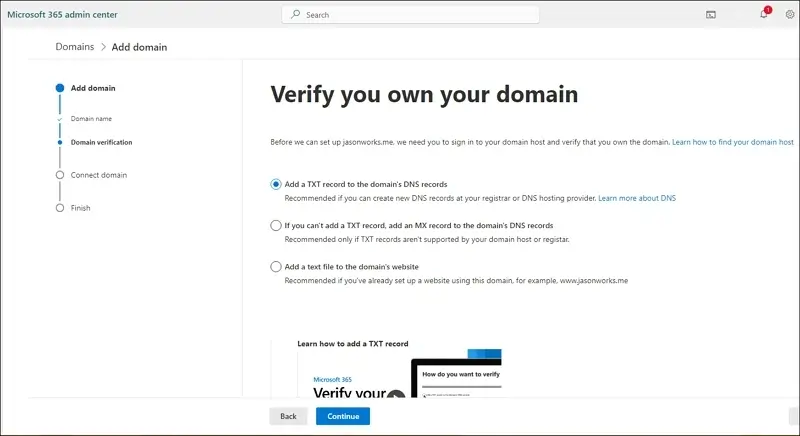
Step 2. Create User mailboxes in Microsoft 365
- Expand the Users tab and go to Active users. Then, click on Add a user.
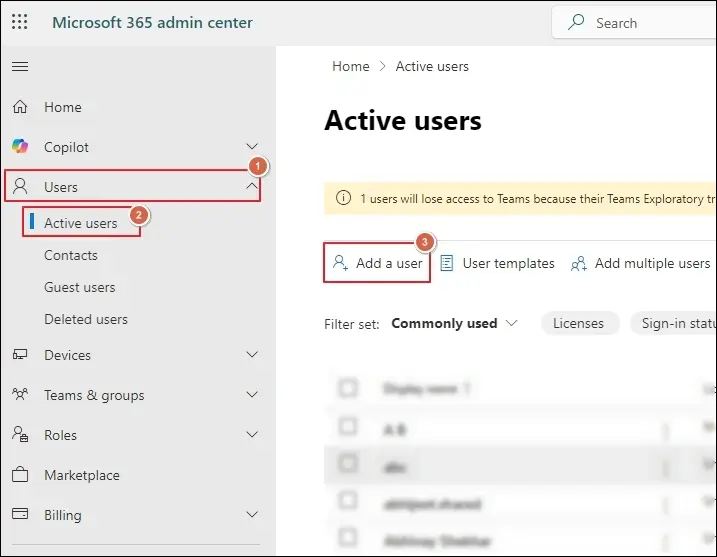
Step 3. Prepare a CSV File for Migration
- Create a CSV file and include all the users that you want to migrate.
- Enter the details in a CSV file, as shown in the example.
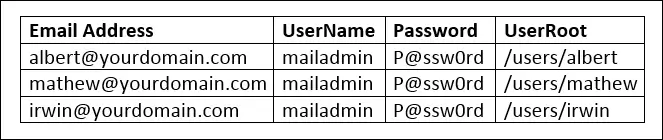
Step 4. Begin the IMAP Migration
- Go to the Exchange Admin Center and locate the Migration tab. Then, Add Migration Batch.
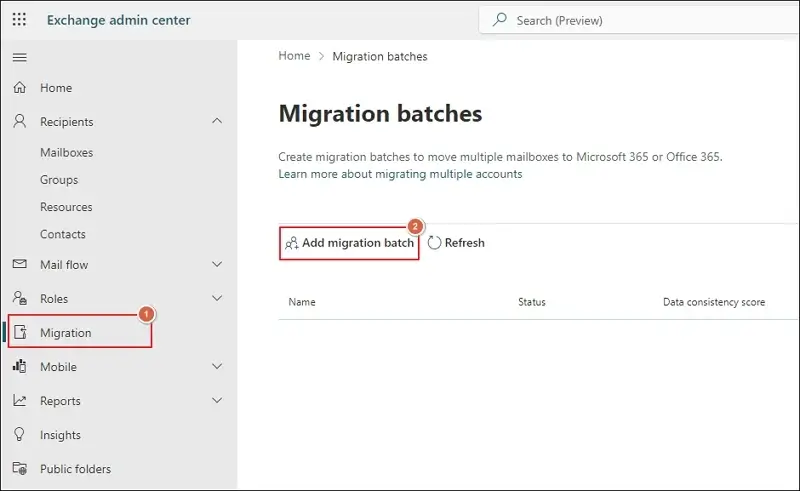
- Enter migration batch name and path. Then, click Next.
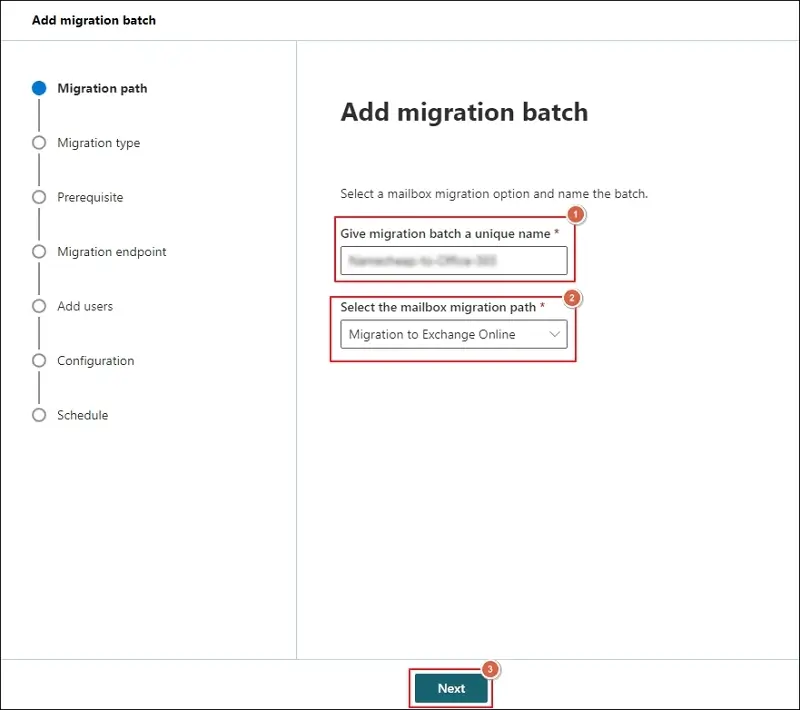
- Select IMAP Migration and proceed to Next.
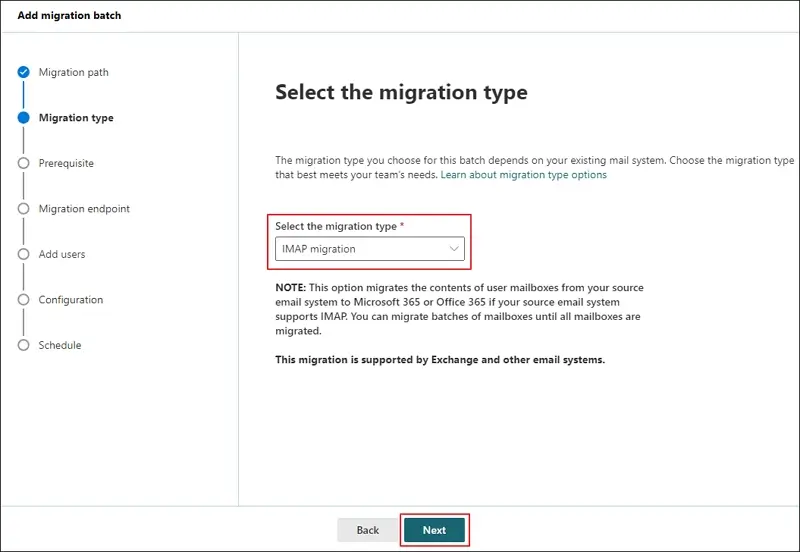
- Choose the migration endpoint and click Next.
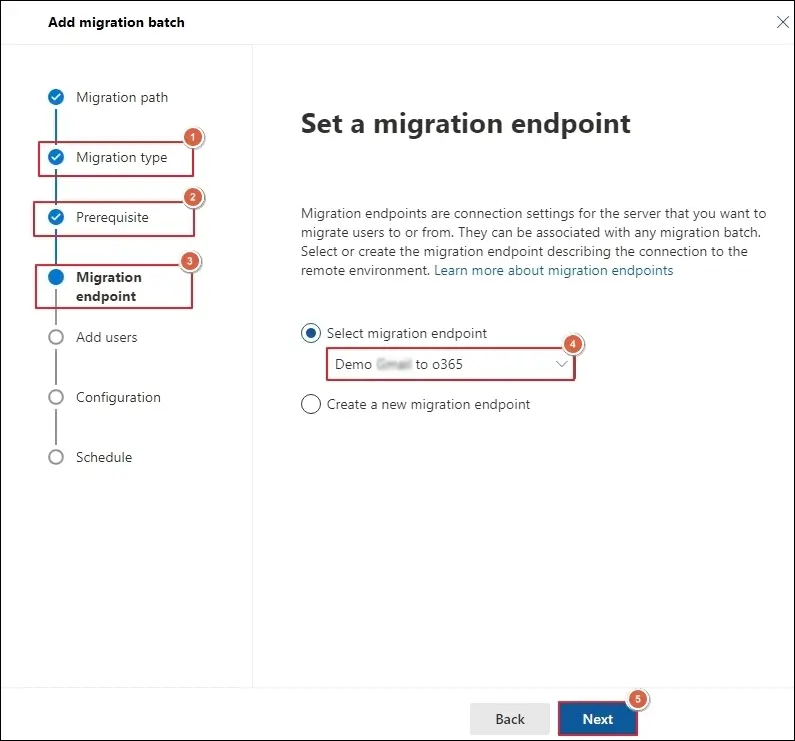
- Upload the previously prepared CSV file and proceed to Next.
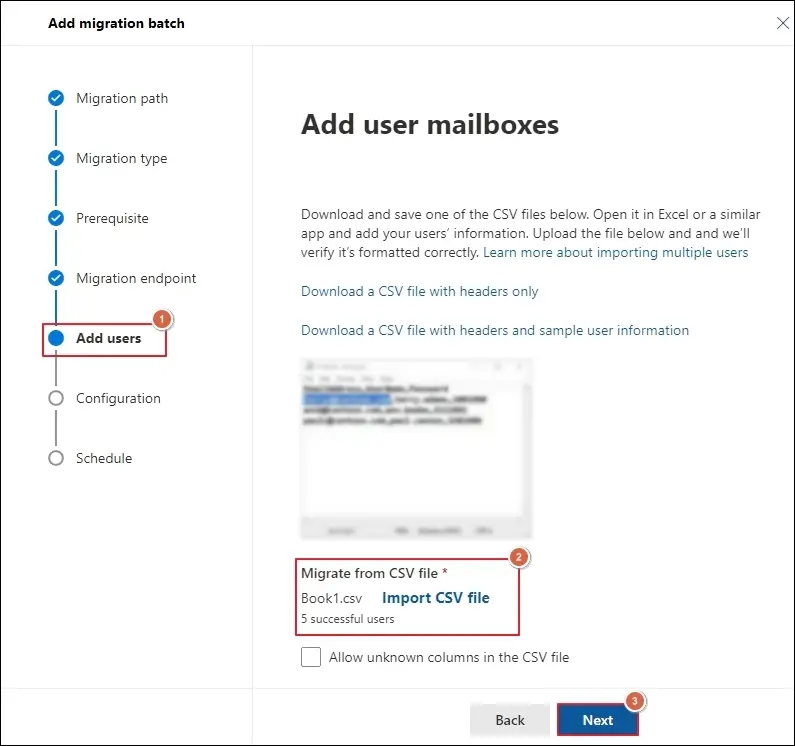
- Select the appropriate Migration filtering option and click Next.
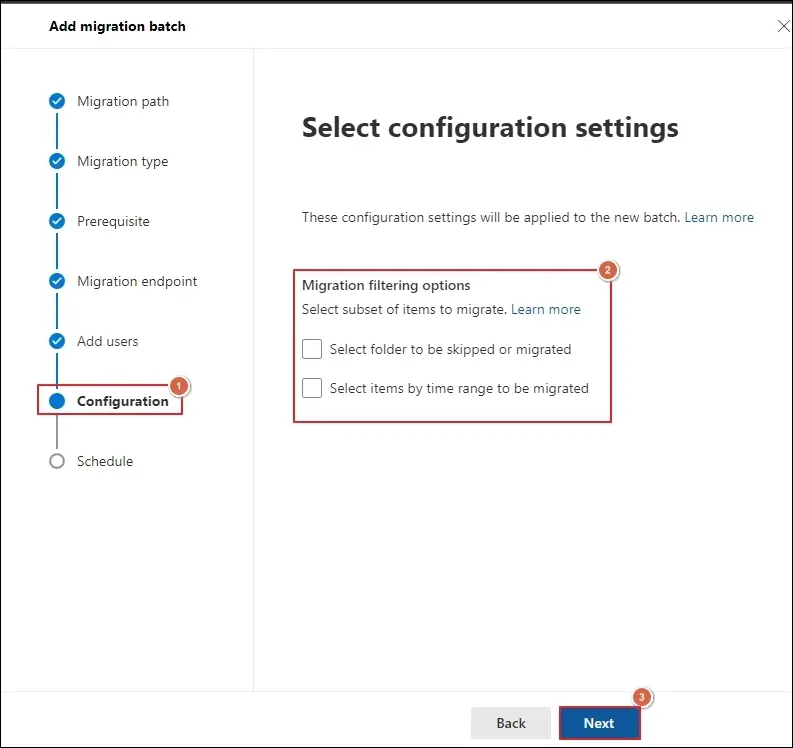
- Schedule batch migration and Save it.
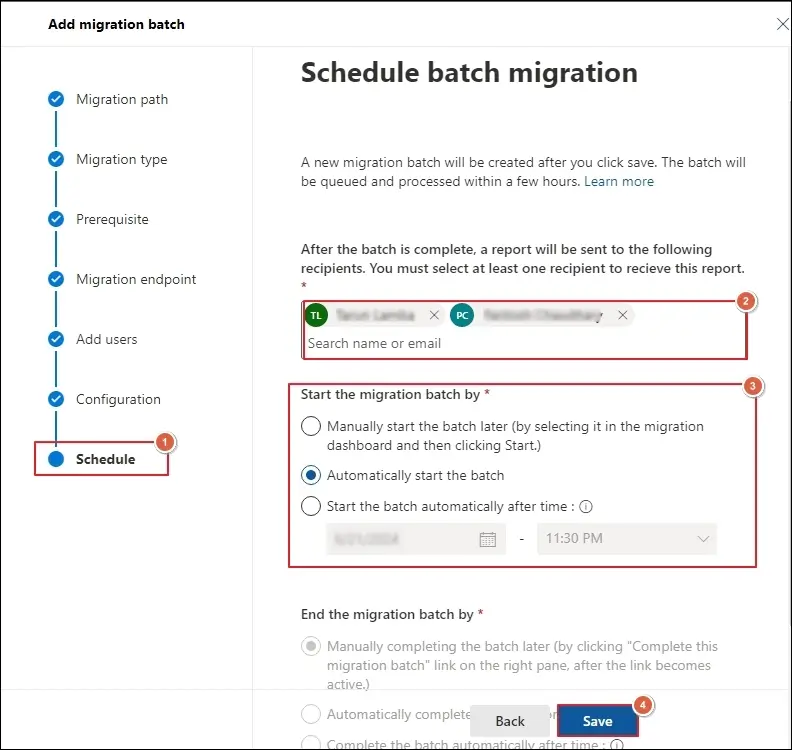
Step 5. Update DNS Records in Fastmail as per Microsoft 365 Admin Center.
Step 6. Final Steps of Migration
- Stop the synchronization process once the migration is completed.
- Modify MX records to direct new emails to Office 365.
- Delete old migration batches.
Post-Migration Checklist: Don’t Skip These Final Steps!
Complete these final steps for smooth Fastmail email to Microsoft 365 migration:
- Set up automatic backups to retain emails for longer periods.
- Configure Outlook email clients for easy accessibility of Office 365 emails.
- Remove Fastmail from old clients to avoid mailbox data duplication.
- Send and receive test emails to Office 365 mailboxes to check functionality.
- Confirm all emails, attachments, and folders are migrated successfully.
Quick Solutions: Fix Common Migration Issues Now!
Resolve the frequent errors that occur while migrating from Fastmail to Office 365:
- IMAP authentication issues: Double-check login credentials.
- Folder mismatch: Use third-party tools that preserve hierarchy.
- Missing emails: Make sure IMAP sync is completed before disabling.
- Downtime: Minimize disruption by migrating data during off-peak hours.
Direct Method: Why Not Try Professional Tool!
As you can see, the manual method is time-consuming and restricts beginners from performing complete migration by themselves. Hence, users look for a direct and quick approach to avoid the limitations of native solutions.
One such tool is Recoveryfix IMAP to Office 365, which easily migrates Fastmail data to Primary, Archive, or Public Folders in just a few clicks. The IMAP to Office 365 tool provides advanced data filtering options for selective data migration.
Ending Notes
We hope that you can perform Fastmail to Office 365 migration by yourself. You can either use a manual or automated solution as per your suitability.
But, if you prefer quick data transfer, then go with the recommended solution. Its incremental migration feature even allows you to skip previously migrated data with a simple click.
FAQs: Your Doubt, Gone in Seconds!
Q- Why Should I switch to Microsoft’s Office 365 for business email?
A- You can get access to productivity tools like Teams, SharePoint, and Outlook with enterprise-level security and cloud storage.
Q- What’s the best way to ensure smooth migration of Fastmail email to Microsoft 365?
A- Migration from Fastmail to Office 365 becomes easier with proper planning and backup of emails.
Q- Can I migrate Fastmail contacts and calendars to Office 365?
A- Yes, but you have to export them manually and importing via Outlook or Office 365 interface because IMAP migration only supports email transfer.
Q- Is there downtime during migration?
A- Yes, but only when you are migrating via manual methods. Use automated tools to minimize the process and make it quicker.
Q- Are third-party tools safe for Fastmail migration?
A- Yes, if you choose reputable brands (like Recoveryfix) with good reviews and encryption standards.
Q- How long does it take to migrate Fastmail to Office 365?
A- It depends on mailbox size, chosen method, and number of users.