Users need to switch towards more advanced software to move with the digital era hand by hand. The same goes in the case of MSF to PST conversion.
Since MSF files are index files to store email headers and summaries, they are supported by many email clients like Thunderbird, Spicebird, etc. They act like table of contents but not the actual email content.
On the other side, PST is Outlook’s file format for storing emails, contacts, calendars, tasks, and other data. It has many advantages over MSF files, such as its easy accessibility & transferability.
This comprehensive guide will help you to convert Thunderbird emails, stored in MBOX and indexed by MSF files, to Outlook’s PST format. Be it manually or by using the advanced solution.
Why convert Thunderbird MSF to PST?
Here are the most common reasons that drive users to convert MSF to PST.
- Helps in consolidating the multiple MSF files data into a single PST file.
- PST files offer easy management & access over the MSF files.
- Outlook offers enhanced security and a user-friendly interface with real-time collaboration.
- PST files have wider compatibility with the Microsoft ecosystem, unlike MSF files.
Best methods to convert Thunderbird MSF to PST!
The conversion process focuses on MBOX files since MSF files don’t hold the actual emails. After several hits & trials, we have provided three top methods to execute the conversion. Each method targets different users’ aspects. So, follow them carefully:
Solution 1. Using Thunderbird’s ImportExport Tools NG!
If you are concerned with the folder migration, use the ImportExport Tools NG. Follow the below steps to understand the functionality of the process:
- Install the ImportExportTools NG Add-on in the Thunderbird application.
- Search for “ImportExportTools” in the Add-ons & Theme section and install it. Restart Thunderbird if prompted.
- Select the folder you want to export (e.g., Inbox, Sent). Right-click on the folder & choose the ImportExport Tools NG option. Select the CSV format & choose the desired destination.
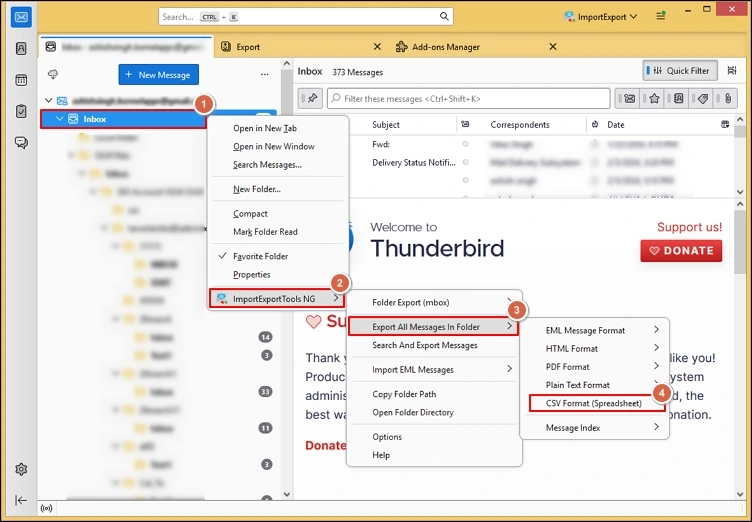
- Open Microsoft Outlook & go to the File menu.
- Search for Open & Export and then click on the Import/Export option.
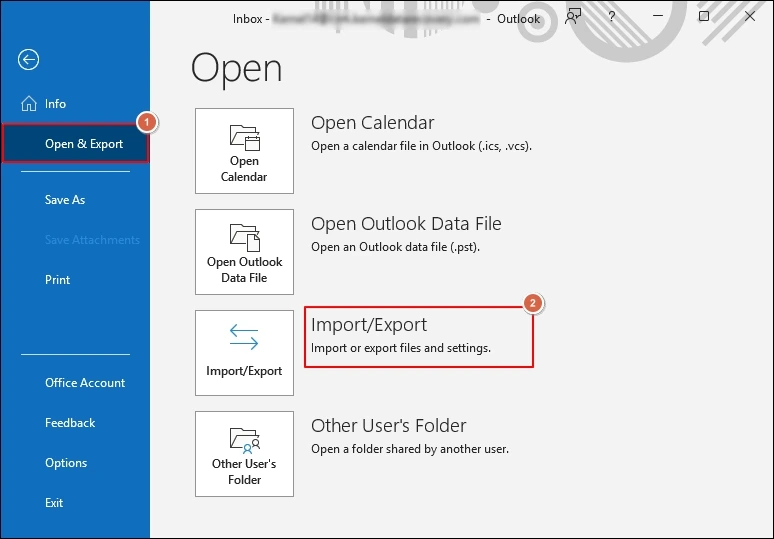
- Select the Import from another program or file option in the next window & choose the Comma Separated Value option. Click Next.
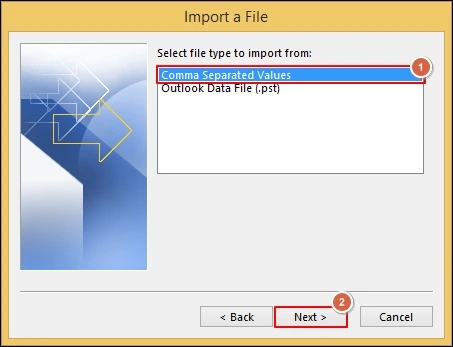
- Browse the file, choose Options & click Next.
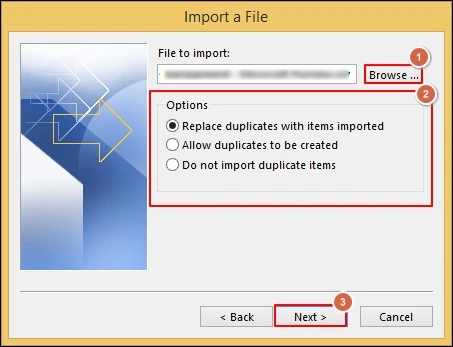
- Choose the desired folders in which you want to import the data.
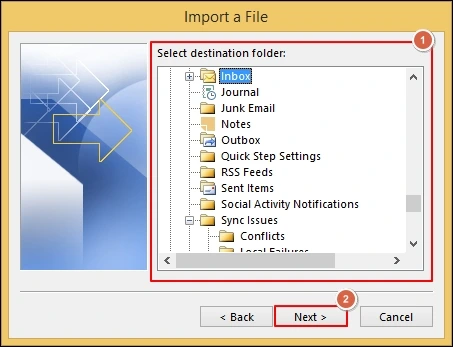
- Manage the data transition with the upcoming instructions & then click on the Finish option to complete the process.

- Now, use the Import/Export utility again to export them into PST format.
Save as Thunderbird emails in the EML format & then use in Outlook!
Here, we will provide you the option to save the desired Thunderbird emails specifically in the PST format. Go with the following steps to complete the process successfully:
- Open the Thunderbird application & select the desired emails that you want to export.
- Right-click on it and choose the Save As option.
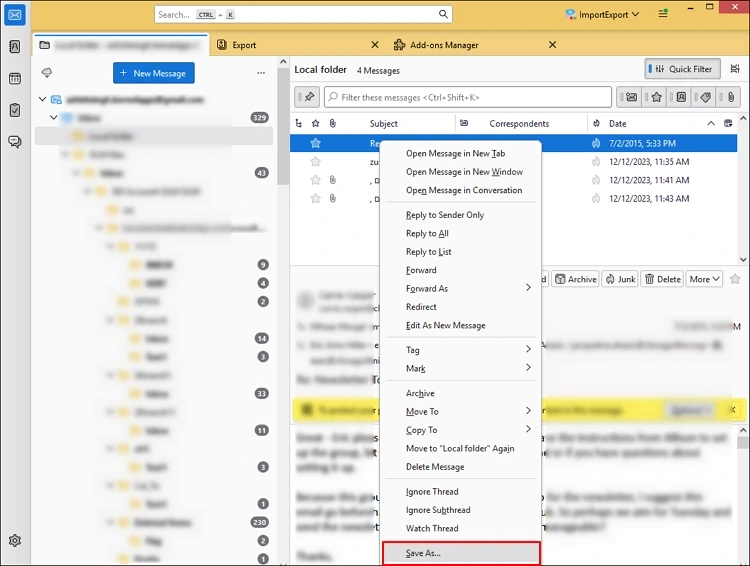
- Select the desired location & choose the EML format to save the output.
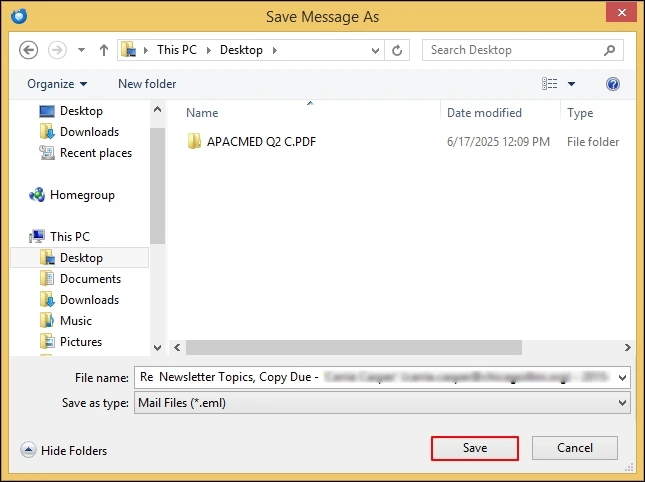
- Go to the file location, right-click on it & tap on the Open With> Outlook option. It will open the EML file in the Outlook.
- Search for the File> Save As option. Save the file in the MSG format.
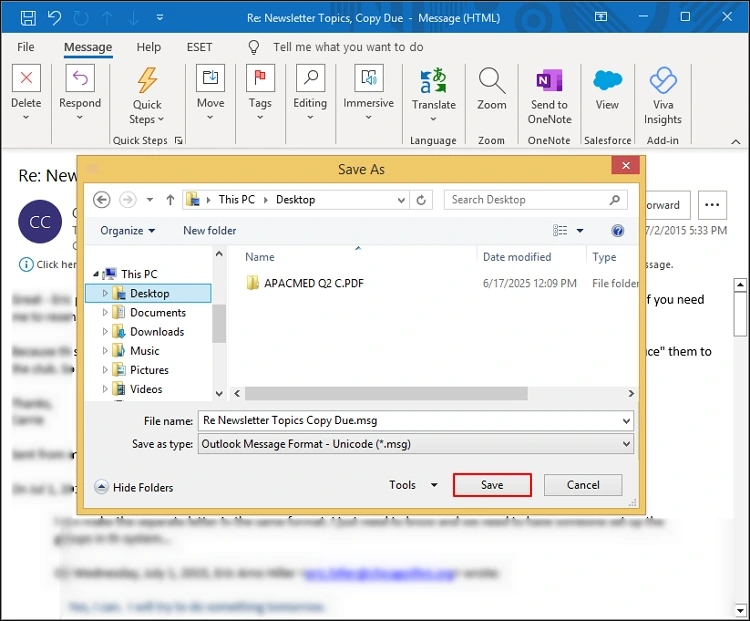
- Now, Drag & drop the MSG files in the Outlook folder. Then, use the Import/Export utility to save the data in the PST format.
Solution 3. Take the help of multiple email clients!
It is another method to execute the conversion process. But it is quite lengthy as here you need to configure the one email client account first in Thunderbird & then Outlook. Here, we will take the example of Gmail email client accounts. Let’s understand the process:
- Access the Thunderbird application & configure the Gmail account with the correct server settings & port number.
- Once created, use the newly configured Gmail account & create the new folder. Then, move the desired emails into it.
- Now, configure the same Gmail account in the Outlook. After that, use the Import/Export utility to export the moved emails into the PST format.
Why are the manual methods not recommended for conversion?
Although all the methods are free to perform, some limitations make them unfavourable for users. Let’s explore them:
- Risk of Data Loss: Emails or attachments may not transfer correctly.
- Formatting Issues: Email fonts, colours, or layouts may be altered.
- Time-Consuming: Exporting extensive emails can be slow and tedious.
- Header Loss: Some email headers (e.g., SMTP details) may not be preserved.
- Incompatible with large batches: Not suitable for extensive or complex email setups.
What is the alternate option for successful conversion?
Since manual methods come with a few limitations, it can make the conversion process difficult. Hence, to tackle all the manual limitations, professionals recommend choosing an advanced MBOX to PST converter.
Conclusion!
Converting Thunderbird MSF to PST process can be straightforward if you opt for the right method. The manual method offers a free option but comes with limitations.
Go for the recommended tool for a seamless and secure transition Always back up your Thunderbird profile before converting to safeguard your data.
Frequently Asked Questions (FAQs)
Q1- What is the difference between MSF and MBOX files in Thunderbird?
Ans- MSF files are index files containing email headers and summaries, while MBOX files store the actual email messages, including content and attachments.
Q2- Can I directly convert MSF to PST?
Ans- No, MSF files lack email content. You must convert MBOX files to PST. Then use either Thunderbird built-in tools or advanced MBOX converter for instant or accurate results.
Q3- Will the folder structure be preserved during conversion?
Ans- It depends on the methods you opt for. If you go with the manual ones, the chances of the disturbed formatting are higher than the advanced ones.
Q4- What happens to attachments during the conversion?
Ans- Manual methods may lose attachments, whereas advanced tools can be preserved as they were earlier.
Q5- How do I know if the conversion was successful?
Ans- Once the conversion process is completed, verify that all emails, folders, and attachments are present and accessible.
Q5- Can I export Spicebird to PST?
Ans- Spicebird uses a similar MBOX-based structure to store its email data. Using the recommended tool, you can also convert Spicebird emails to PST.


