Managing emails on Zimbra but planning to utilize the cloud power of Microsoft Office 365? As Office 365 provides more innovative features such as robust security, better integrity, all-time availability, remote access, etc., organizations often switch from Zimbra to Microsoft 365.
However, Zimbra to Microsoft 365 migration isn’t easy until you follow the right approach. Get our expert guidance to know complete information about the migration, including the steps to execute it.
Best Solution for Zimbra to Microsoft 365 Migration
Few manual workarounds can provide you with the results, but expecting the desired output might be doubtful with them. Because of inherited limitations like high time consumption, the potential for data loss, complexity in steps, or lack of bulk migration support, its manual migration becomes challenging.
Here, an advanced Recoveryfix IMAP to Office 365 tool comes into the picture as it easily manages the complete migration hassle while covering the manual methods limitations.
Steps for migrating Zimbra mail to Microsoft 365 with the Zimbra to O365 migrator tool.
Step 1: Download Zimbra IMAP to Office 365 migration tool and install it.
Step 2. Open the tool and click on Add in the Add Source section. Select the Basic Authentication as the Login Type when asked.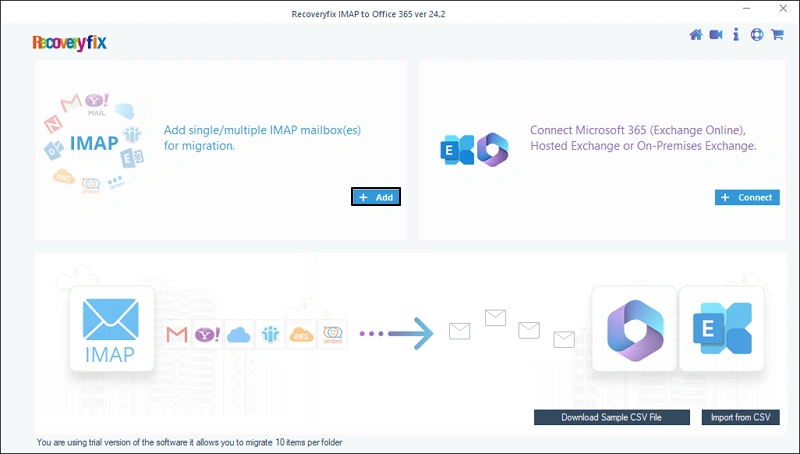
Step 3: Provide credentials for your Zimbra account and click Add to connect.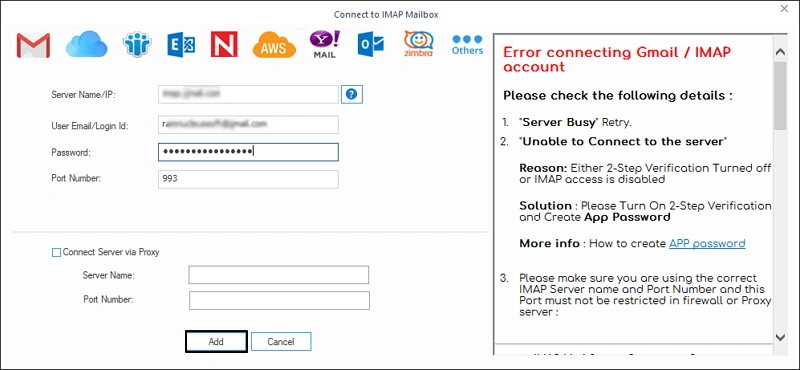
Step 4: Click Connect to add the destination Microsoft 365 account. Choose the Modern Authentication method for connection if prompted.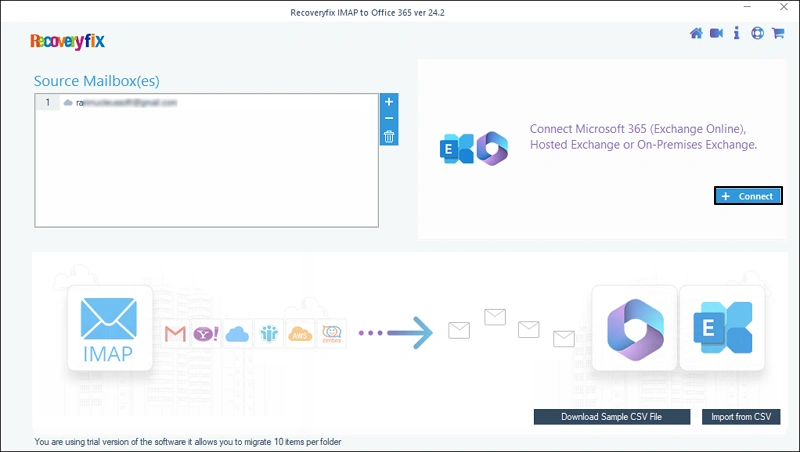
Step 5: Provide credentials and click on Get Mailbox(es). Select the mailbox in which you wish to migrate Zimbra mail data to Microsoft 365 and click Add.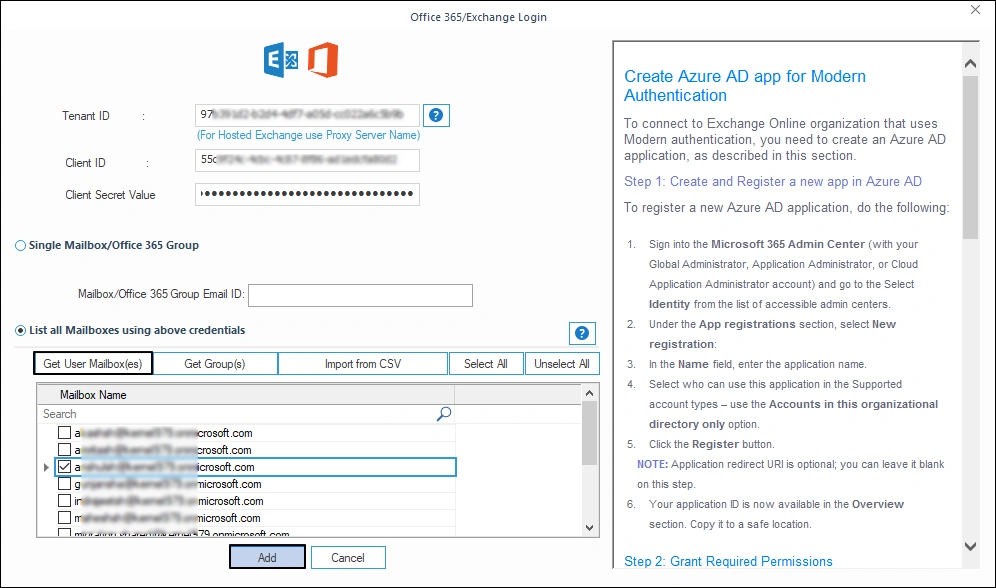
Sep 6: Map the source Zimbra email account to the destination mailbox. Hit on Set Filter and Migrate.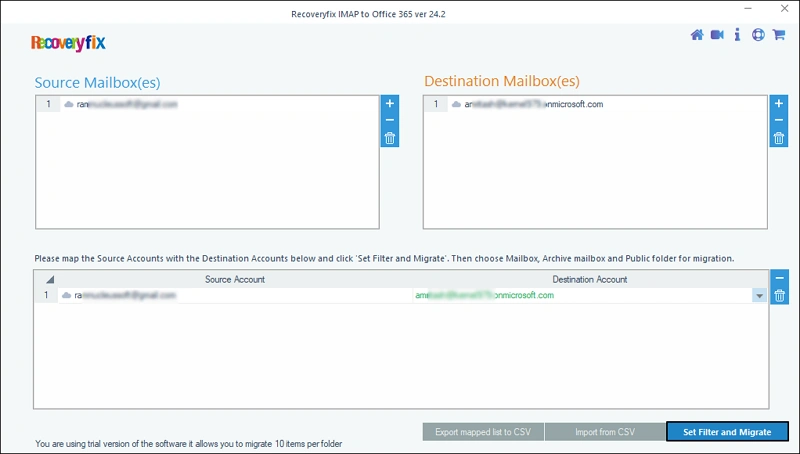
Step 7: The Zimbra to Office 365 migrator tool allows you to migrate email in 3 components – Mailbox, Archive Mailbox or Public Folder. Select any and click on Migrate.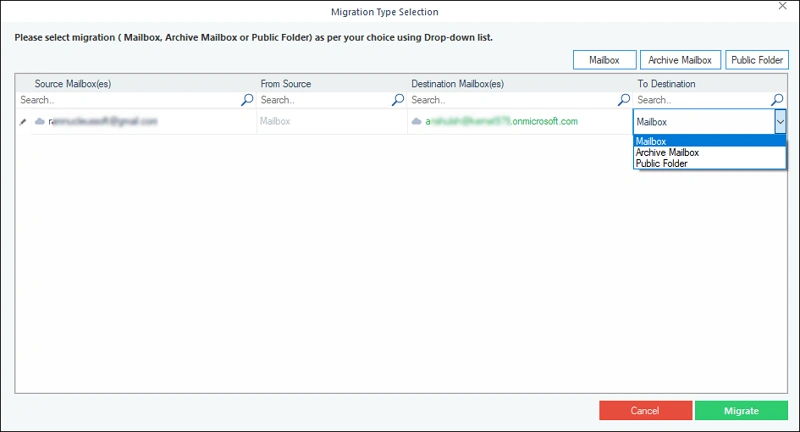
Step 8: Apply filters for selective email migration and click I am OK, Start Migration.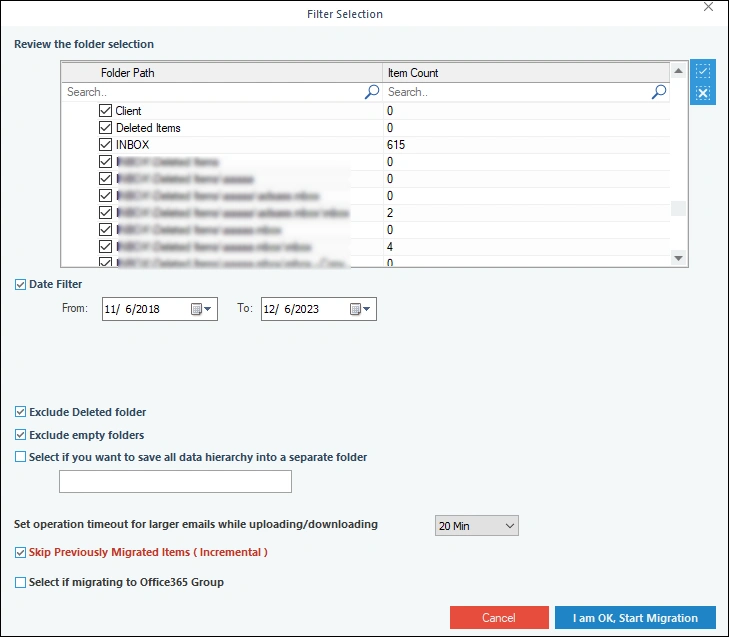
Step 9: It will initiate the Zimbra mail to Microsoft 365 migration.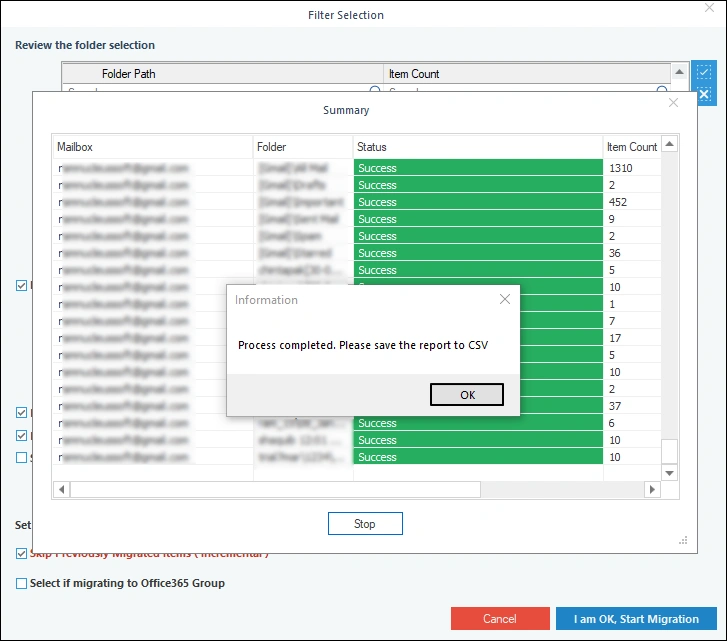
Step 10: After completing the process, you can save report to CSV format for further analysis.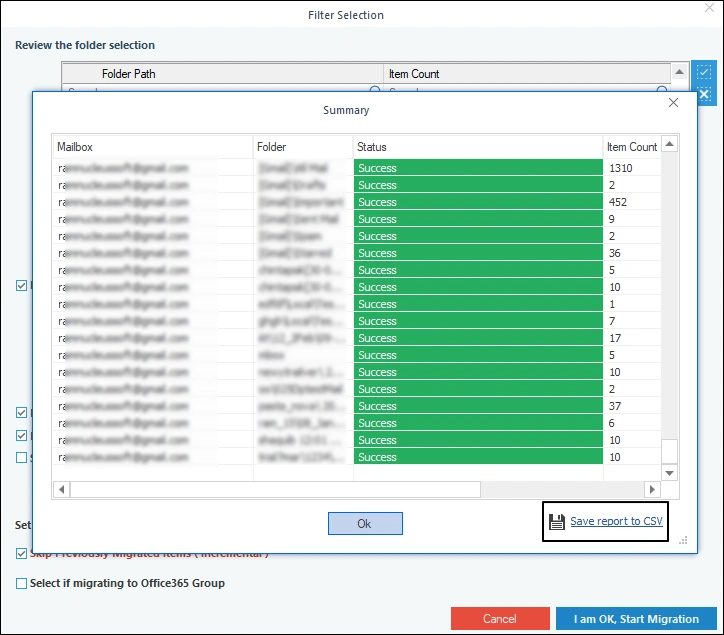
Why does our Zimbra Mail to Microsoft 365 tool stand out among others?
Explore the high-end features of our Zimbra to Office 365 migrator:
- Work with a range of IMAP Server accounts such as Gmail, Yahoo Mail, Zimbra, etc.
- Migrate Zimbra emails to Office 365 in bulk.
- Incremental migration feature to avoid data redundancy.
- Migrate to specific folders such as Mailbox, Archive Mailbox, or Public folders.
- Accurate data migration with advanced filters.
- Get the complete migration report in CSV format.
- Automated mapping with CSV files reduces the user’s effort.
- Migrate extracted Zimbra data [TGZ files] into Microsoft 365.
- Maintain complete data integrity during & after the migration.
Conclusion
Zimbra to Microsoft 365 migration doesn’t have to be difficult. You just need to own the right tool for the job. With the recommended Zimbra to O365 migrator, you can get fast, easy, and accurate email migration irrespective of IMAP servers.
Whether exporting Zimbra mail backup TGZ file data to Office 365 or handling multiple IMAP Servers, it always gives you satisfactory results.
FAQs: Frequent Asked Questions!
Q1- Why did I migrate Zimbra mail data to Microsoft 365 account?
Ans- Microsoft 365 comes with many advanced features that drive users to migrate. It includes better security, real-time collaboration, scalability, easy accessibility, & reliable support with regular updates.
Q2- How many IMAP servers are supported by this Zimbra mail to Microsoft migrator?
Ans- Using the tool, you can add multiple IMAP servers like G Suite, Gmail, Zoho, Amazon WorkMail, Rackspace, Yahoo, etc for migration.
Q3- Does the Zimbra mail to o365 migrator preserves folder structure as earlier?
Ans- The tool has top-notch features that retain data integrity or folder structure after the migration.
Q4- Can I use the advanced migration tool for free?
Ans- Yes, with the tool’s free trial version, you can execute IMAP to Office 365 migration with its complete features to 10 items per folder. For limitless migration, opt the licensed version.
Q5- Is any technical expertise required to run the tool?
Ans- With the tool’s intuitive & user-friendly interface, there is no need for any prior technical knowledge to use the tool.