Office 365 is one of the most popular cloud-based productivity platforms due to its advanced offering of integrated applications such as Word, Excel, PowerPoint, Microsoft Teams, and many more. All these features provide users with enhanced team collaboration and communication. Better efficiency and cost-effectiveness lead users to move emails from Outlook to Office 365.
However, the Outlook to Office 365 migration task seems complex for users to perform. Therefore, the blog will provide a step-by-step guide to migrate emails from Outlook to Office 365. But first, explore the different reasons that are responsible for the import of emails to Outlook 365 in the upcoming section.
Why users need to migrate emails from Outlook to Office 365?
Here is the list of several factors that are responsible for importing PST file into Outlook 365.
- As a cloud-based service, data can be easily accessible from anywhere.
- Office 365 provides multiple products and services in one place.
- Offers no downtime with a constantly updated version of Office 365.
- Cloud-based platforms like Office 365 are more cost-efficient than traditional ones.
- It grants high-end security to all Office 365 users to safeguard their data.
How to migrate Outlook email to Office 365 using an automated solution?
There are different native solutions exist to migrate from Outlook to Office 365. But these methods have several limitations, such as being time-consuming, lengthy, and inappropriate for non-technical users. Hence, to avoid all these limitations and make the Outlook migration procedure more convenient, utilizing automated solutions like Recoveryfix PST to Office 365 will be the best solution. Import PST to Office 365 software not only import emails from Outlook to Office 365 but also provides you with different data filtering options for precise data migration.
A detailed step-by-step process to migrate Outlook emails to Office 365
We have divided the process into two parts to simplify it. Follow the detailed procedure to migrate Outlook emails to Office 365 using this advanced software.
Part 1. Export mailbox data into PST format from the Outlook application
First, we will export the Outlook emails into the PST format through Import/Export utility.
Step 1. Launch the Outlook application and proceed to File tab.
Step 2. Select Open & Export option and click Import/Export.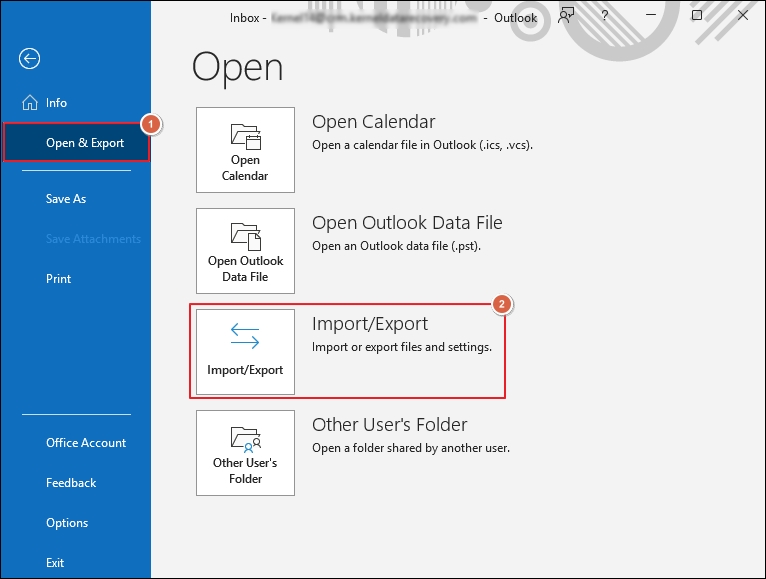
Step 3. Choose Export to a file option and proceed to Next.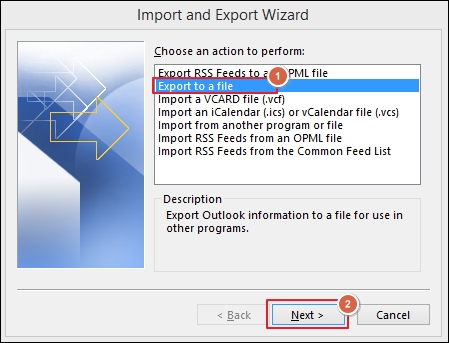
Step 4. Select Outlook Data File (.pst) option and click Next.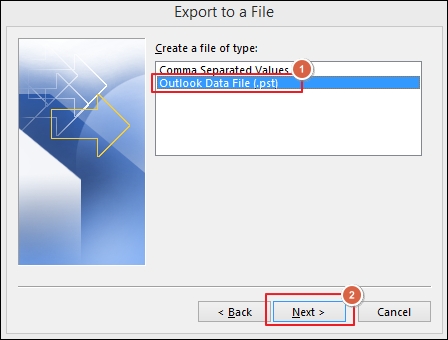
Step 5. Choose the Outlook folder and proceed to Next.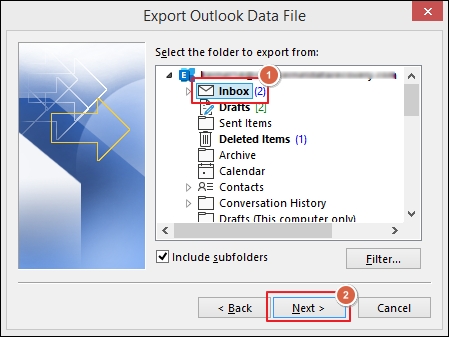
Step 6. Browse to provide the saving location, then select the required Options and click Finish.
Step 7. You have successfully exported Outlook emails into PST format.
Part 2. Utilize automated tool to move emails from Outlook to Office 365
After getting the PST files, here’s how to move PST files to Office 365:
Step 1. Download and install the software.
Step 2. Launch the software to import email to Office 365.
Step 3. On the software’s homepage, click on Add option to choose PST file.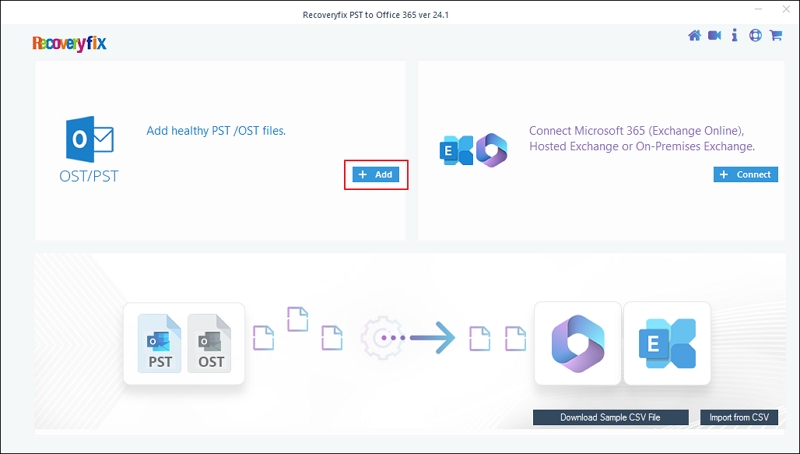
Step 4. Once the PST file is added, tap on Connect option to add your Office 365 account.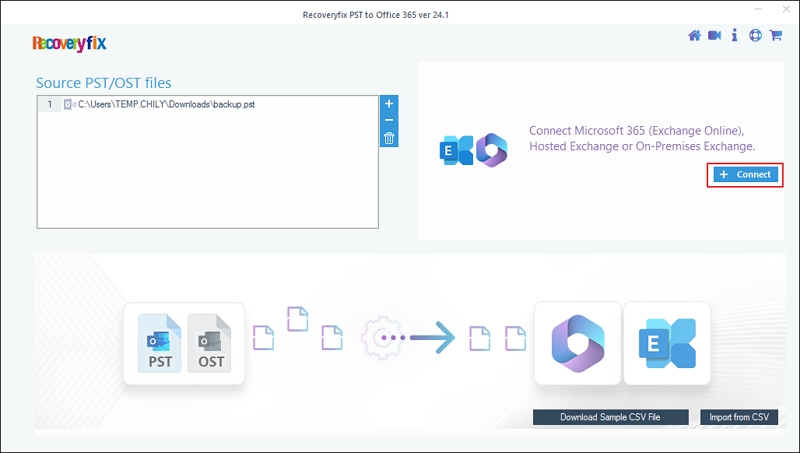
Step 5. Choose Modern Authentication as the Login Type and proceed to OK.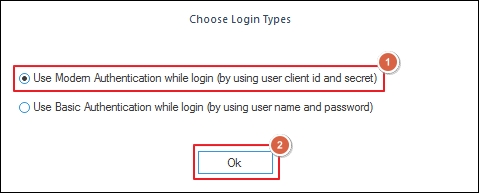
Step 6. In their respective columns, enter the following details, including the Tenant ID, Client ID, and Client Secret Value. Then, choose Single Mailbox or List all Mailboxes as needed and click on Add option.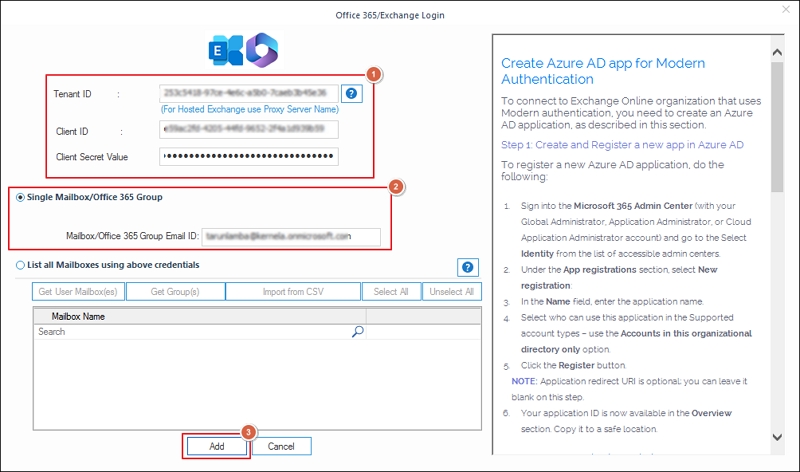
Step 7. Map the destination account using the drop-down list and proceed to Set Filter and Migrate.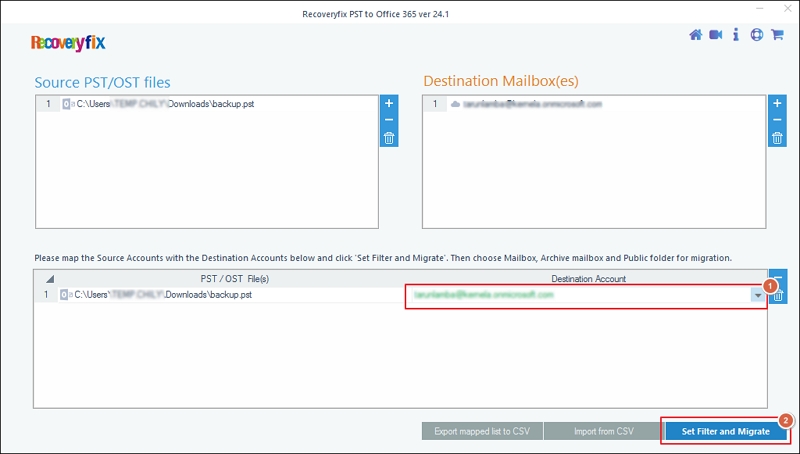
Step 8. Select migration type between Mailbox, Archive mailbox, or Public Folder and click Migrate.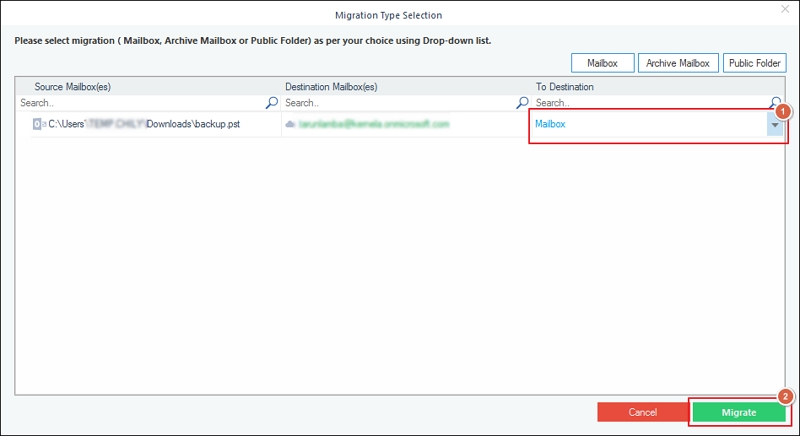
Step 9. Apply the following filters on the Filter Selection dialog box, including, Date Filter, Item Type Filter, Exclude Deleted folder, Exclude empty folders, Skip Previously Migrated Items (Incremental) and many more. Once you have applied the necessary filters, proceed to I am OK, Start Migration.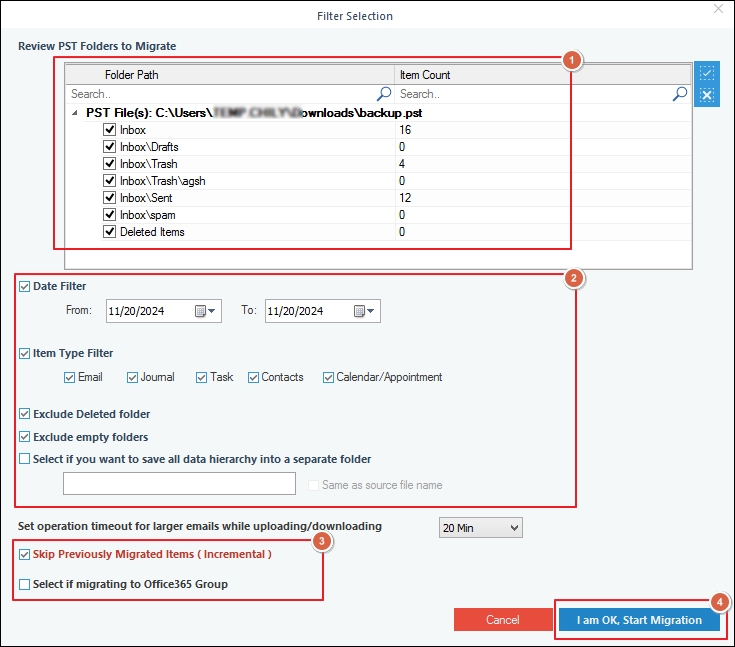
Step 10. It will initiate the migration process.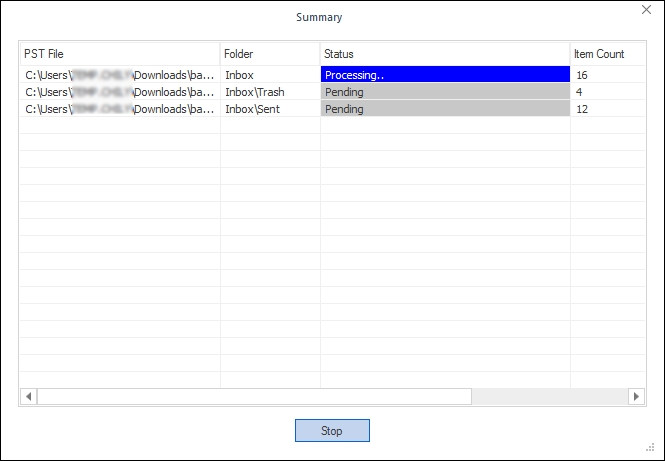
Step 11. Once the process is completed, you will receive a pop-up message. Click OK to exit the process.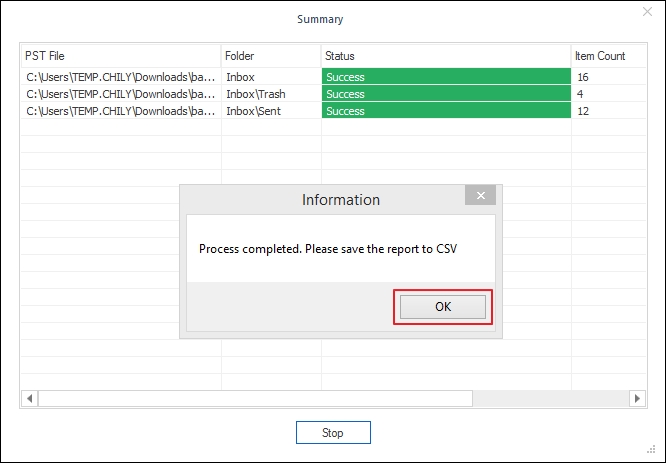
What are the key features of this software?
The software offers multiple advanced features including:
- Imports single or multiple OST/PST to Office 365 within a few clicks.
- Dual login methods for Office 365 account login are available for your convenience.
- CSV file-based authentication for instant migration procedure.
- Migrate data to Office 365 folders such as Primary Mailbox, Archive Folder, or Public Folder.
- Offers Incremental migration feature to avoid data duplicity in case of frequent data migration.
Wrap up
The blog has covered a detailed process on how to migrate emails from Outlook to Office 365 using an automated tool. You can easily import emails into Outlook 365 using the above-mentioned step-by-step guide. Although manual solutions exist, performing them is quite difficult for non-technical users. Therefore, opting for the recommended Recoveryfix PST to Office 365 tool is the best solution. Since it provides complete control over the PST to Office 365 migration process and empowers you to carry out the entire procedure accurately and precisely.
Frequently Asked Questions – Outlook to Office 365 migration
Q1. How do you migrate Outlook to Office 365 using this software?
Ans. You can easily import emails to Outlook 365 by utilizing the above-mentioned step-by-step guide via this versatile software. The software provides an easy-to-use interface to ensure quick and secure migration procedure.
Q2. Does the software migrate multiple emails to Office 365?
Ans. Yes, the software can easily import email into Office 365, regardless of their number and size.
Q3. Can we move Outlook to Office 365 with this software, but only with specific data?
Ans. Yes, the software’s advanced filtering options will assist you to import mail into Office 365. It provides flexibility in importing selective data to Office 365.
Q4. What is the role of the Incremental migration feature in this software?
Ans.Incremental migration features is the most helpful feature while import PST file Office 365 process. It skips the previously migrated data to remove any data duplicity.