Imagine you used to manage your professional work with the Outlook calendar to reduce the burden of remembering things. So, when you log into Outlook, search for the scheduled job, and find that calendars are missing. It’s frustrating, right?
Here, we will help you to resolve the “Outlook calendar disappeared” situation. As a result, you will get all your meetings, reminders, and appointments back.
With this easy write-up, you will know why this happens, how to fix it, and how to prevent it from happening again.
Why My Outlook Calendar Disappeared?
Here are the most common reasons that can lead to Outlook calendars not showing scenarios.
- Incorrect View Settings: Your calendar might be hidden or stuck in a different view mode.
- Accidental Deletion or Hiding: An accidental click could have sent your calendar to the Deleted Items folder or hidden it from view.
- Corrupted Outlook Profile: Glitches from improper shutdowns or software conflicts can corrupt your profile, making your calendar inaccessible.
- Synchronization Issues: Problems syncing with Exchange, Office 365, or Google Calendar can cause your calendar to vanish.
- Retention Policy: Your organization’s settings might move calendar items to a hidden folder.
- Anti-Virus Interference: Anti-virus software settings might interfere and remove calendar data.
- Caching Problems: Outlook’s caching feature can sometimes cause calendar display issues.
Step-by-step solutions to fix “Calendar disappeared in Outlook” issue!
Many users face the calendar disappeared in Outlook issue while tracking or scheduling their workflow. Try these steps in order, and you’ll likely have your calendars back in no time.
Solution 1: Verify Your View Settings!
In most of the instances, improper view settings can cause Outlook calendars disappeared issue. So, verifying the view settings is the foremost solution to resolve the issue. Here’s how to check:
- Open Outlook and locate the left-hand navigation pane.
- Click the “Calendar” tab at the bottom.
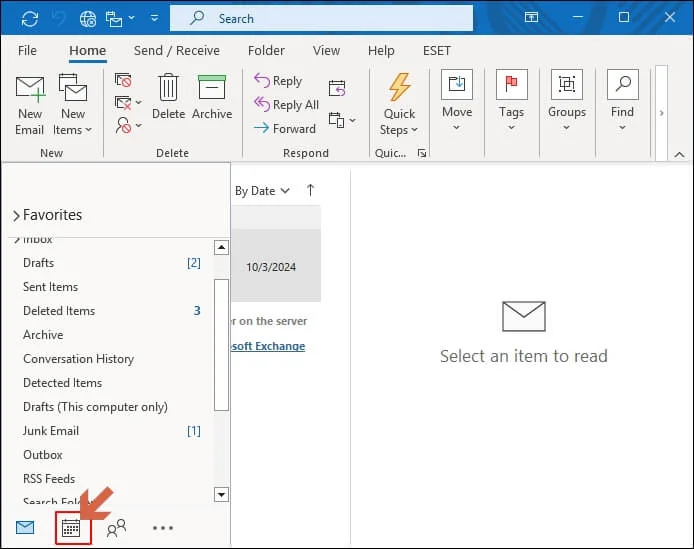
- Ensure you’re in the correct view (e.g., Day, Week, Month, or Schedule View).
- If the calendar isn’t visible, right-click the navigation pane and check if “Calendar” is ticked. If not, select it.
- For multiple calendars, right-click any visible calendar, select “Display Calendars”, and ensure your desired calendar is checked.
Note: If you’re using shared calendars, ensure they’re enabled in the navigation pane.
Solution 2: Restore a Deleted or Hidden Calendar
Accidentally deleting or hiding calendar can also create a situation where Outlook calendars not showing issue prevails. Don’t worry if this is the case because it might still be recoverable. Go with the following steps to know more:
- Navigate to the “Deleted Items” folder in Outlook.
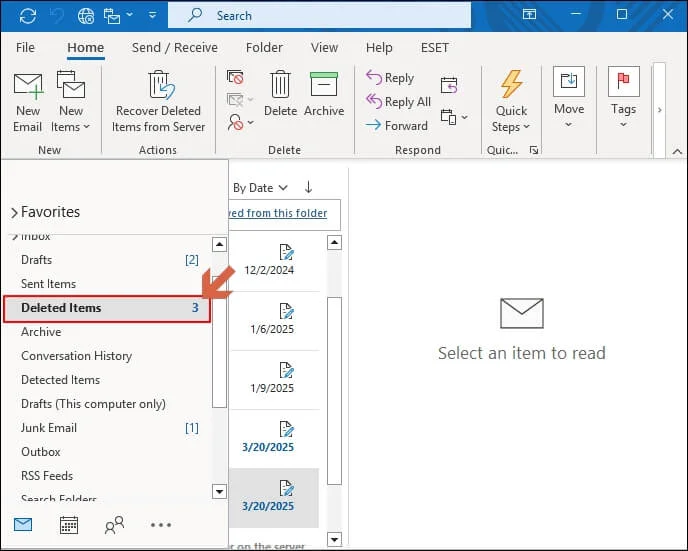
- Look for your calendar or calendar-related items (e.g., appointments or events).
- Right-click the calendar and select “Move” > “Other Folder”.
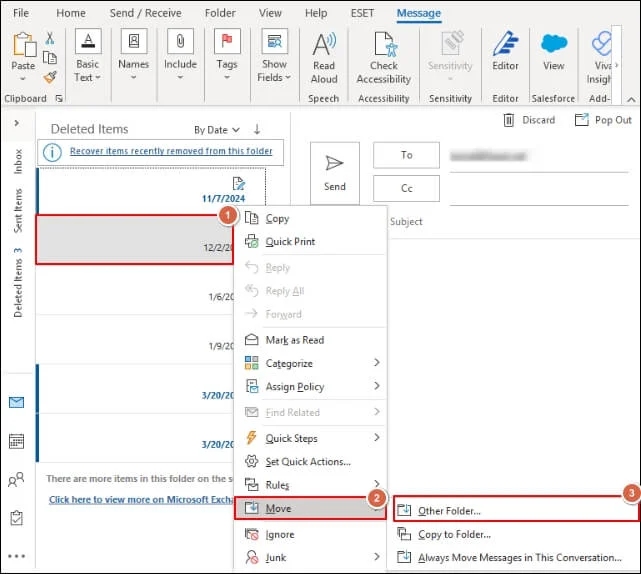
- Under the next page, choose the “Calendar” option & click OK.
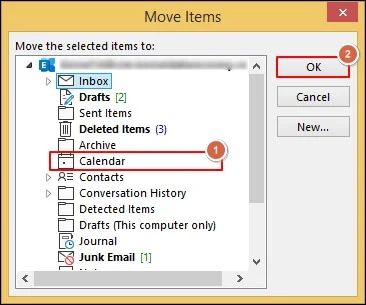
- If it’s not in Deleted Items, right-click the navigation pane, select “Navigation Options”, and make sure your calendar is checked under “Show Calendar”.
Solution 3: Fix or Create a New Outlook Profile
A corrupted or mismanaged Outlook profile can disturb the Outlook calendar settings, leading to the “Outlook calendar missing appointments” situations. Here’s how to fix it:
Note: Back up your Outlook data before using this method to avoid losing emails or other data.
- Close Outlook completely.
- Press Windows + R, type “control panel”, and click OK.
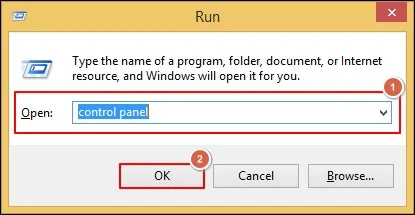
- Go to the “Mail” tab and click “Manage Profiles”.
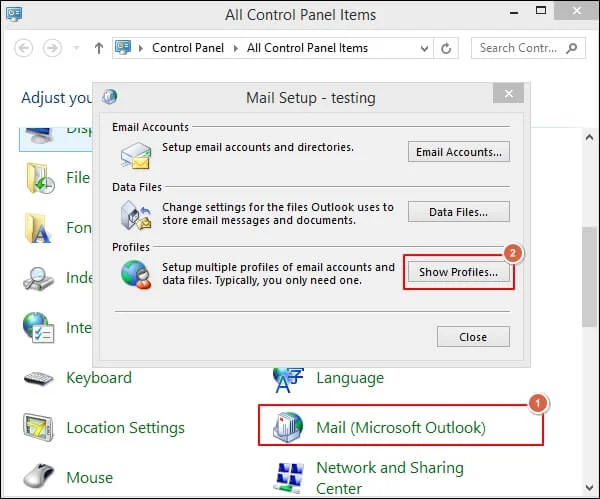
- Tap on the Add option, type a profile name & click on the OK option. Do follow the upcoming instructions to create the new profile. Then make the created profile as the default one. Click on the Apply> OK options.
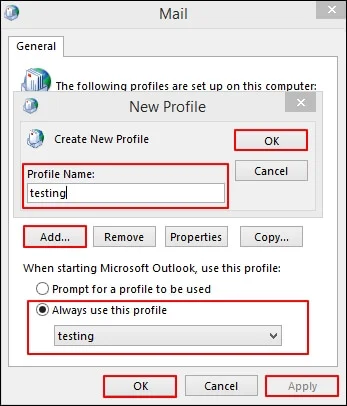
Solution 4: Resolve Synchronization Issues
If you use Exchange, Office 365, or Google Calendar, sync issues might create the Outlook calendars not showing issue. In that scenario, try to implement the below steps to tackle the issue:
- Go to “File” > “Account Settings” > “Account Settings”.
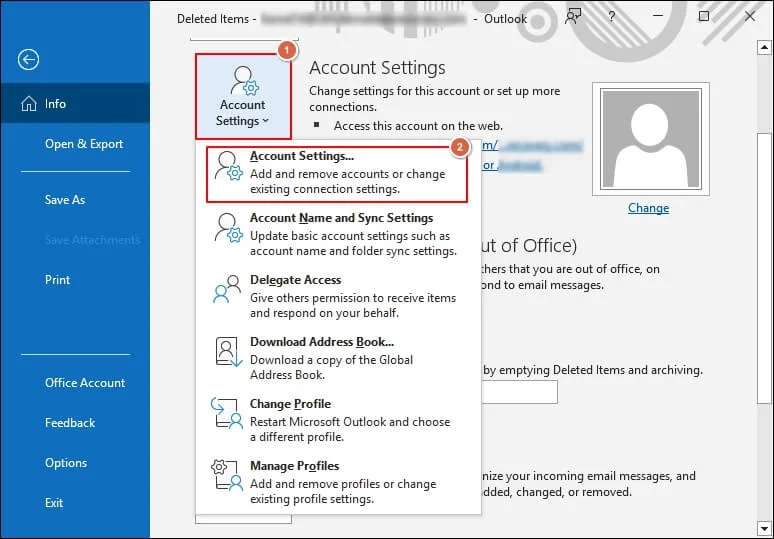
- Select your email account and click “Change”.
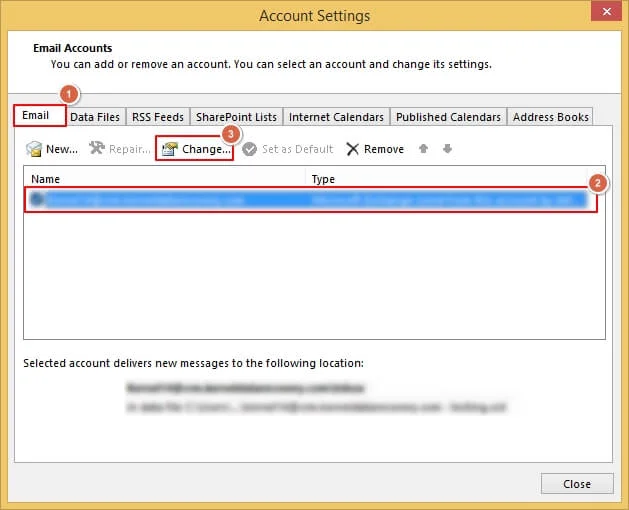
- Look for sync errors or warnings in the account settings.
- If errors persist, remove the account and re-add it.
- For Google Calendar, ensure your account is properly connected in “Account Settings”.
Solution 5: Adjust Anti-Virus Settings
Anti-virus software can sometimes mistake calendar data for suspicious activity that can hide users’ Outlook calendars. So, check the anti-virus settings & change the settings if it caused the issue. You can follow the below steps to execute it:
- Open your anti-virus program.
- Check for rules targeting Outlook or calendar files.
- Temporarily disable the anti-virus and see if your calendar reappears.
- If it does, adjust the settings to exclude Outlook files from scans.
Solution 6: Disable Caching in Outlook
Sometimes, improper management of Outlook offline cache can hinder Outlook services like Outlook calendar disappeared from Navigation pane. Check the status of the issue by turning it off. Here’s how to turn it off:
- Open Outlook and go to “File” > “Account Settings” > “Account Settings”.
- Select your account and click “Change”.
- Click “More Settings” in the next section.
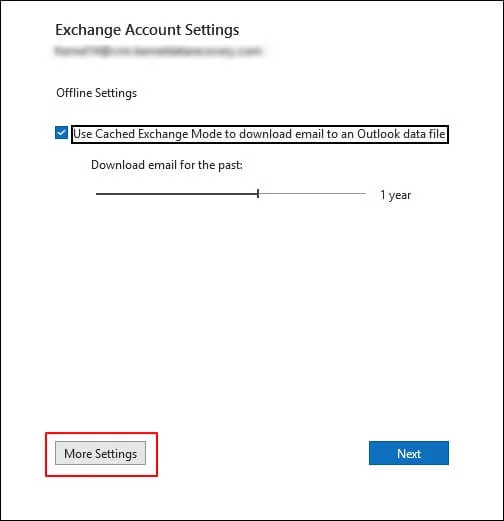
- Go to the “Advanced” tab and uncheck “Download shared folders”.
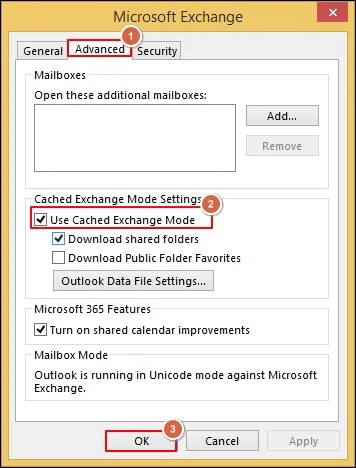
- Click “OK” then “Next” to save changes.
Important to know: If you are working on the Outlook web, verify the retention settings as it can archive or delete items after giving duration. Right-click on the calendar & choose the Assign Policy to check the settings.
Solution 7. Try an advanced solution to get the missing Outlook calendar back!
In severe corruption cases, implementing the discussed methods might not be helpful. You need to go for the advanced PST Repair in that scenarios, which repairs the PST files & provides you the data back with complete integrity.
Recoveryfix Outlook PST Repair stands out as the first choice among professionals for the recovery purposes. With the help of the tool’s high-tech features, you can even restore your calendar & manage it accordingly, even in severe corruption cases. It also helps in managing your local system storage with its advanced filters. For hands-on experience, you can go for its free trial version.
Recover shared calendars & specific meetings: Bonus Info!
We got users’ queries that they want resolutions to encounter the missing shared calendars & specific meetings. This section will help you to provide complete details about it. Try to implement it:
Section: 1 For shared calendars that disappear after restarting Outlook, check out the provided methods:
- Update Outlook to the latest version via “File” > “Office Account” > “Update Options”.
- Remove and re-add the shared calendar in “Account Settings”.
- Go to Account Settings> Account Settings> Email > Change> More Settings> Advanced Tab & check if “Shared Calendar Improvement” is enabled or disabled. If disabled, enable it.
Section: 2 If specific meetings are missing from your calendar, try this Microsoft workaround:
- Ask a meeting recipient to send you the missing meeting as an .ICS file.
- Save the .ICS file to your computer.
- Open it in Notepad, change “METHOD:REQUEST” to “METHOD:PUBLISH”, and save.
- Double-click the .ICS file to open it in Outlook and restore the meeting.
Outlook Calendar Disappeared: Try the tips to avoid it!
To avoid these scenarios in future, let’s understand the best practices to keep it safe:
- Regular Backups: Use Outlook’s export feature or third-party tools to back up your PST files regularly.
- Stay Updated: Keep Outlook and your operating system up to date to avoid bugs.
- Monitor Anti-Virus: Ensure your anti-virus doesn’t interfere with Outlook files.
- Check Daily: Check your calendar daily to catch issues early.
- Proper Shutdowns: Always close Outlook properly to prevent profile corruption.
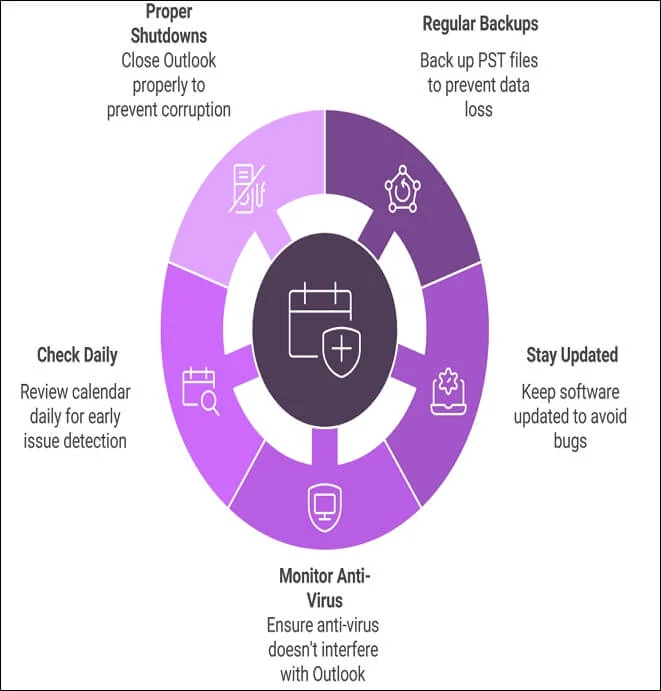
Final Thoughts!
The “Outlook calendar disappeared” issue can create challenges if not resolved in time. So, we have covered all the possible insights and the different methods to fix it.
Moreover, we have also suggested automated solution that can avoid all the manual restraints & provide you with instant and precise results. It even fixes several Outlook errors like 0X800401d. Get your hands on the free trial today to know more.
Frequently Asked Questions: FAQs!
Q- Why are my Outlook Calendars not showing?
A- If you are dealing with multiple calendars, then it might not show due to sync issues or disabled calendars in the navigation pane. Verify your account settings and make sure all calendars are checked in “Navigation Options”.
Q- Is there any way to make my calendar accessible to everyone?
A- By default, it is set to private. However, you can change it to “Everyone” by going to Settings> Calendar> Shared Calendars. Modify the status under “Publish a calendar”.
Q- Can we show the Outlook calendar on the email window?
A- Search for the View tab, select Layout & enable the “To Do Bar” box that will display the Outlook calendar on the email window.

