MBOX file stores email messages, whereas PST file stores emails, calendars, contacts, notes, and tasks with encryption. Also, PST files can be easily accessed in the Exchange and Office 365, which provides a smooth experience to users as compared to MBOX files. To use Outlook’s additional features, users need to convert the MBOX file into PST file format.
This article will help you through step-by-step guide of manual methods along with professional tool to convert your MBOX files into PST file.
Why convert an MBOX file to a PST file
- Switching to a different OS: You have switched from MAC OS to Windows OS.
- Portability: It is easier to copy and save your emails in a PST format.
- Security reasons: You can password-protect a PST file to prevent unauthorized accesses.
- Backup and recovery: Copying your emails to a local PST file is a quick way to ensure that all your emails are recoverable in a disaster scenario.
You can convert MBOX files to PST in three simple parts of a method:
- Save MBOX files as EML files.
- Drag and drop EML files to an Outlook folder.
- Export and save as PST files.
Part 1: Save MBOX files as EML files
Thunderbird email client allows its users to save emails in EML format. You can save your emails in EML by following the given steps.
- Open Thunderbird and right-click on Inbox, tap on New Folder.
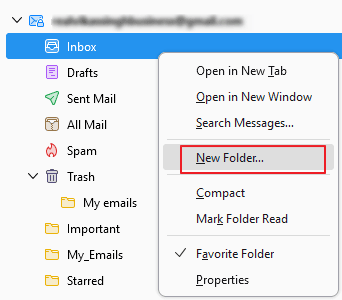
- Name the folder in Create Folder section, for example, Email_backup.
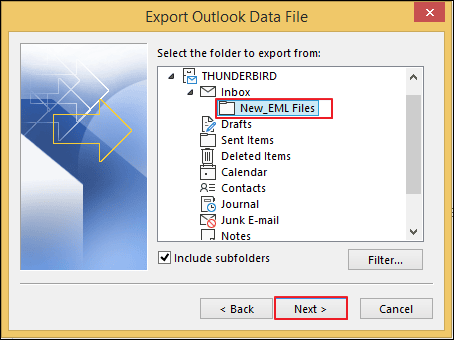
- In Inbox section preview your created folder. Select emails that you want to save.
- Right-click on selected emails, Tap on Move To and select Email_backup folder.
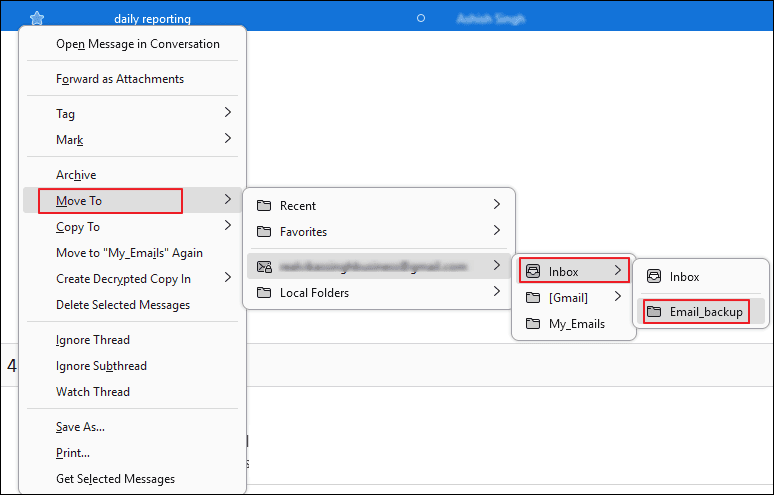
- Access created folder, select all the emails, and proceed to Save As.
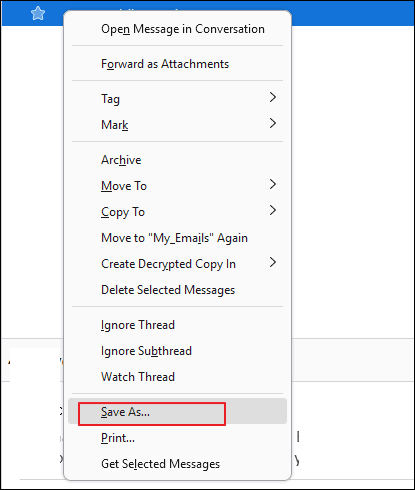
- Now, choose a location, and your selected emails will be saved in EML format.
Note: You can select multiple or single emails.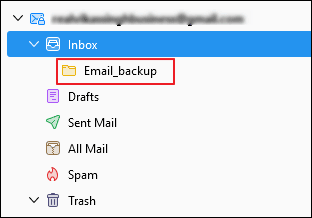
Part 2: Drag and drop EML files to an Outlook folder
You can directly open EML files in Outlook. To perform this task, follow the given steps carefully.
- Launch Outlook application and access the location where you saved EML files.
- Drag and drop emails to any Outlook Folder.
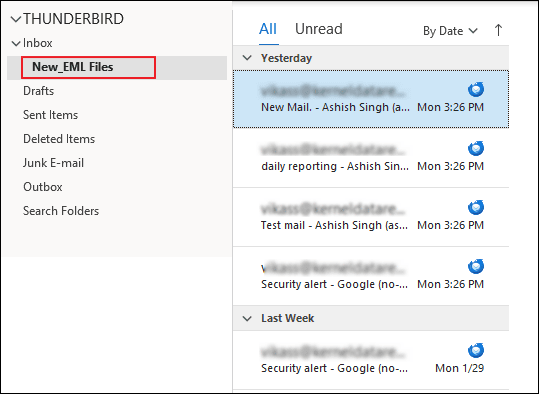
Export and save as PST files
In final step, you will learn how to export the previously imported EML files from Outlook and save them in PST file format.
- Go to File> Open & Export> Import/Export.
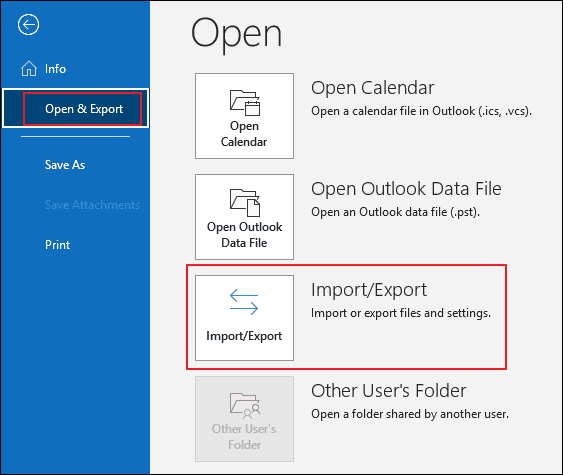
- Select Export to a file from list and hit Next.
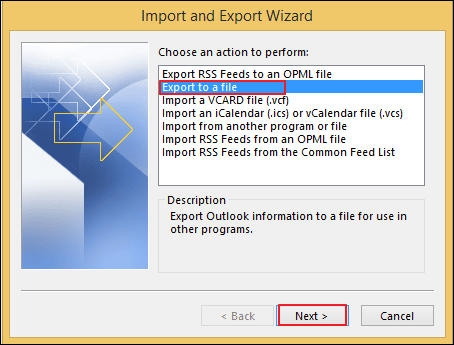
- Choose Outlook Data File (.pst) option and proceed to Next.
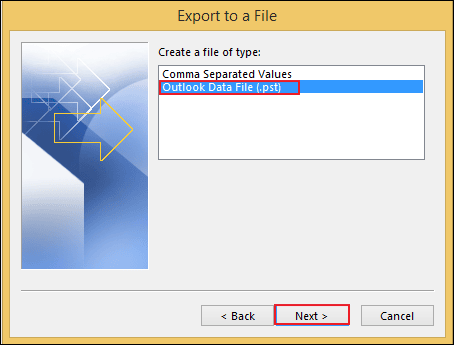
- From dropdown menu, select the folder containing your emails and tap on Next.
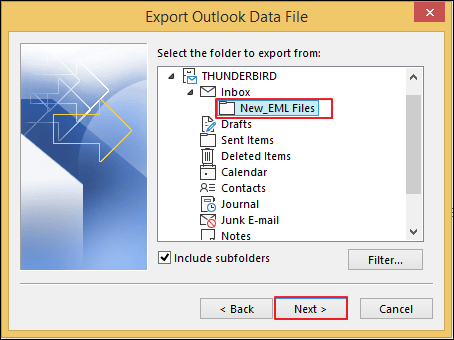
- Browse your desired location and click on Finish tab.
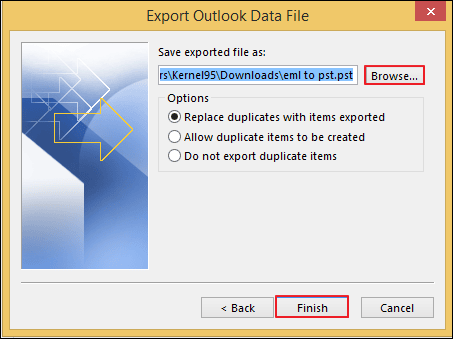
- Your emails are saved in PST file format at your desired location.
Using manual method to convert your MBOX into PST can be an annoying and challenging task for users. Recovery for MBOX to PST tool allows you to convert single or multiple MBOX files to PST in three simple steps. It supports 20 MBOX clients such as Thunderbird, Eudora, Apple Mail, etc.
Also, you can export MBOX files to four different formats such as Outlook PST, MSG, EML, and Office 365.
By following the mentioned steps, you can convert and save MBOX files to MSG, EML, PST, and Office 365 quickly.
- Open application and select your email client.
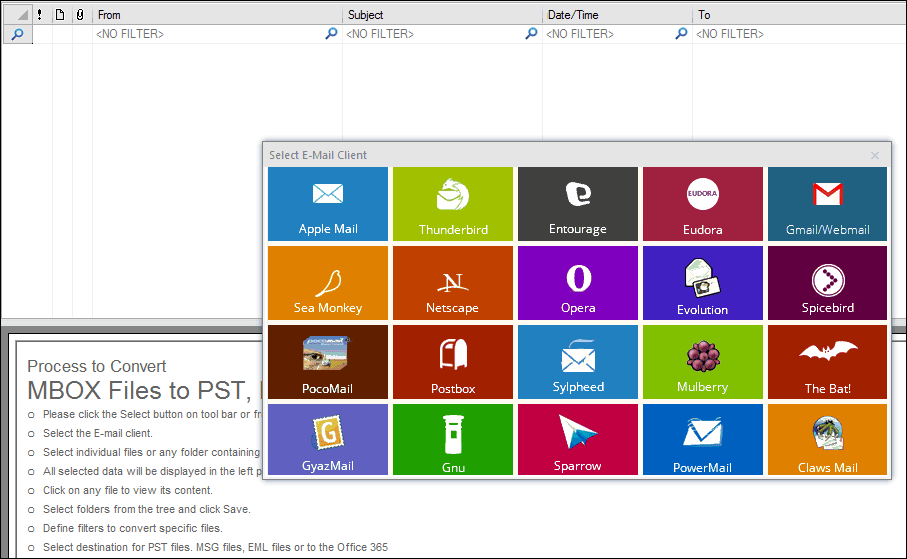
- Press Add folder to select MBOX files to convert and tap on Finish.
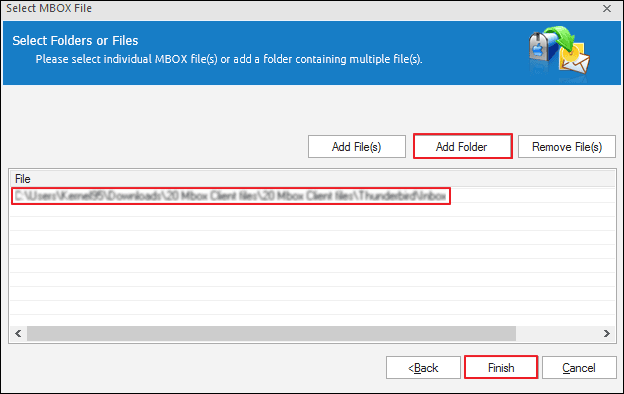
- Select folders from folder list and preview the content.
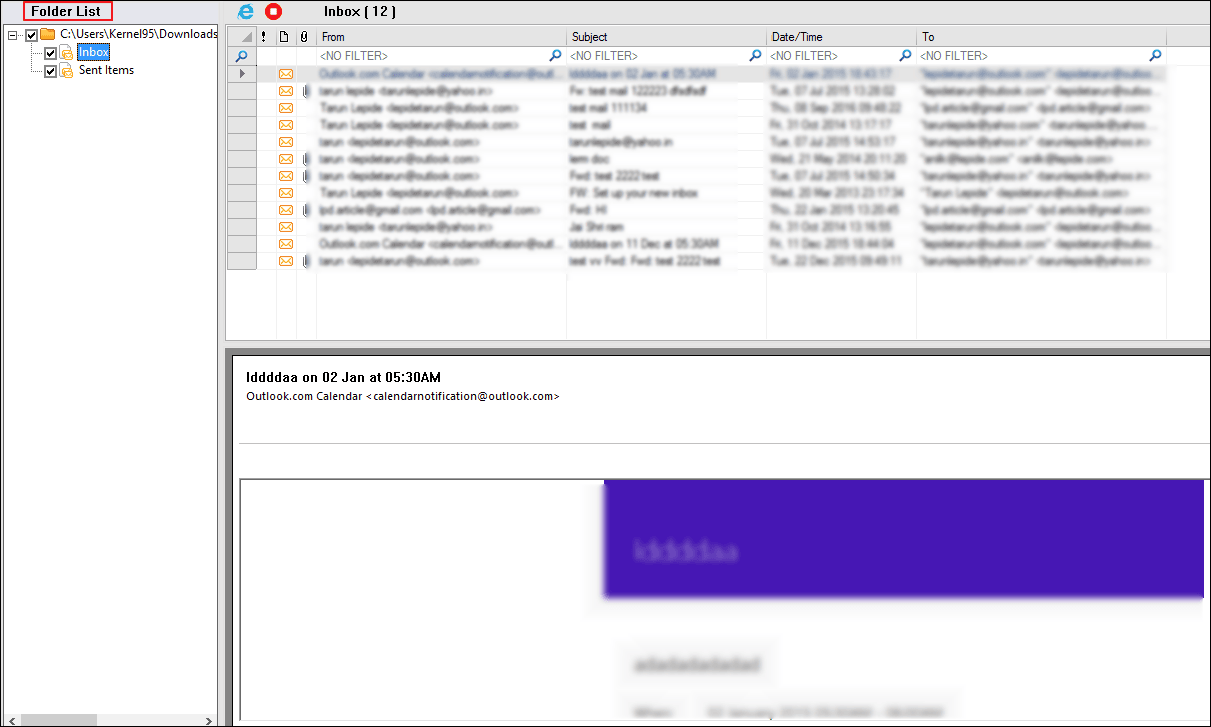
- Click on Save option and a wizard of conversion option will popup. Select the filters according to your requirements.
- You can choose to save files to any one of the four formats and select location to save files.
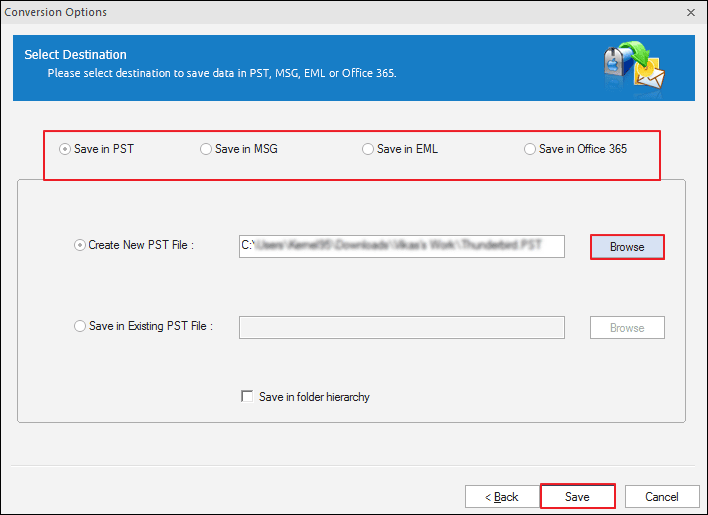
- Now, dialog box will show you the progress.
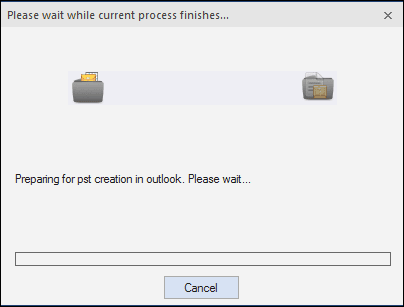
- A prompt with a dialog box, showing you the location of your PST file.
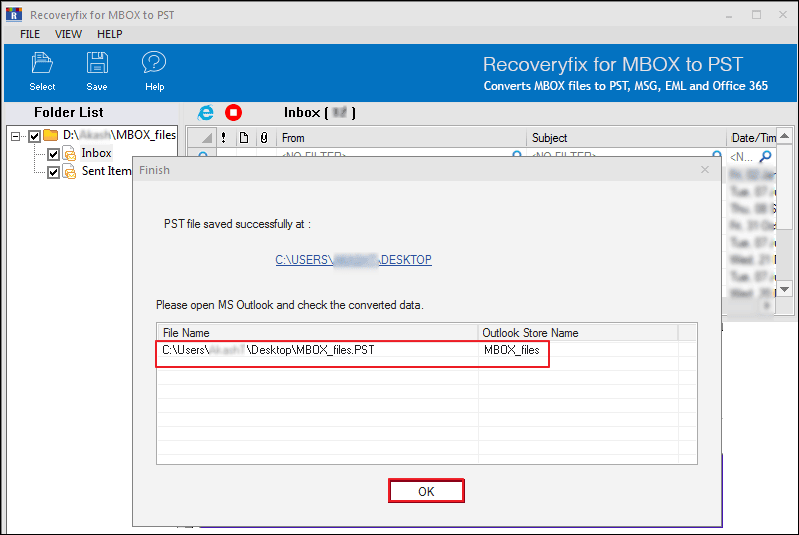
- Finally, a PST file is stored at your desired location.
Note: By default, Convert all items is selected under ‘Define Filter Criteria for conversion’ section.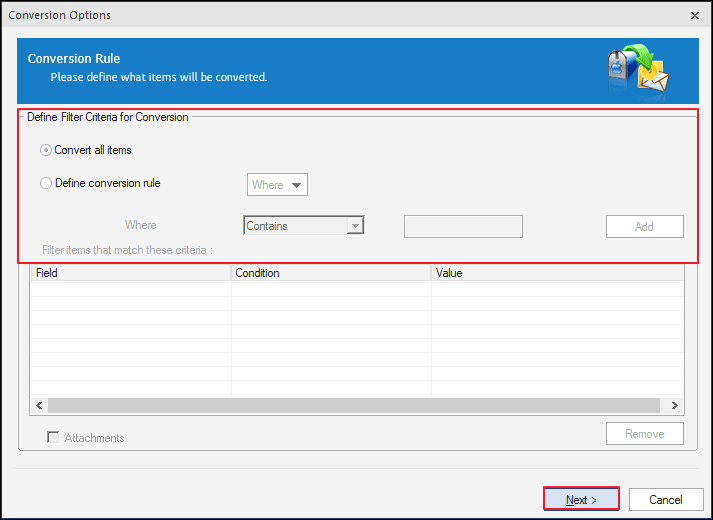
Conclusion
The above-mentioned manual method enables users to convert their MBOX files to PST with ease. However manual method cannot grant you the security of an error-free conversion. For smooth conversion, you can use Recoveryfix for MBOX to PST converter tool. It is a user-friendly tool that reduces the complexities of converting MBOX to PST, and it saves PST file at the desired location.
Read Related Blog

